Ok! finally I finished with my tutuorial, I know alot of them
out there look way better than the one I'm about to post it,
just want new people to have fun with it

for advance
editing people please don't laught if you see this

Here you go! before doing any edit please back up you media.pk2
-Please can someone help post link where to get these files
*PK2 extractor
*HexEdit121
-Thank a mil!
1-Start out by going to you
MY COMPUTER
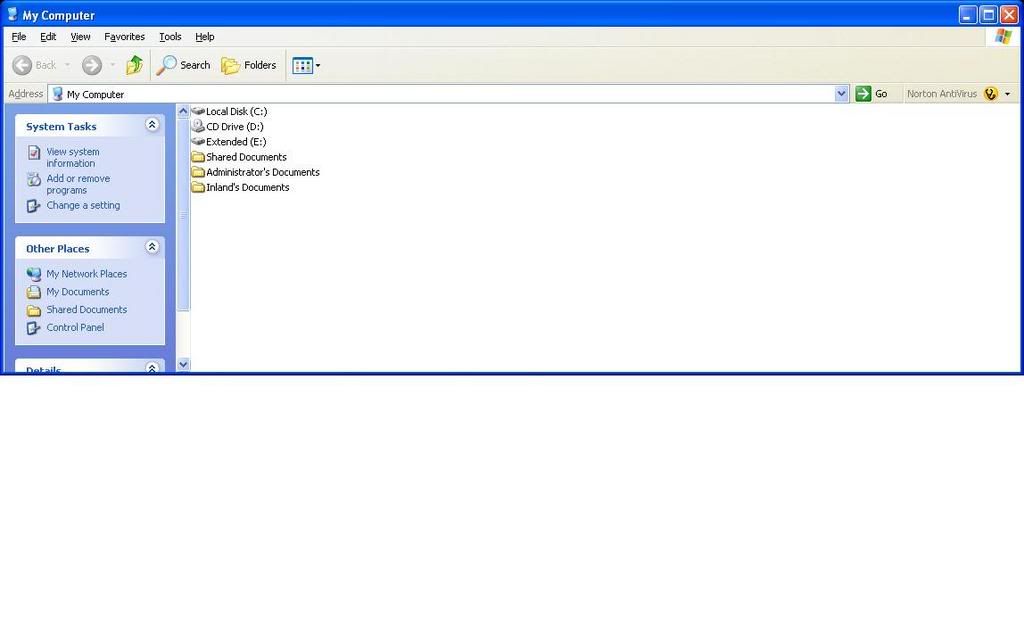
2-Then go to
C
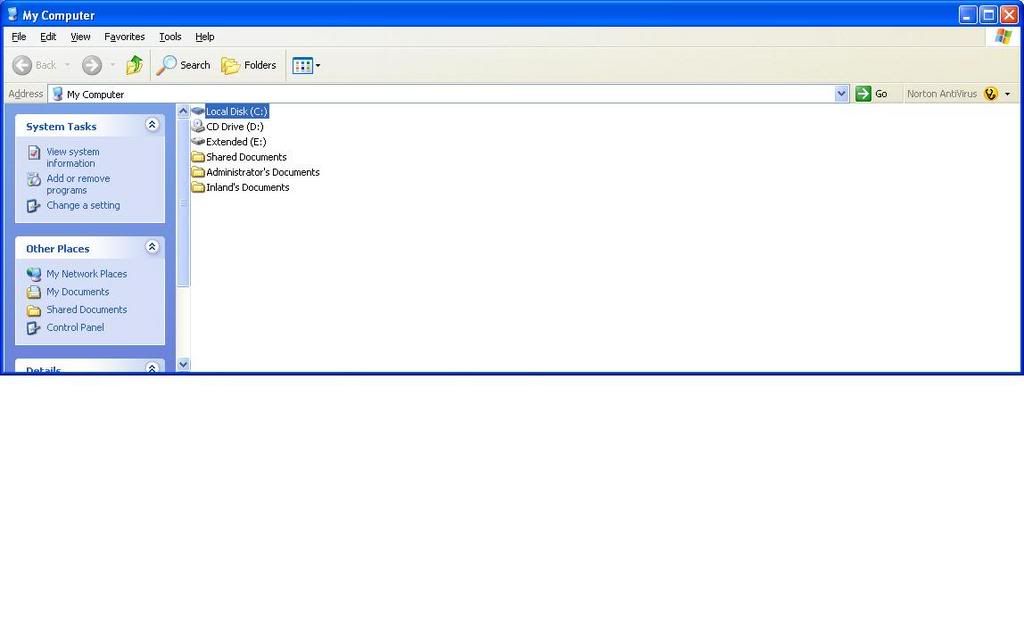
3-Then go to
PROGRAM FILES
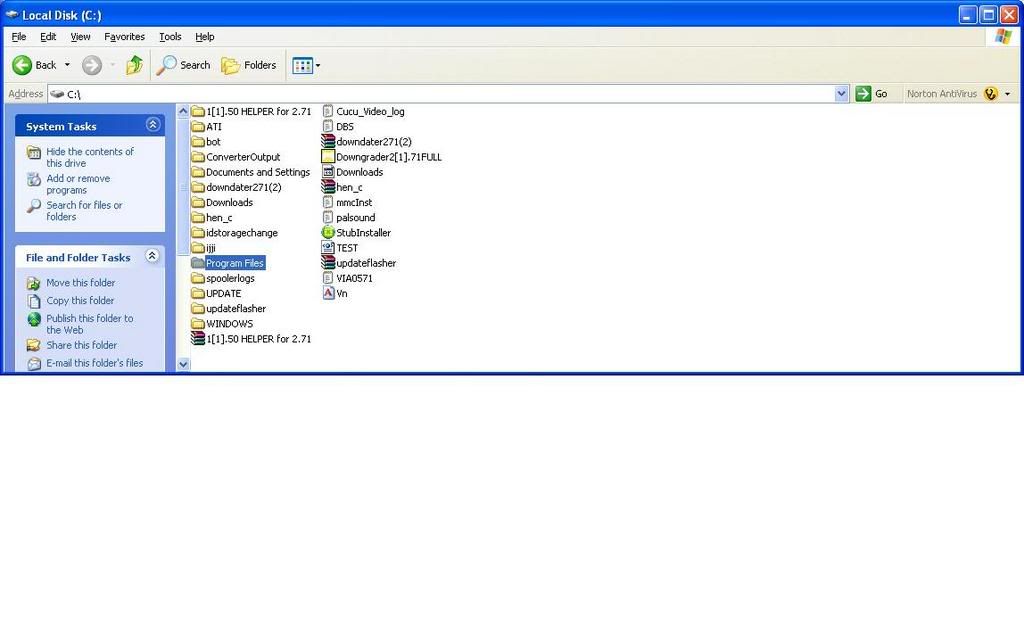
4-Then go to
SILKROAD
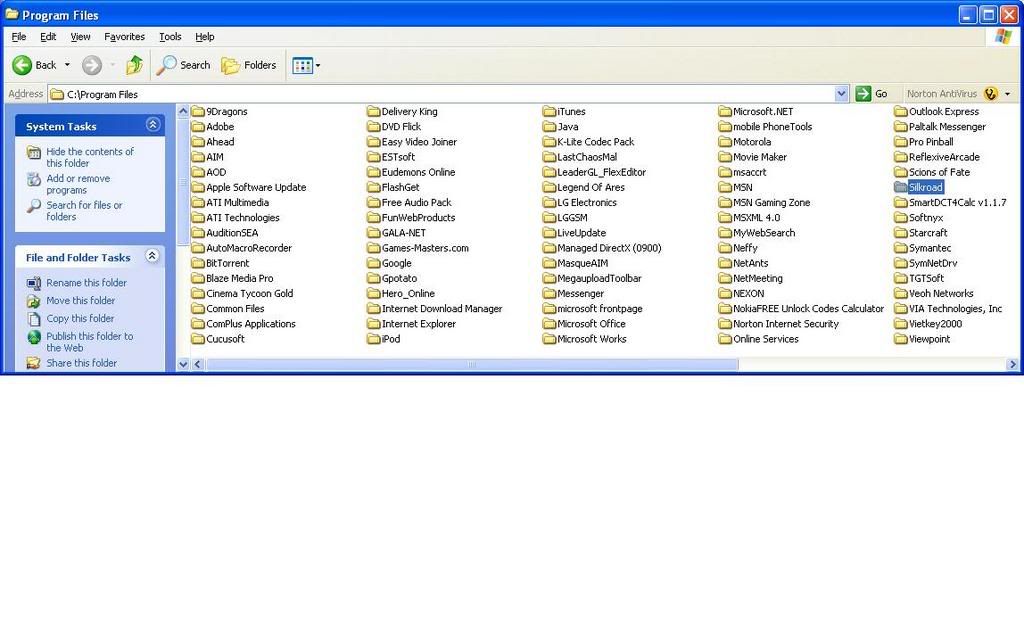
5-Then locate media-pk2, right click that file send to
MY DOCUMENTS The reason why you send it to
MY DOCUMENTS, cuz you want to work with the copy file not the original, just in case you mess up you still have a good copy on your
SILKROAD folder to run you game.
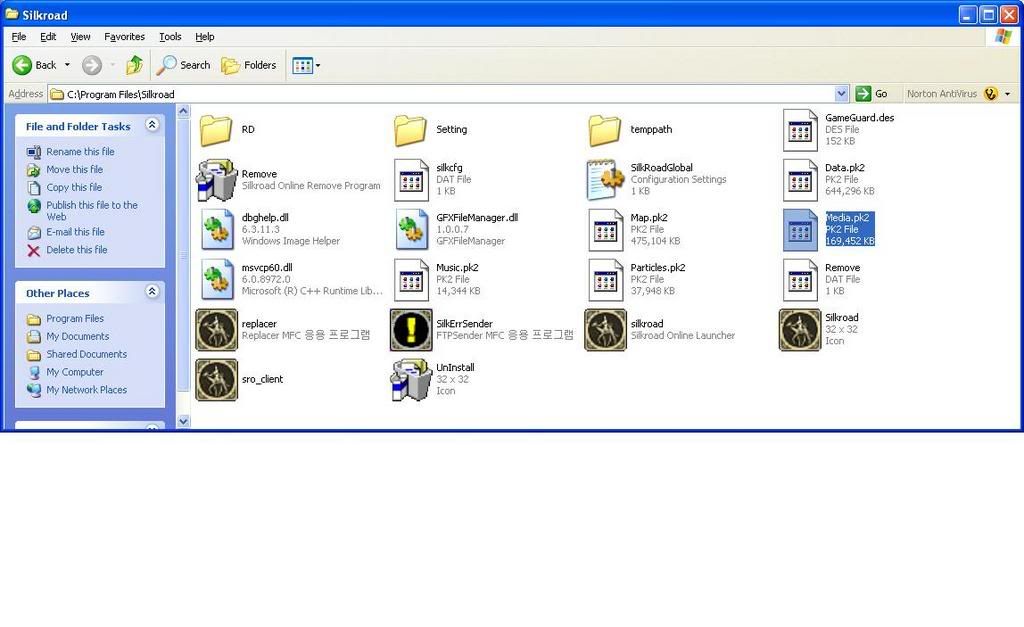
6-Now load up your
PK2 Extractor
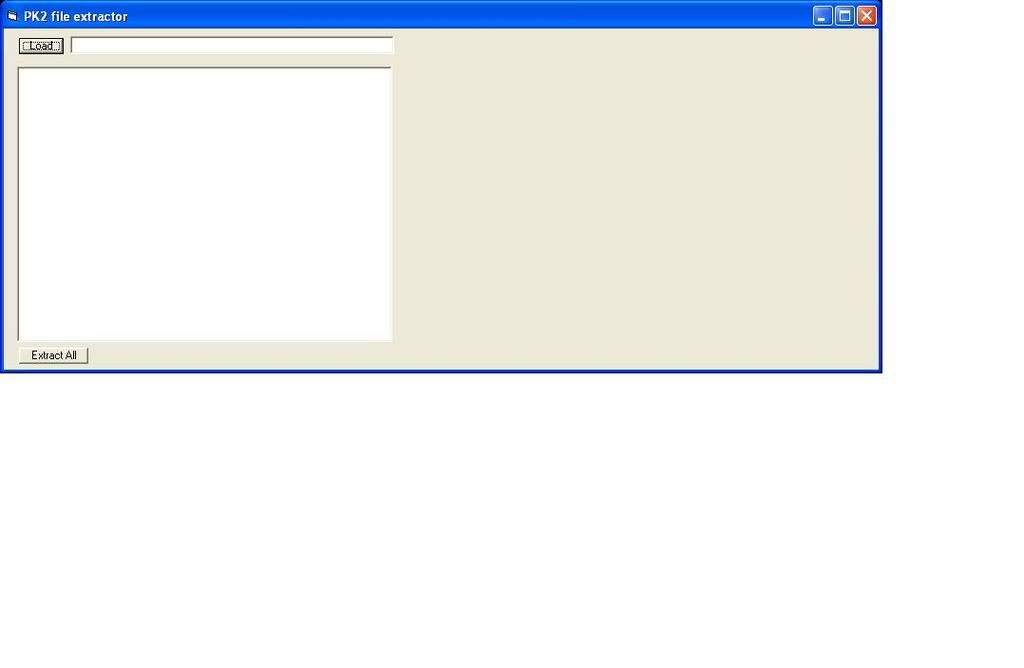
7-Now locate media.pk2 file should be under
-C:\Documents and Setting\Administrator\My Documents\Media.pk2
or it should be where you send it to earlier locate it and load it
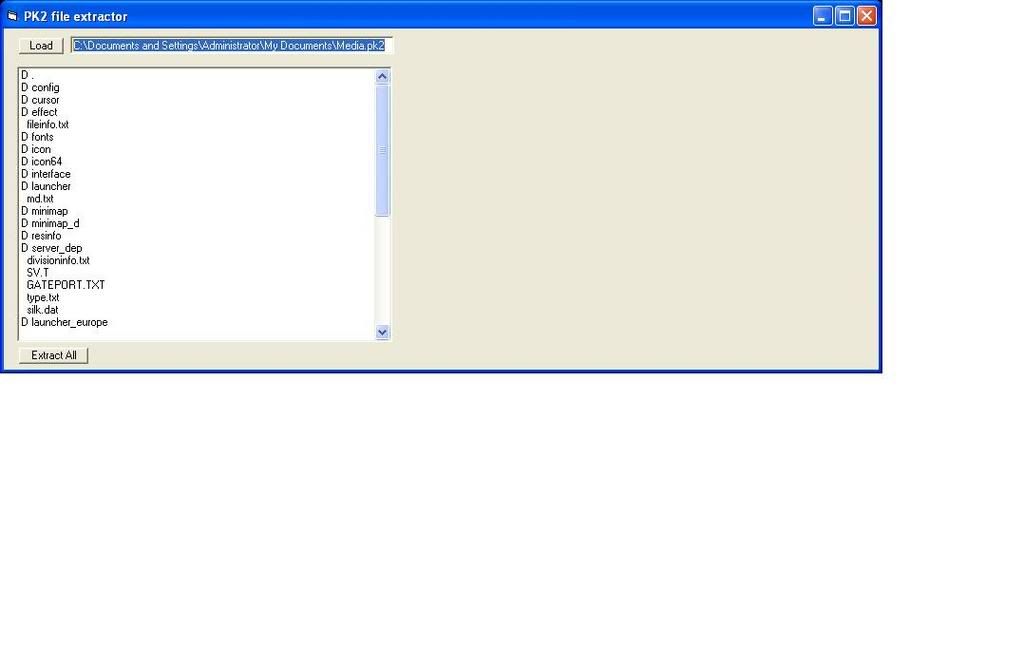
8-After you load it there is a button on bottom left call
Extract file hit it
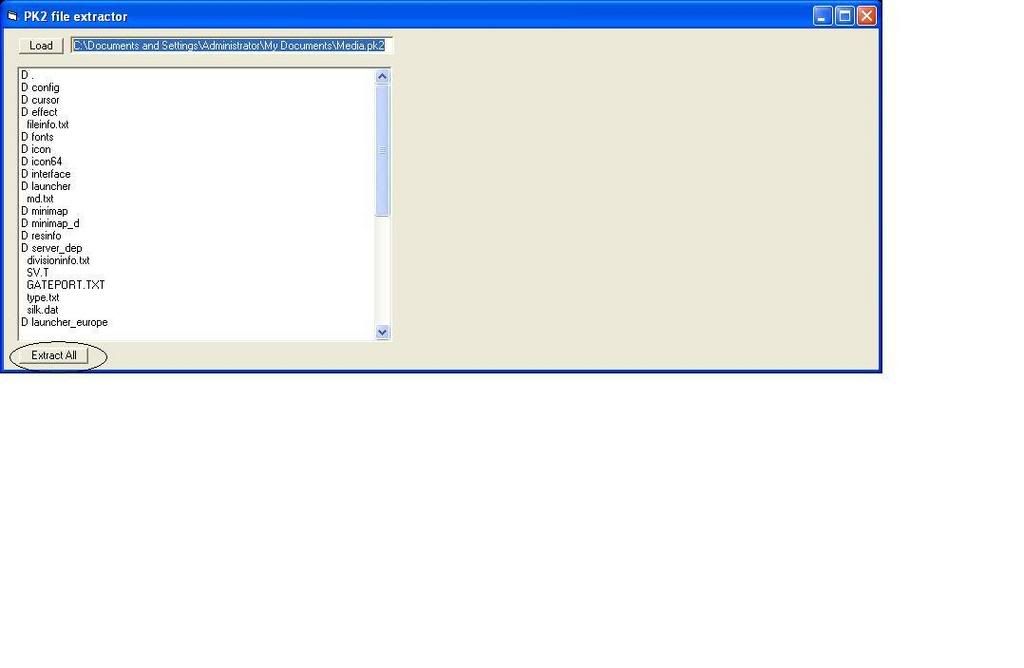
9-After you successfully extract it there should by a folder under
MY DOCUMENT
call
Media open that folder
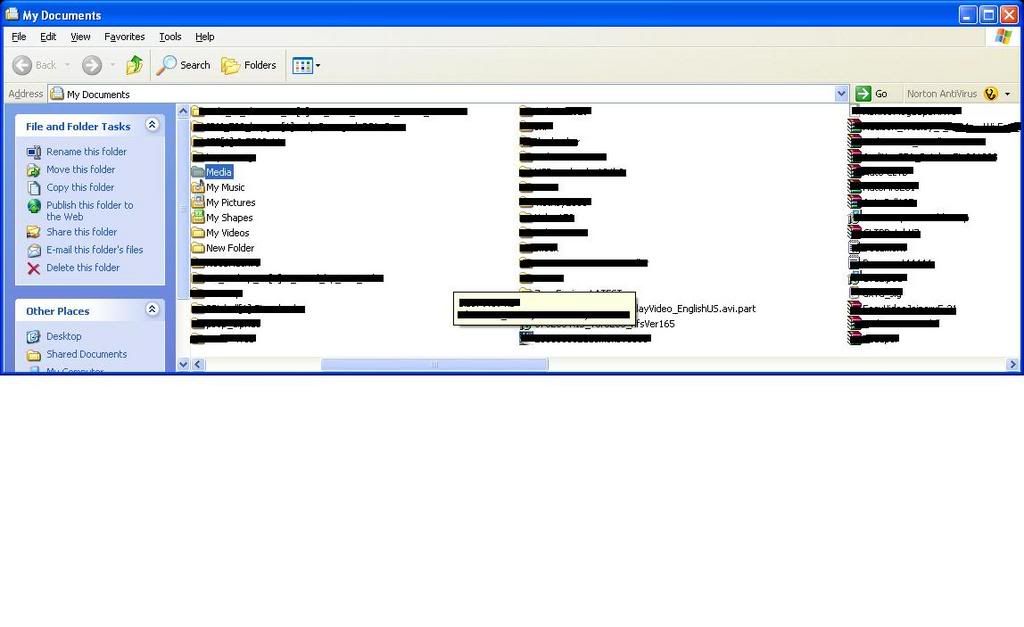
10-Then go to resinfo
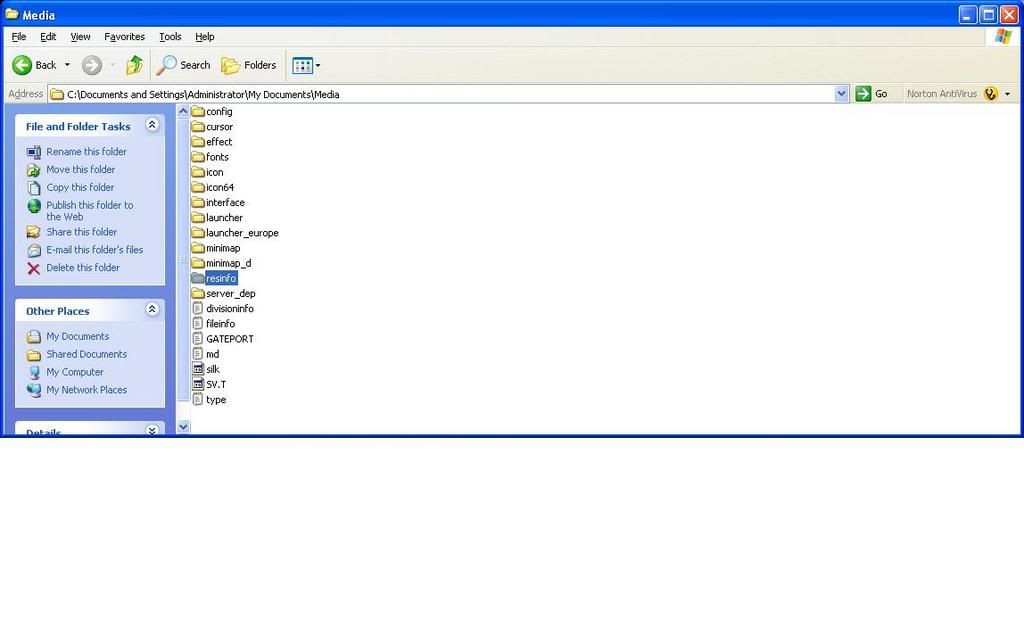
11-Then locate
skilleffect text file, right click that file chose
Open With,
Choose Program,
Wordpad
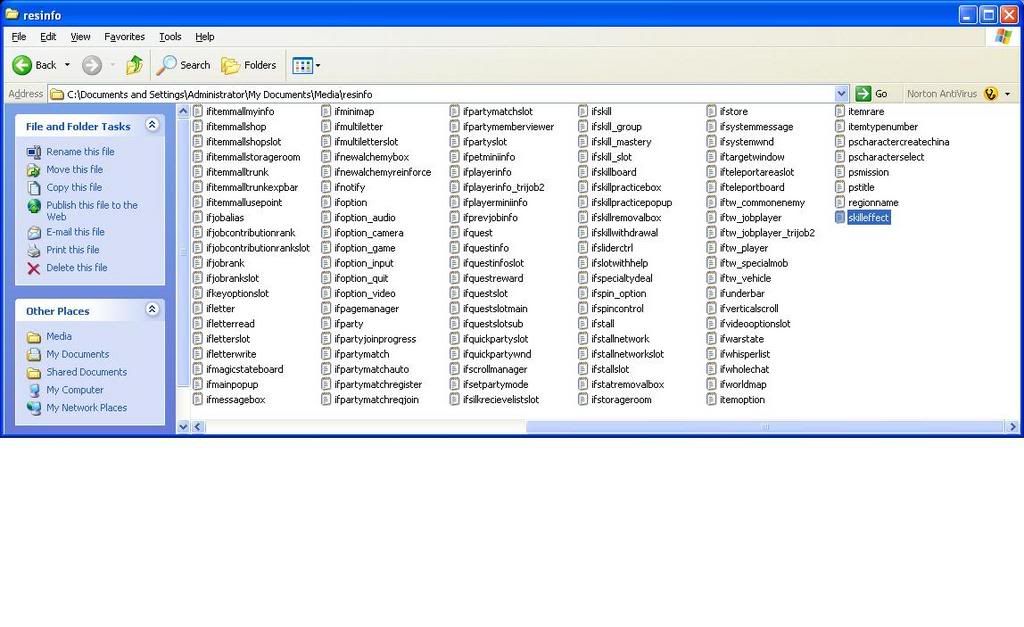
12-After you have that open go to
Edit,
Find, find box will appear on
screen type in FIRE_GIGONGSUL_C, click find next, first time is short entry
skip that, click find next one more time, this time you will find something like below
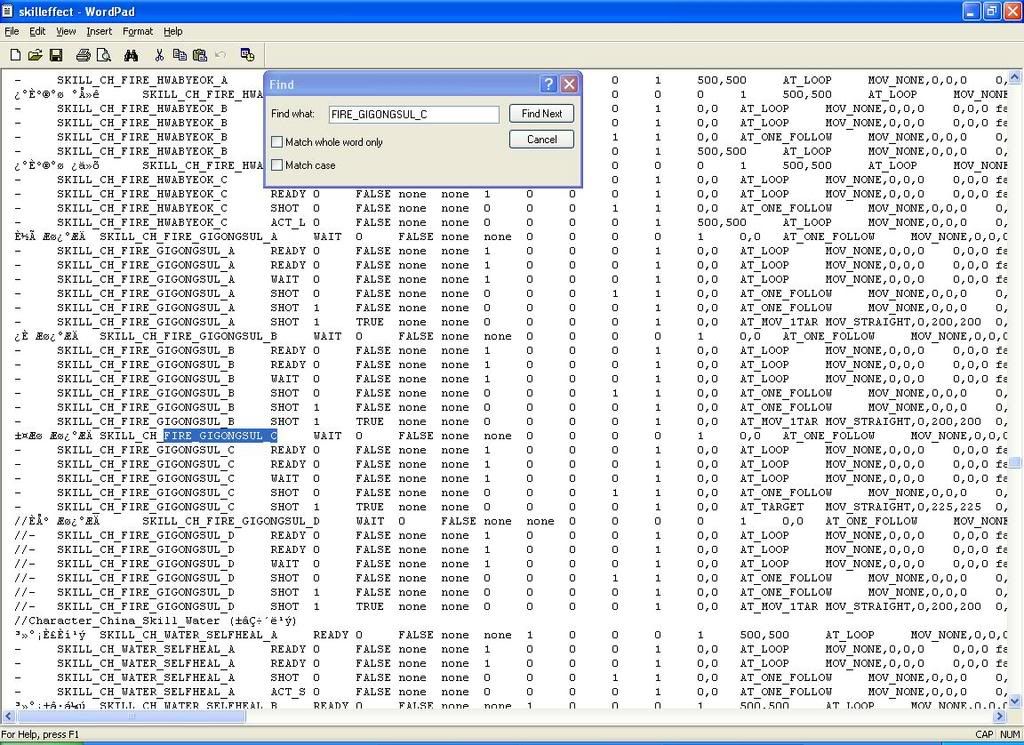
13-Under there, there are two line of code, highlight that and copy
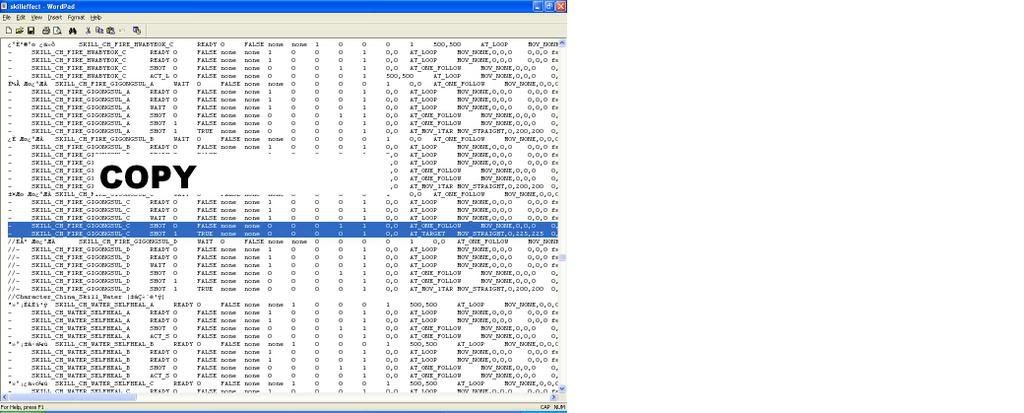
14-Then croll back to top of that file, then do another search, this time search
for LIGHTNING_STORM_A, then click find next, first time is short entry skip
that, click find next one more time this time it'll bring you to something look like below
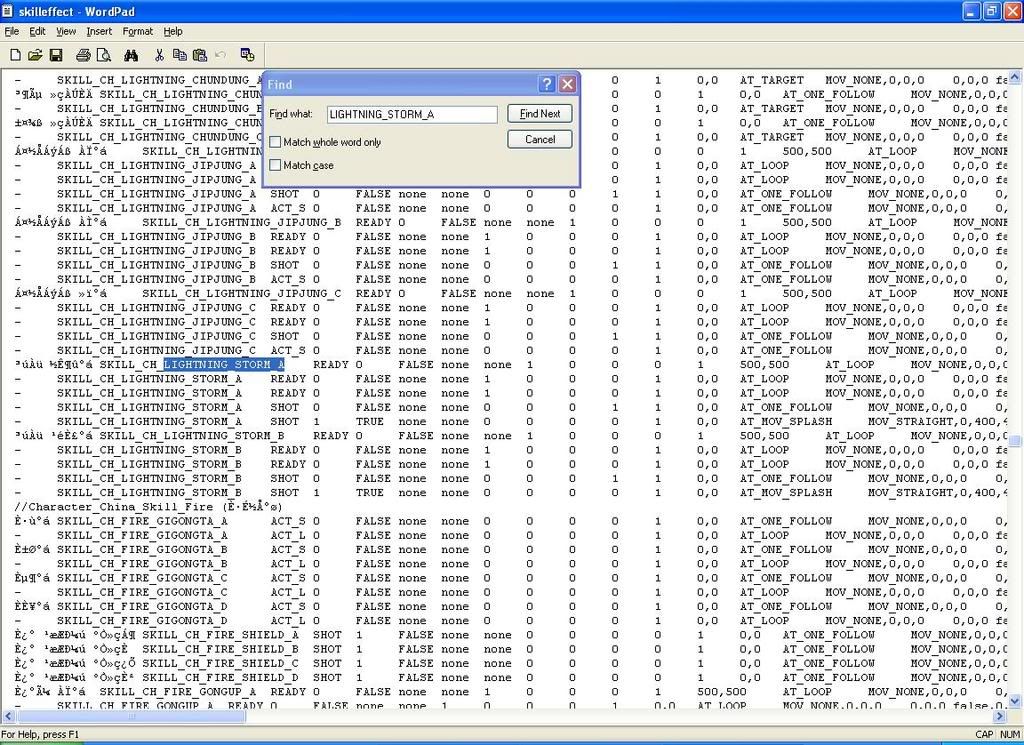
15-Then highlight these two lines
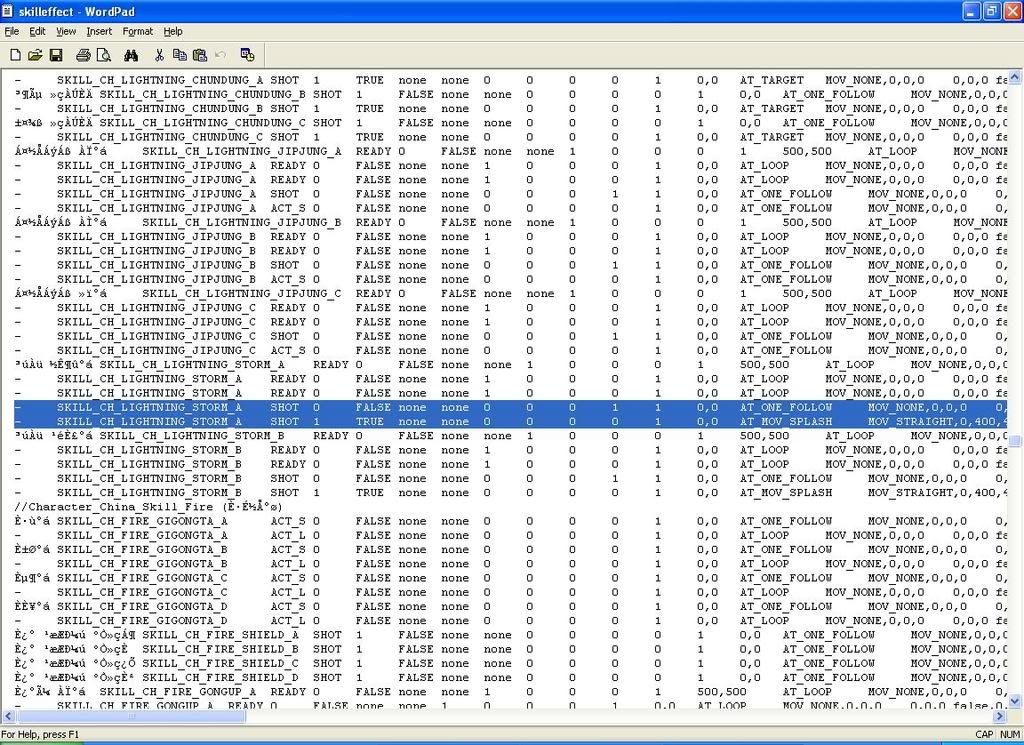
16-Then paste other two lines of code there (the one you just copy)
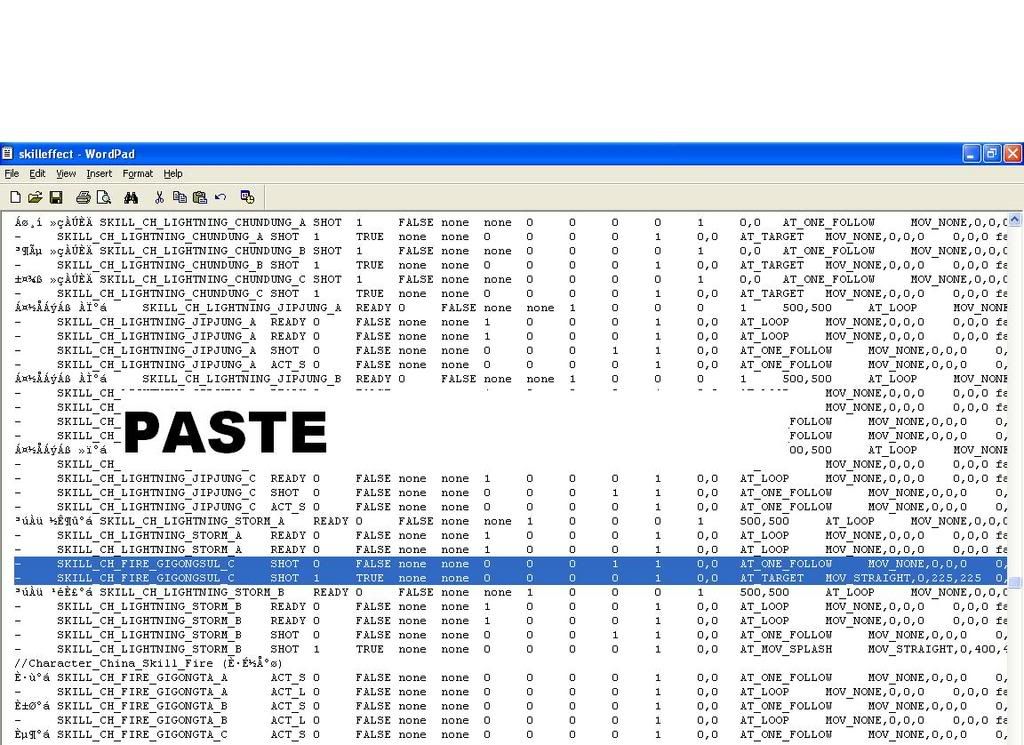
17-Then rename it LIGHTNING_STORM_A

18-Then scroll back to the top do another search FIRE_GIGONGSUL_C, click
find next, this time you will find short entry there, highlight and copy that
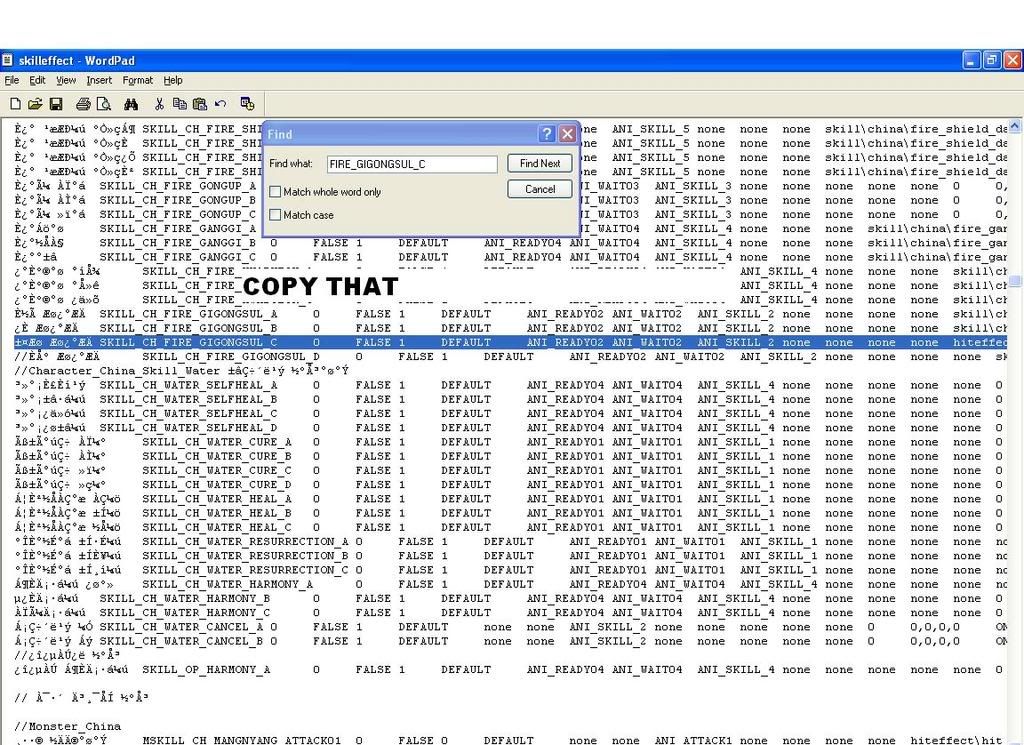
19-Then scroll back to the top do another search LIGHTNING_STORM_A
this time you also find a short entry there, highlight that and past what
you just copy.
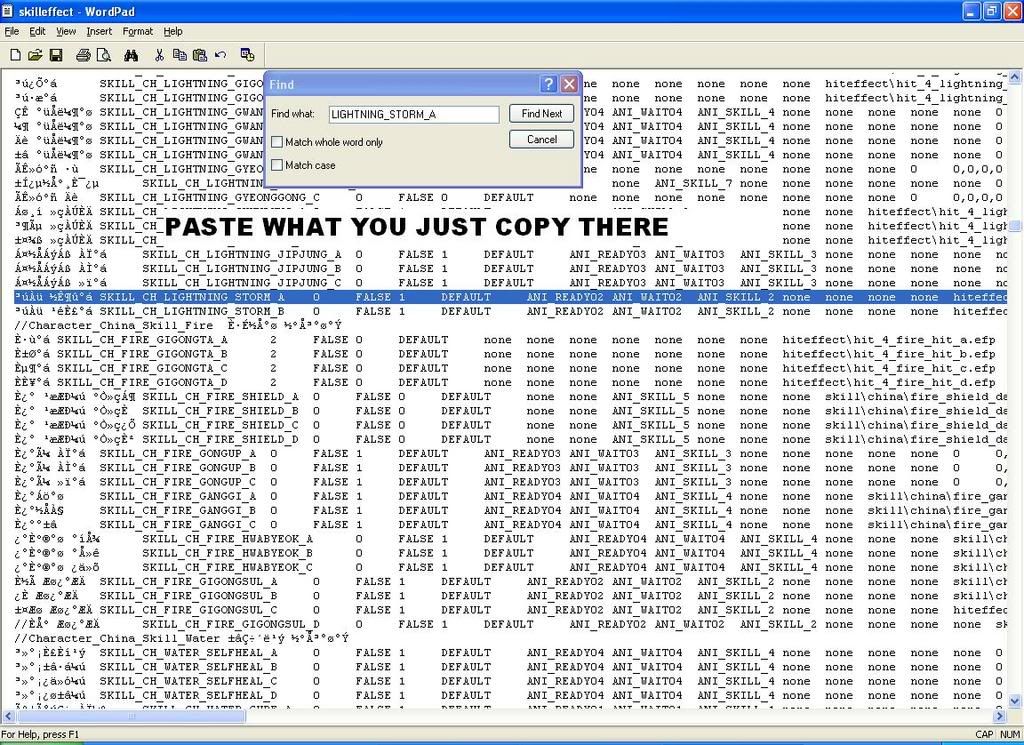
20-Then rename it to LIGHTNING_STORM_A
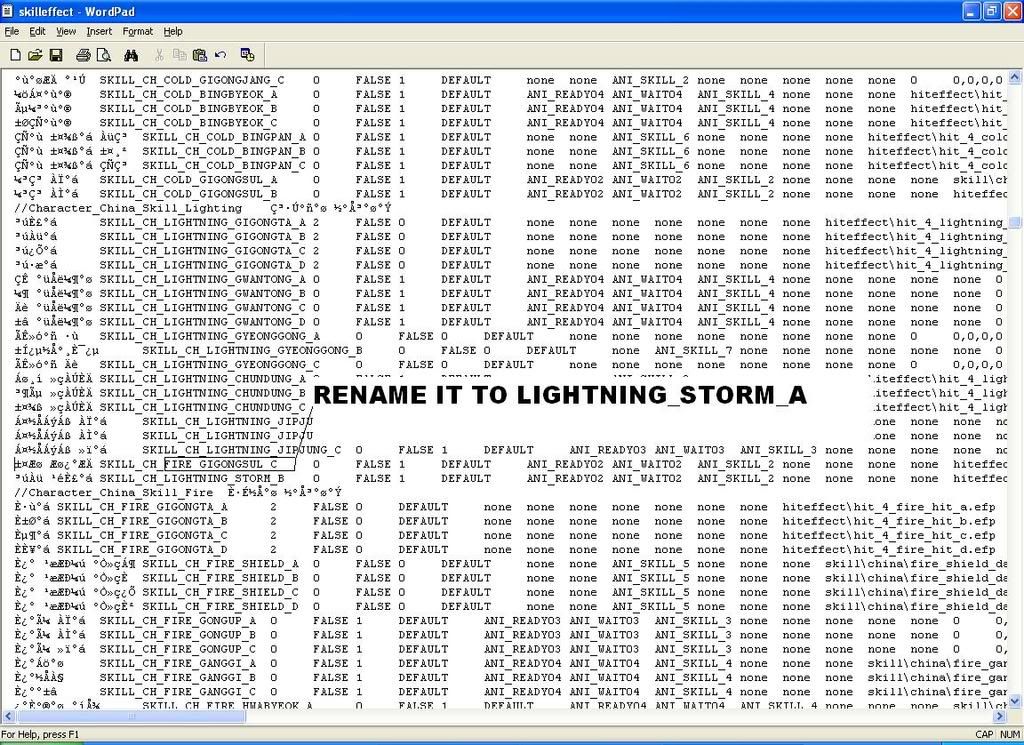
21-Then scroll back to the top do another search LIGHTNING_STORM_A,
click find next twice, it will bring you to the long entry one
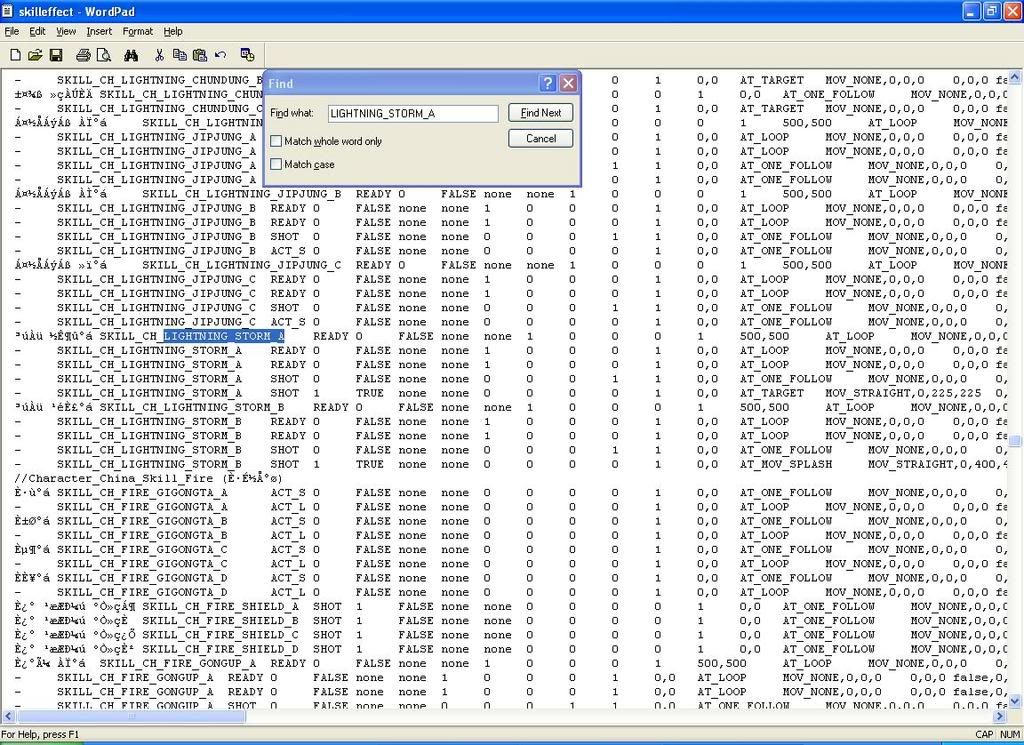
22-Highlight those two lines of code
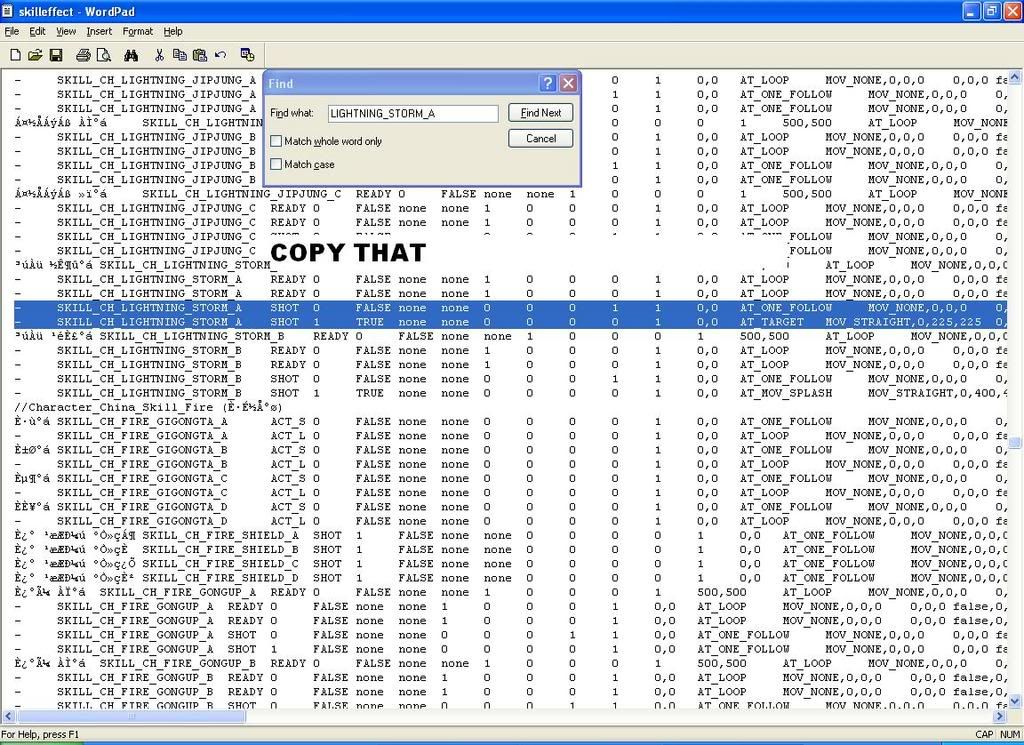
23-Then open new
NotePad file and past two lines of code you just copy
from
Wordpad
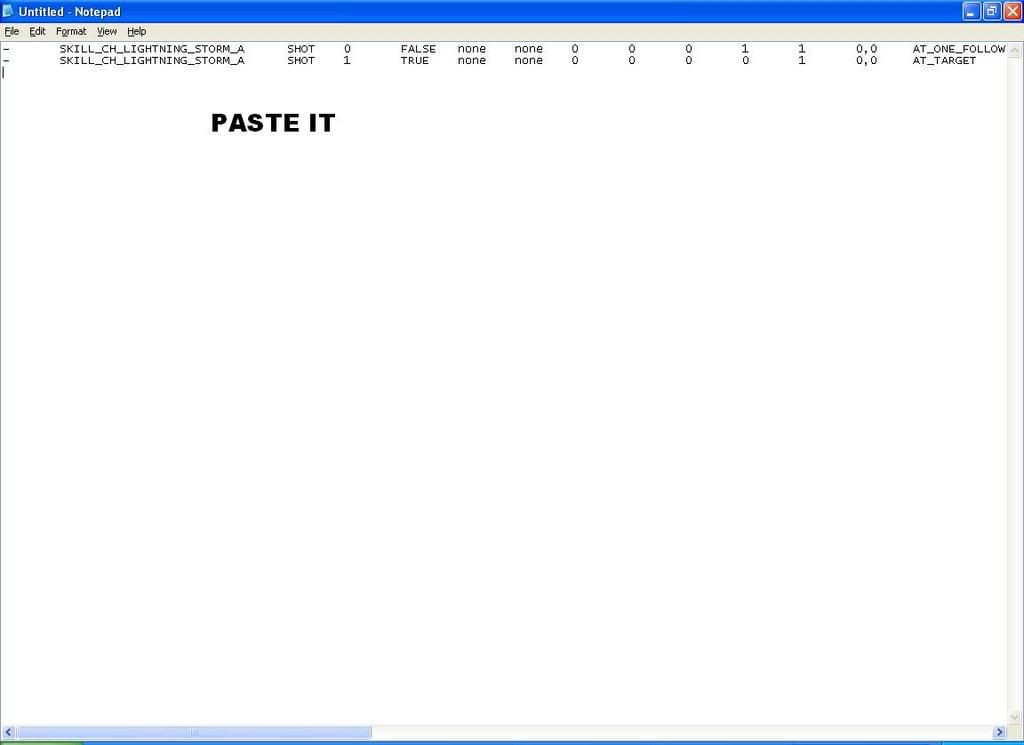
24-Then go back to your
WordPad document, scroll back to top
do another search COLD_GIGONGSUL_B, hit find next twice, it should bring
you to something like below
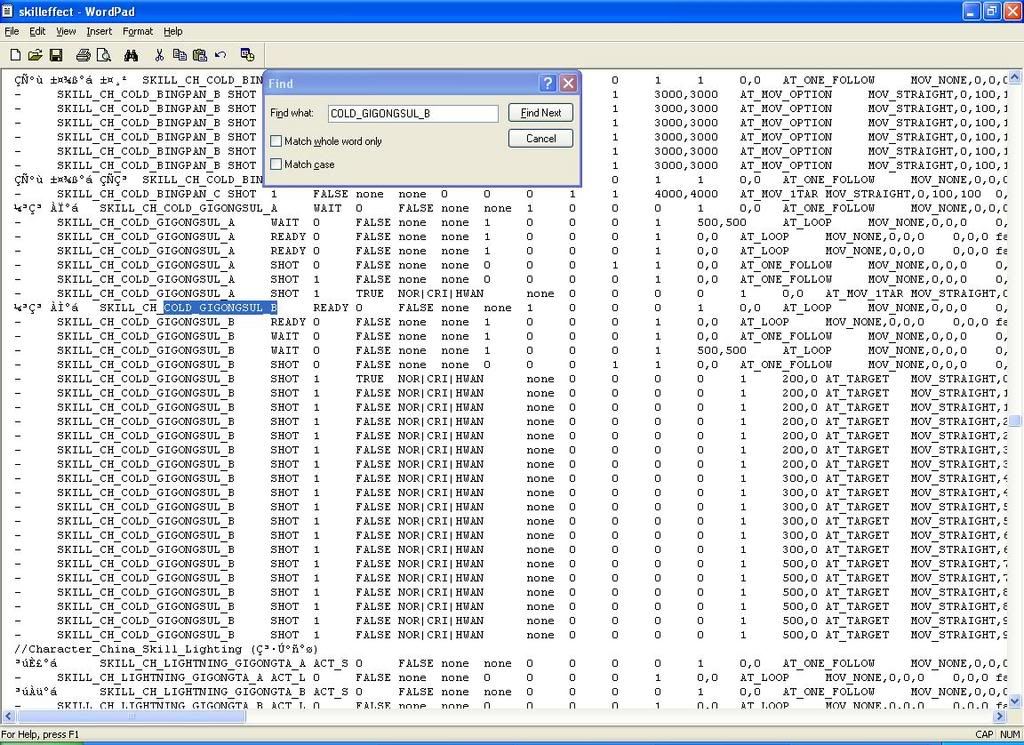
25-Highlight all that and copy
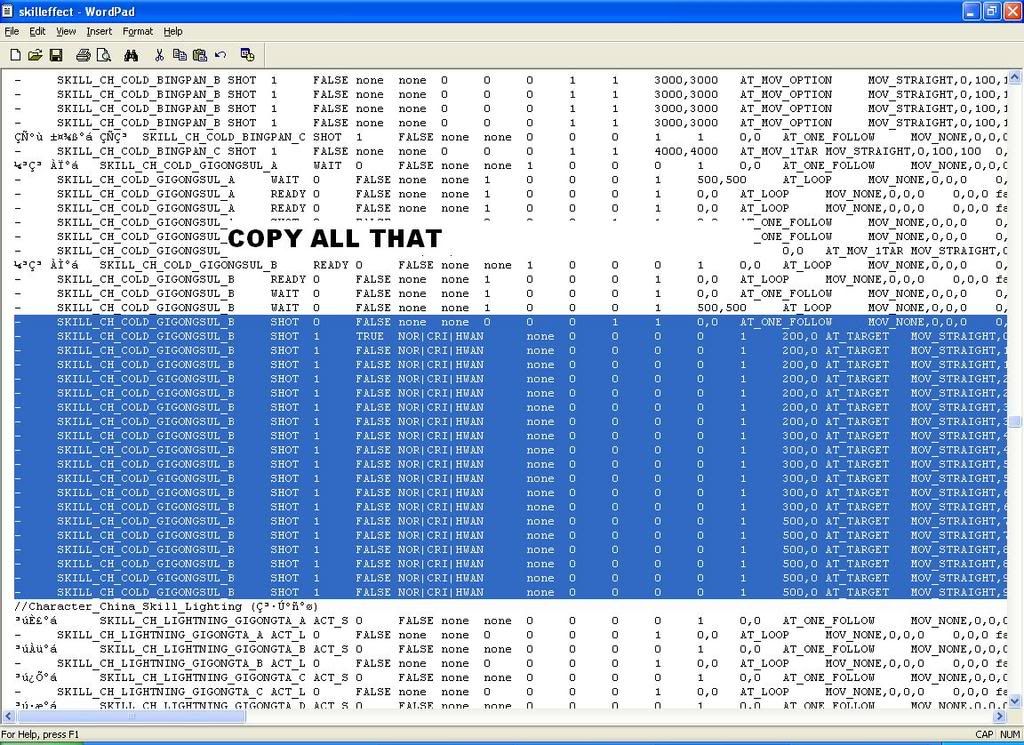
26-Then go to
NotePad, give it a couple of space and paste what you
just copy there
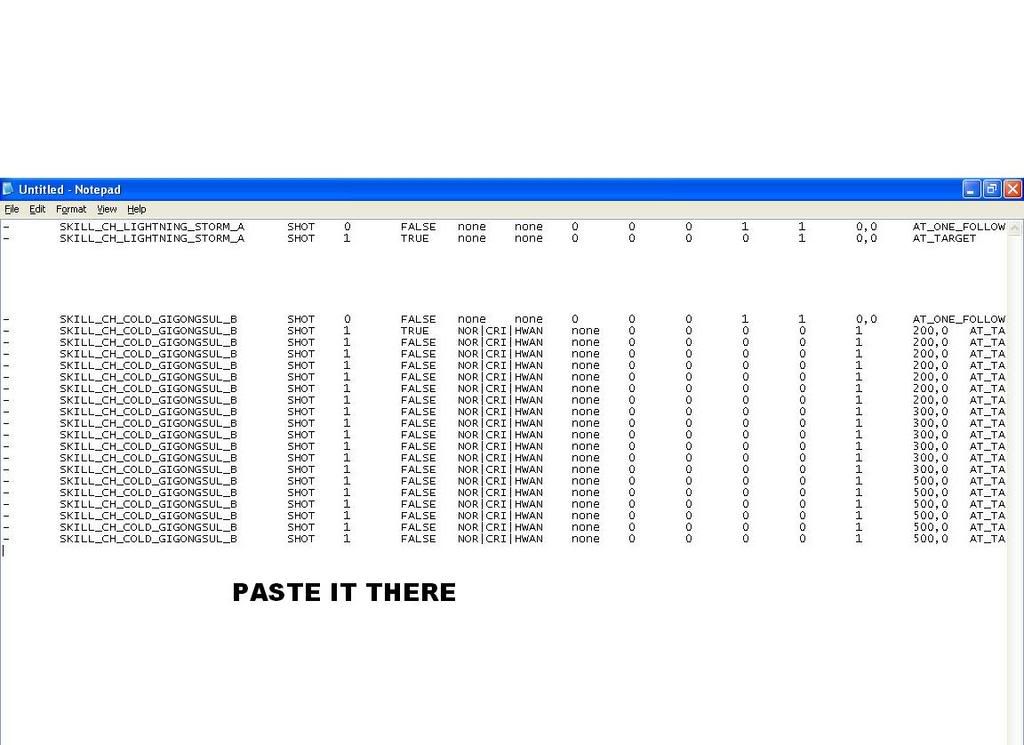
27-Then highlight just like I have it below and copy it
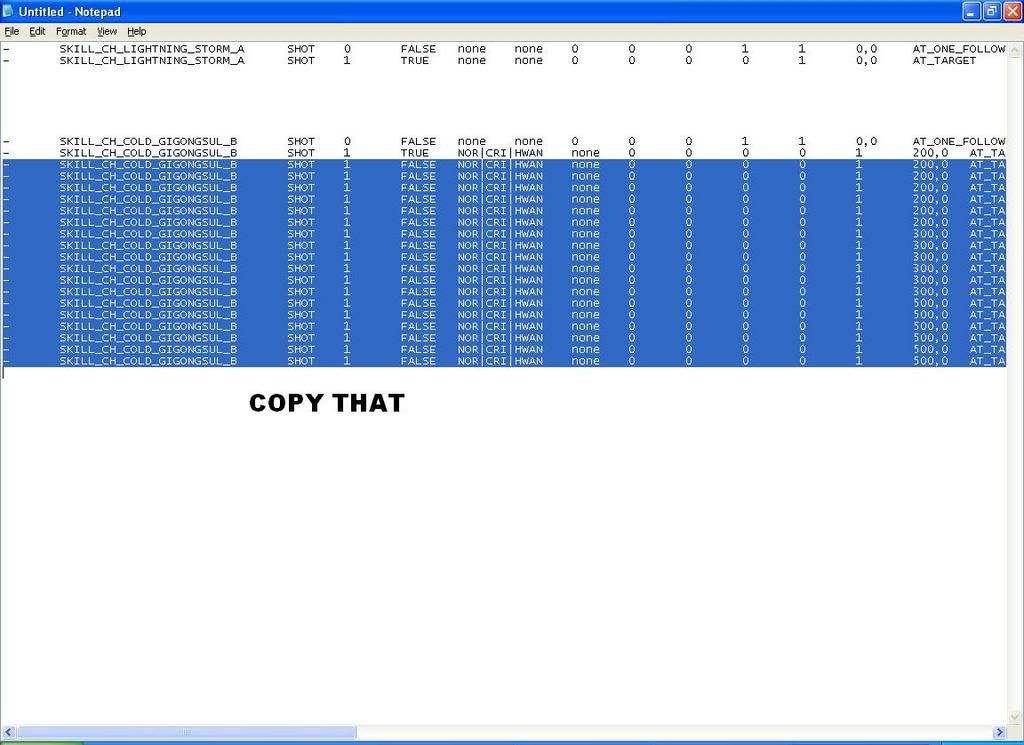
28-Then paste it, just like what I have it below
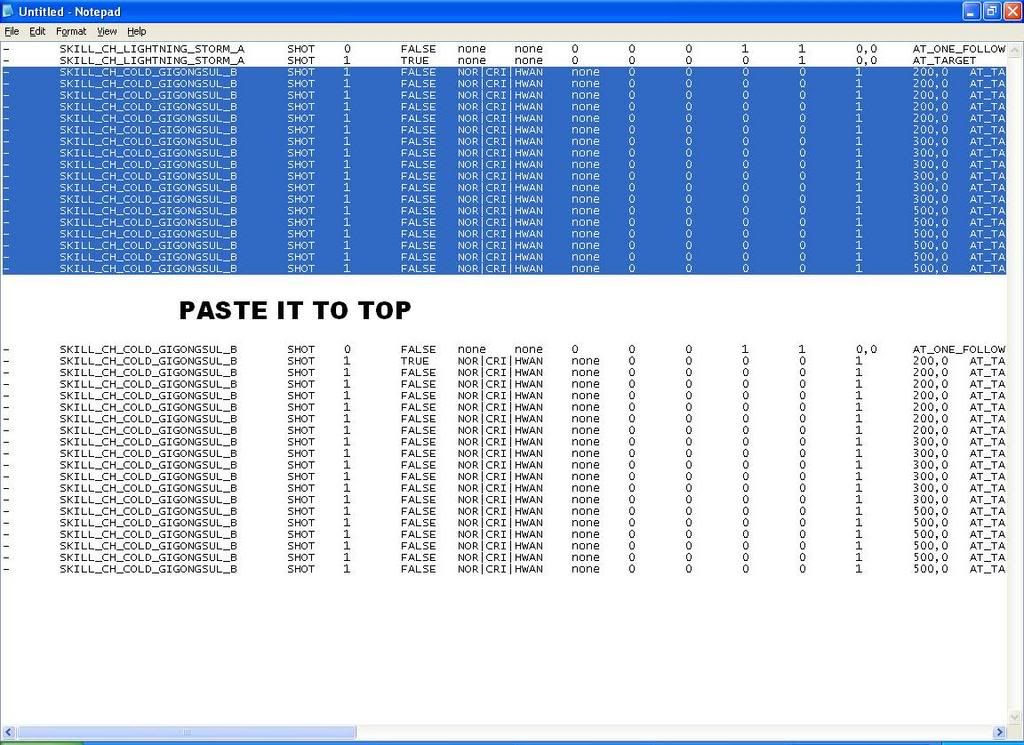
29-I'm runnin out of time, i'm going to move fast now, I have to go to work
in a minute, already spend 3hrs on this, Then change it to what I instruct it below
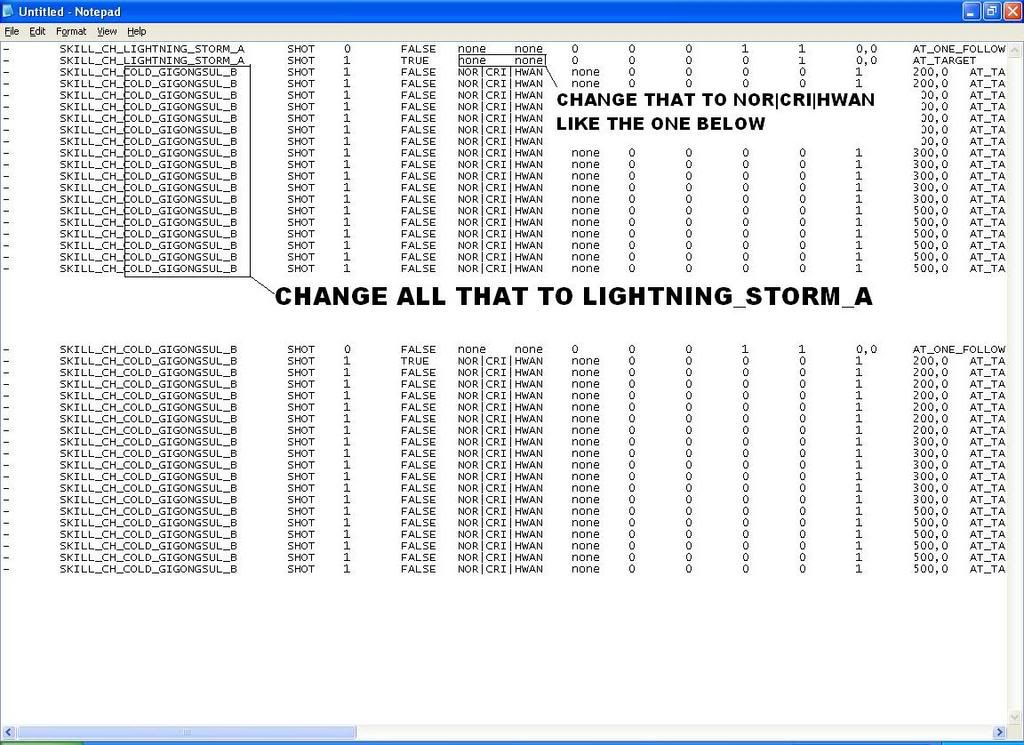
30-Change that
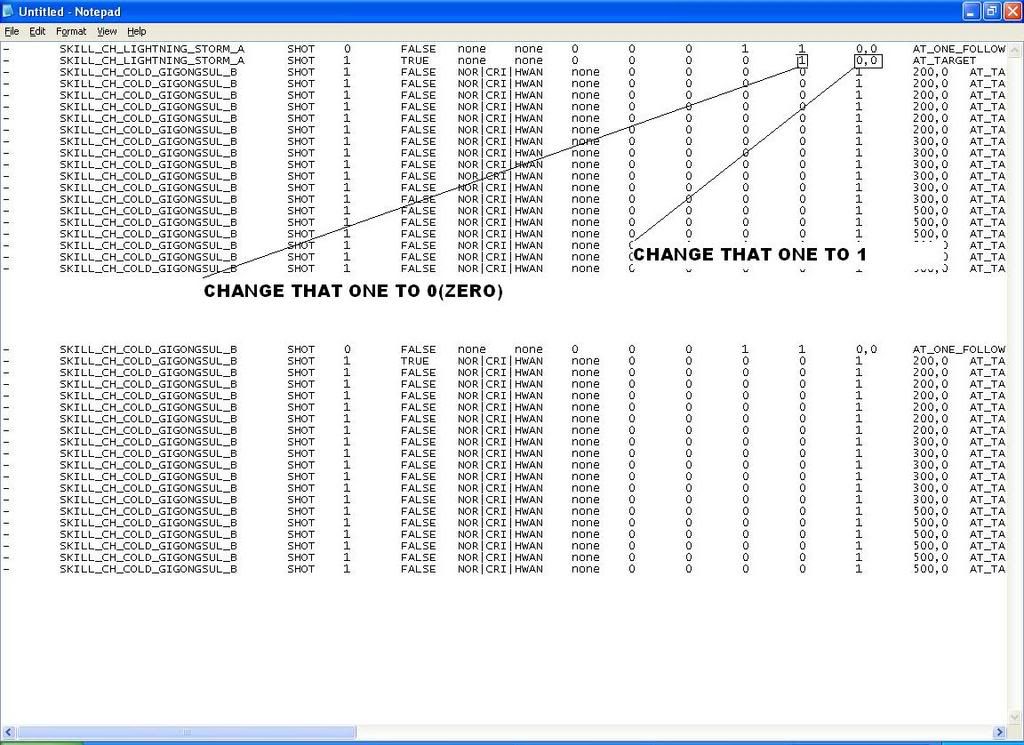
31-Change that
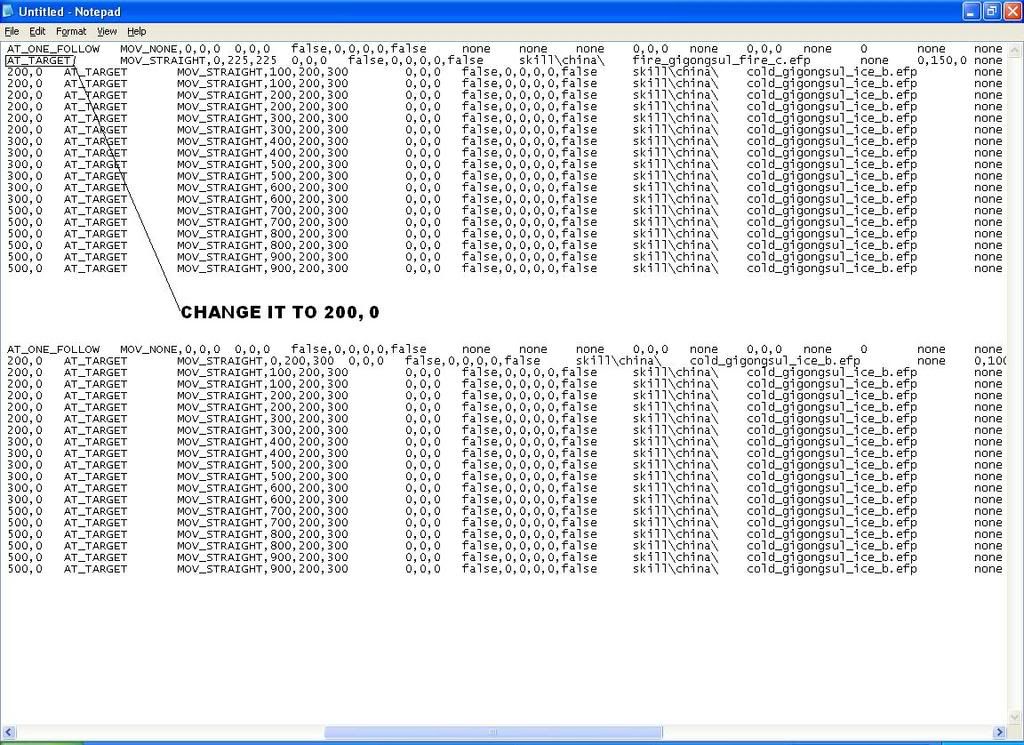
32-Add that
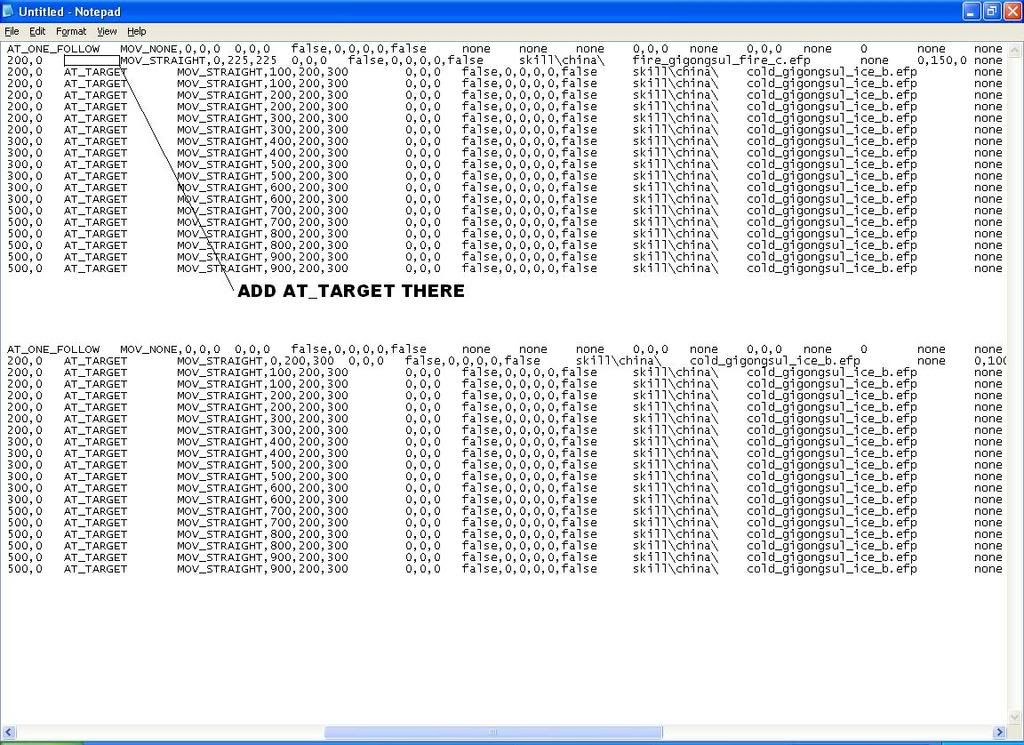
33-Change that
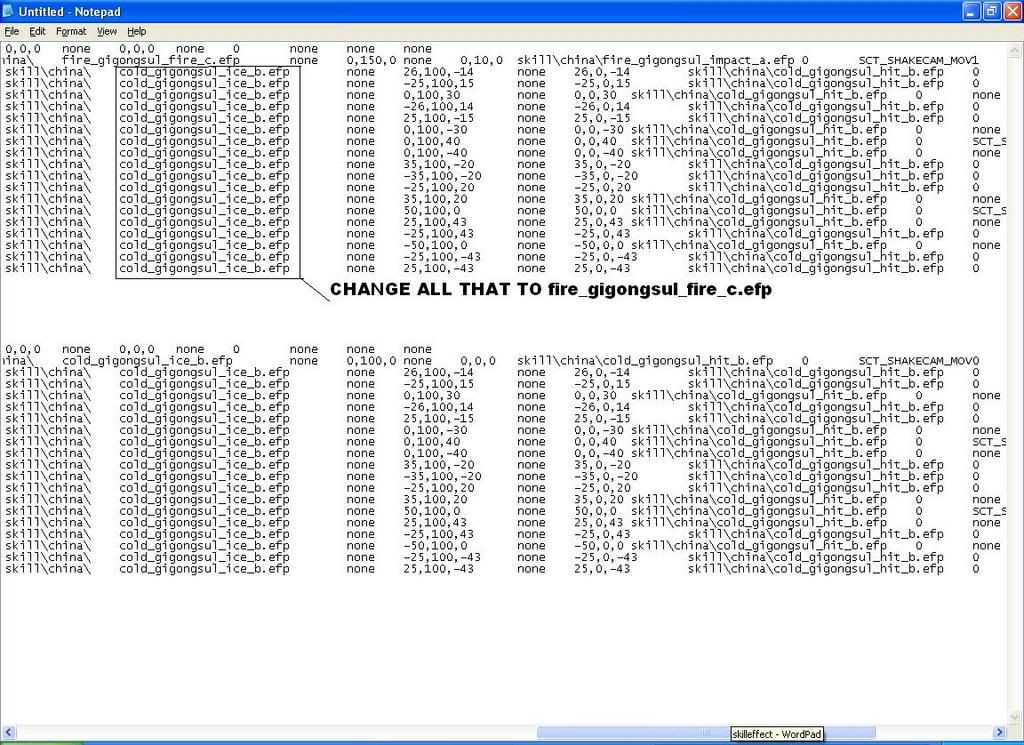
34-Change that
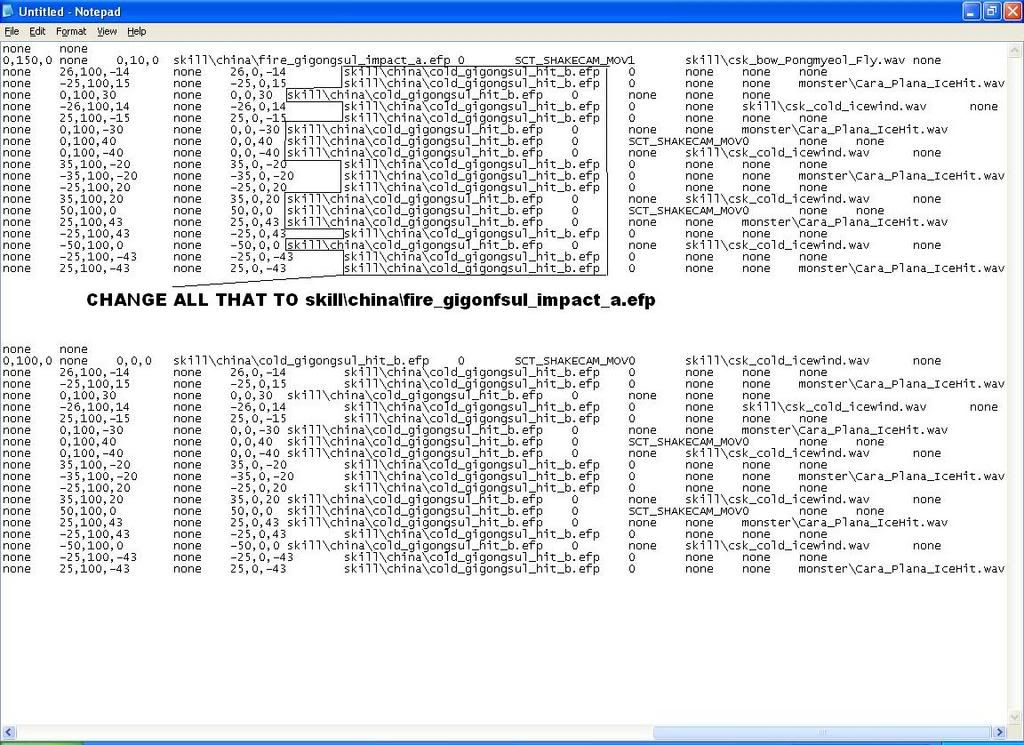
35-Change that
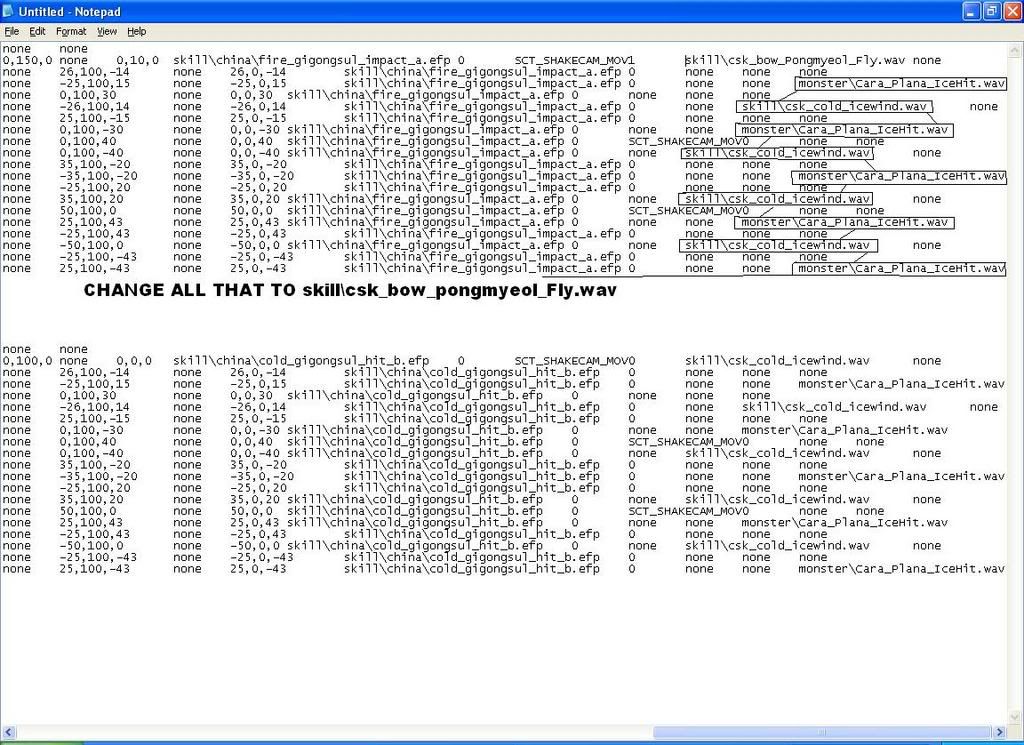
36-Then highlight and copy all that
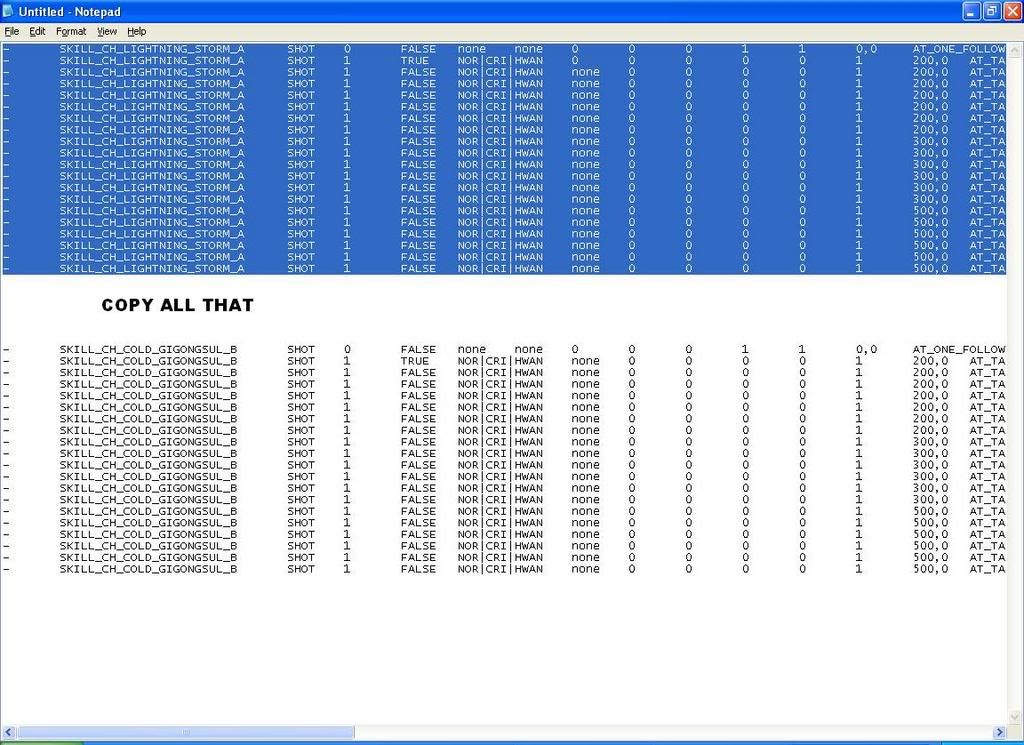
37-Now go back to
WordPad, scroll back to top do another search
LIGHTING_STORM_A, hit find next twice, you should have something like
below
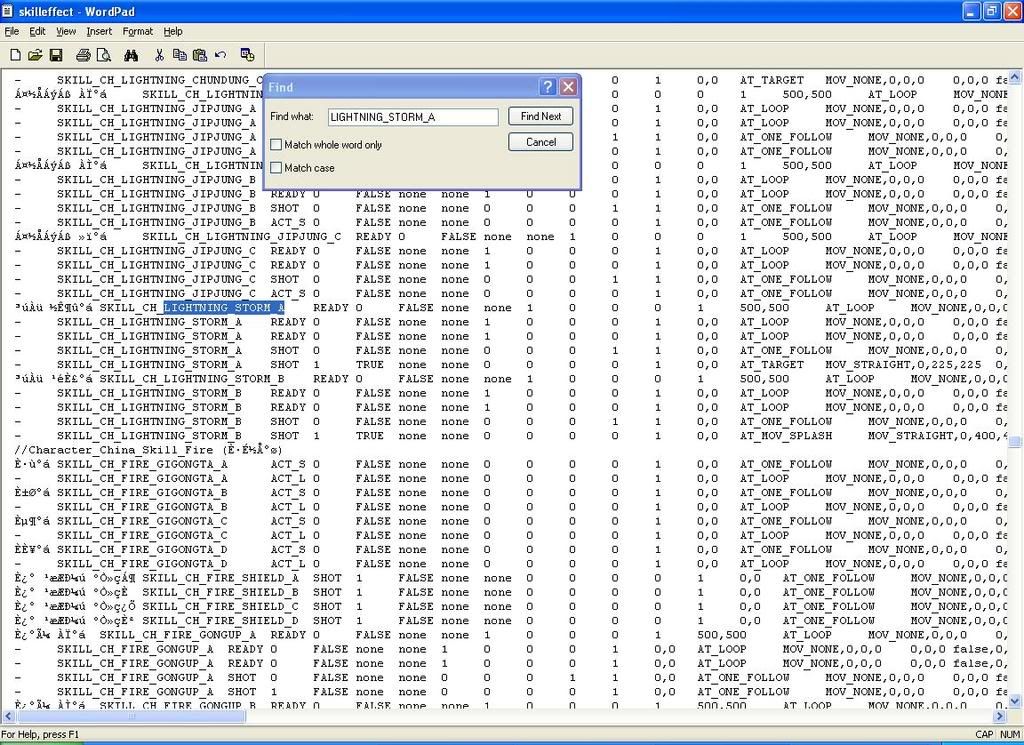
38-Then highlight those tow lines of code and past on there what you just copy from NotePad
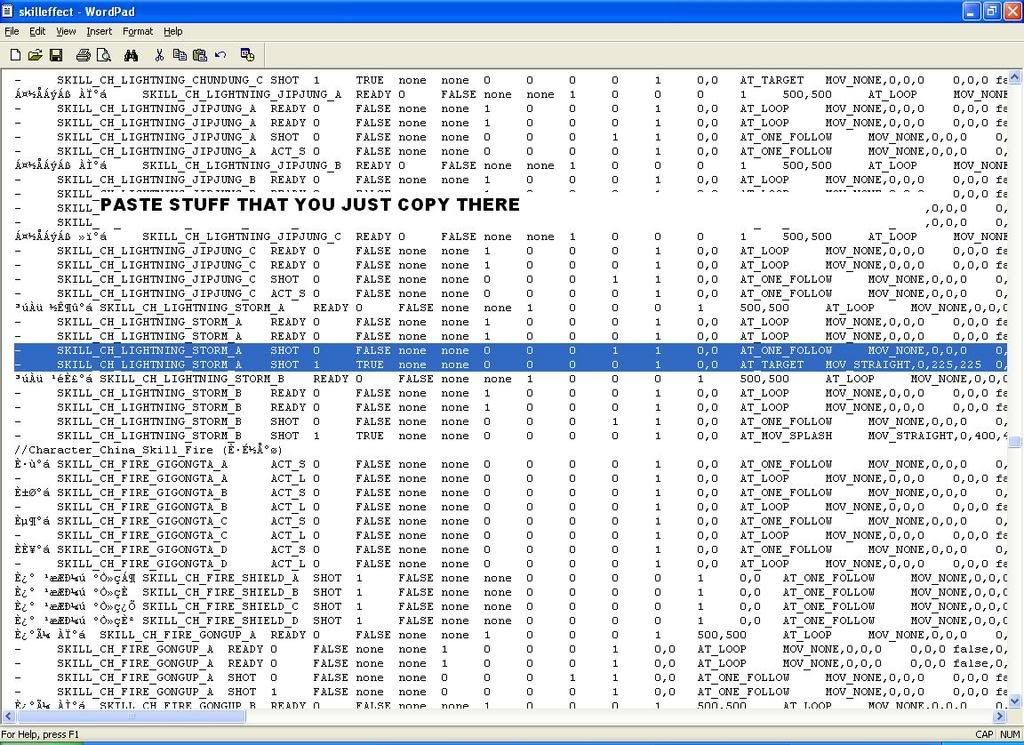
39-It will look something like below
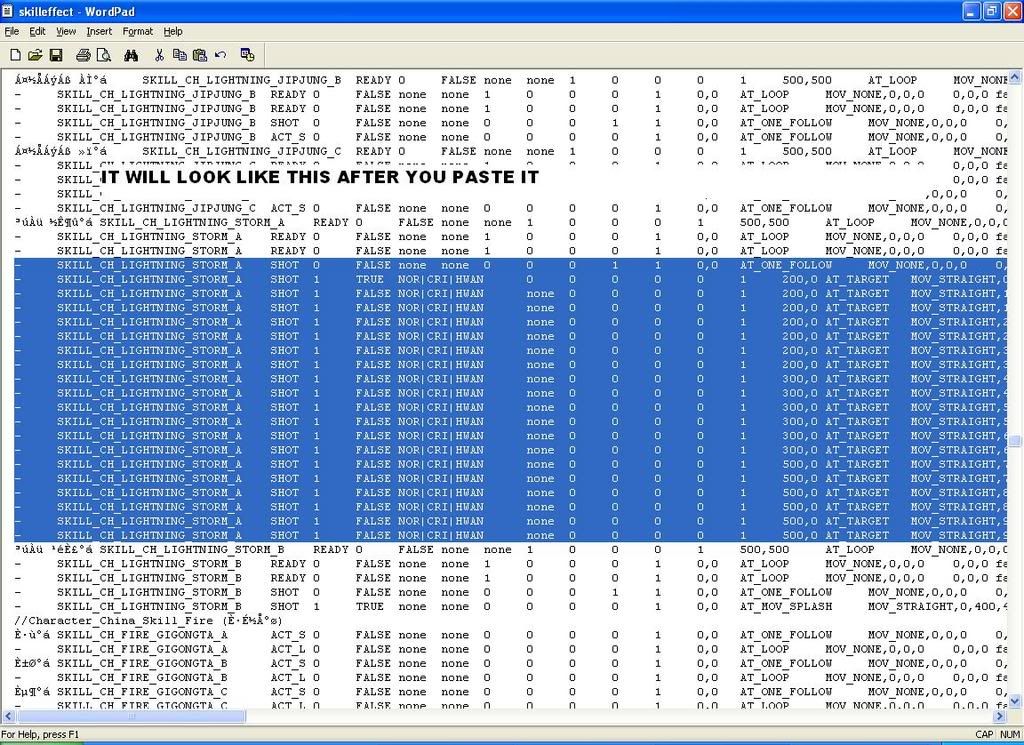
40-Before you save the document, browse to your skilleffect file
should be under - My Document - Media - resinfo - skilleffect
right click and copy that then past it on your Desktop, reason why we do that
we just want to compare two files to make sure they have same byte.
41-Now save your documents from WordPad
42-Open your HexEdit 121
43-Load skilleffect file that you just save
Should be under - My Documents >Media>resinfo>skilleffect
Then right click skilleffect on your desktop chose
Properties
(the one that I told you to paste it to your desktop)
now it look something like this, bytes are different
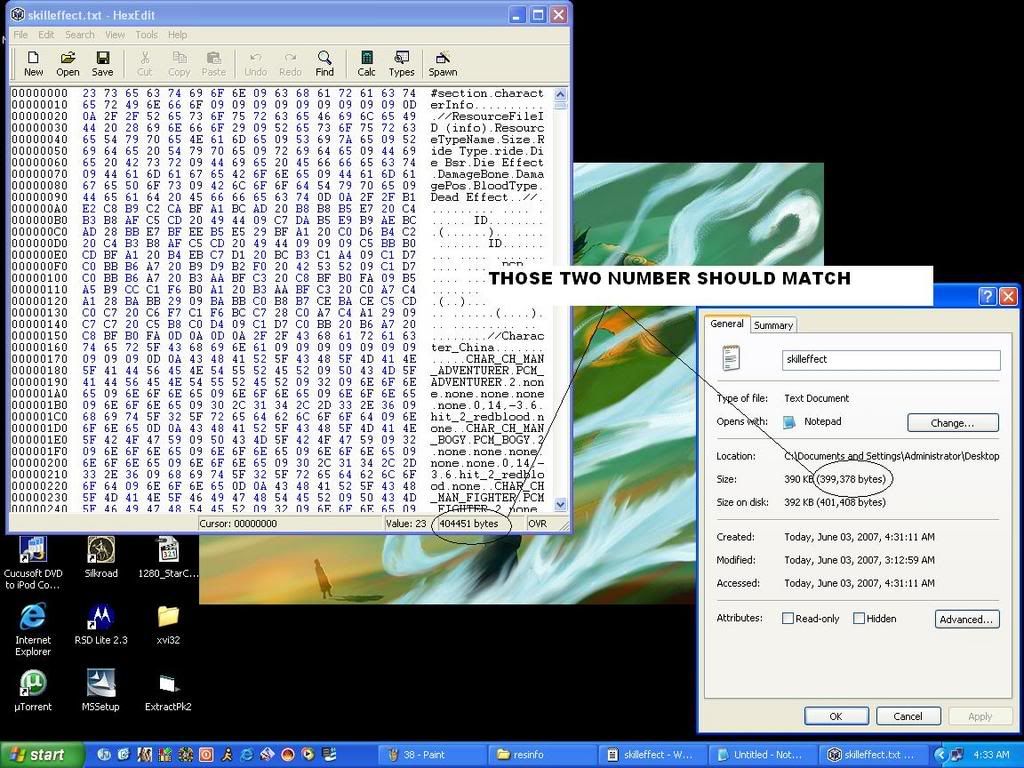
44-As you can see the one we edit got more bytes than the original one, so
in this case go back to
Wordpad, load up your skilleffect again
Should be under - My Documents >Media>resinfo>skilleffect
45-Do a search for \\ like the one I have below
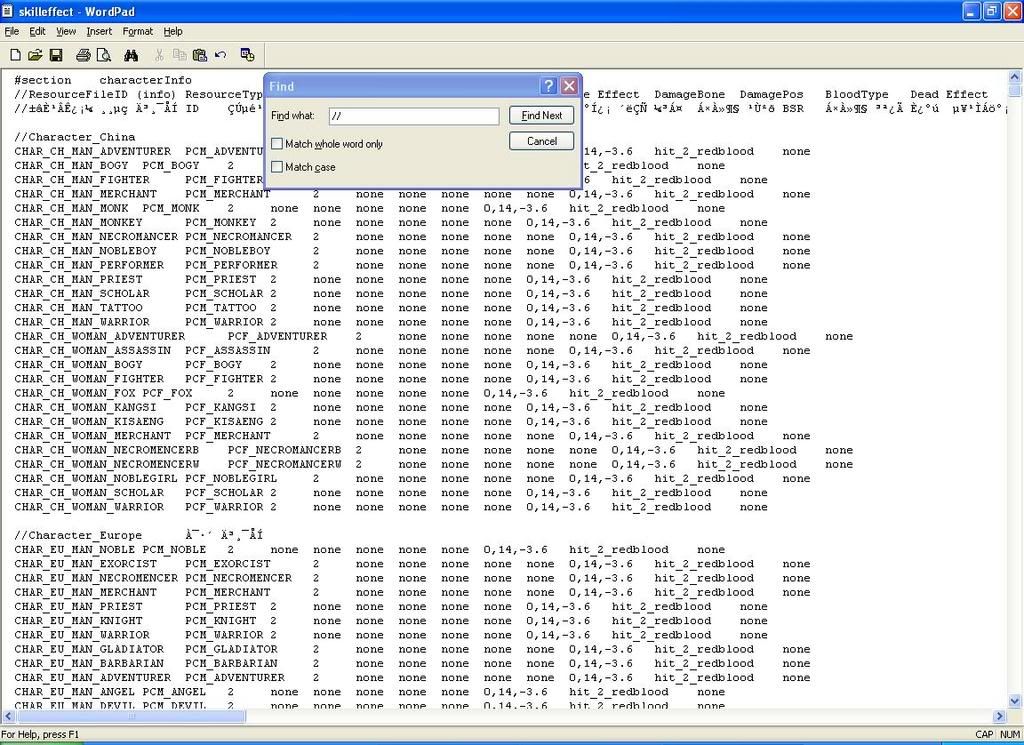
46-I took program class before so I know any code begin with that two
slask it's just comments, so if you delete anything with that two slask infront
it's not going to effect you file in anyway. Find a couples entry with that two
slack infont and delete them, do it until the bytes that you working on your
file is lower than the orginal. like something below. To check if bytes is smaller
than orginal use HexEdit121 like picture below
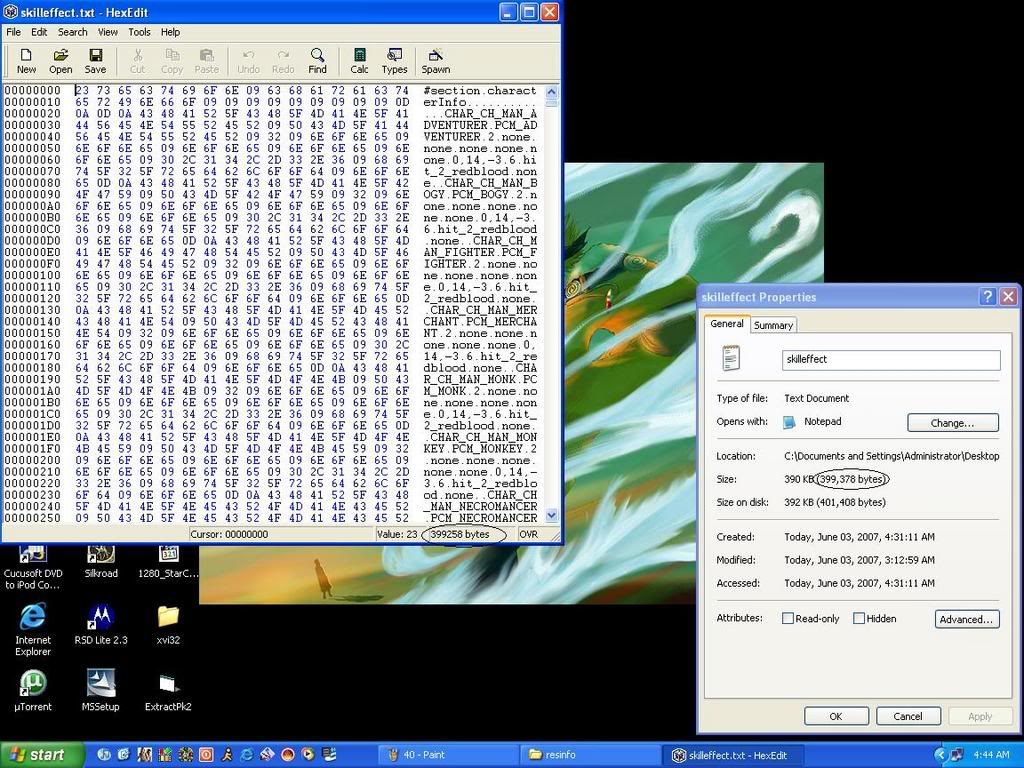
47-After you got the bytes on file you working with lower than the original,
scroll down to bottom of that skilleffect that you load it with HexEdit121, keep adding 0(zero) until it match like the one below
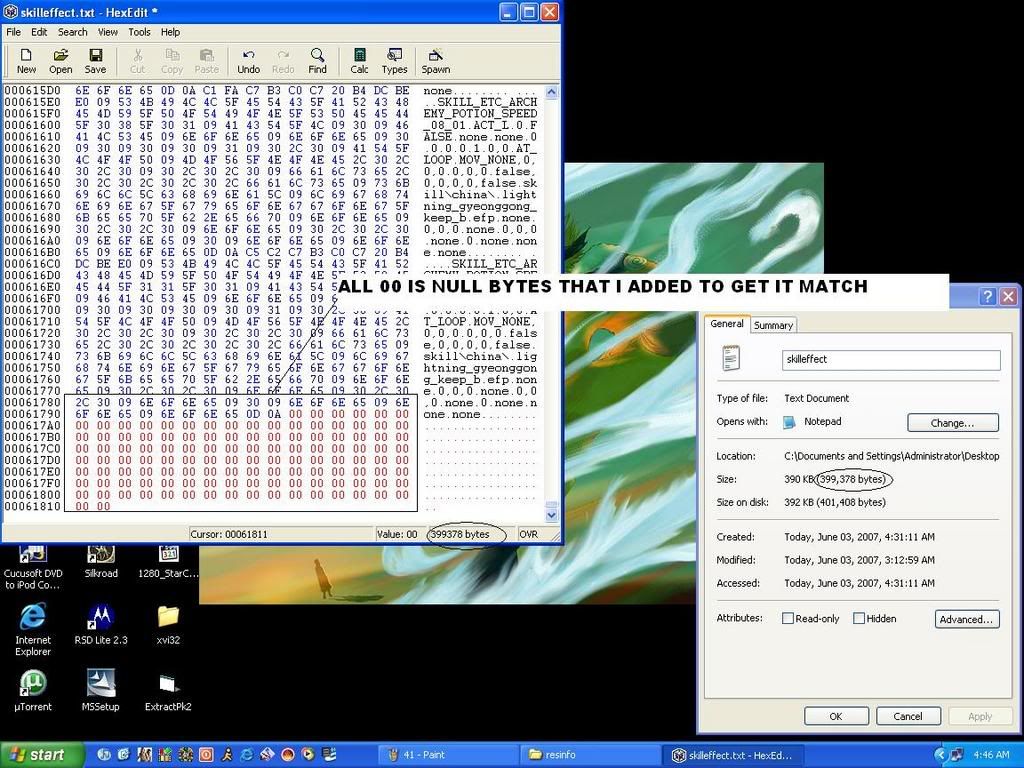
48-After bytes are the same go to
Edit,
Select All, copy
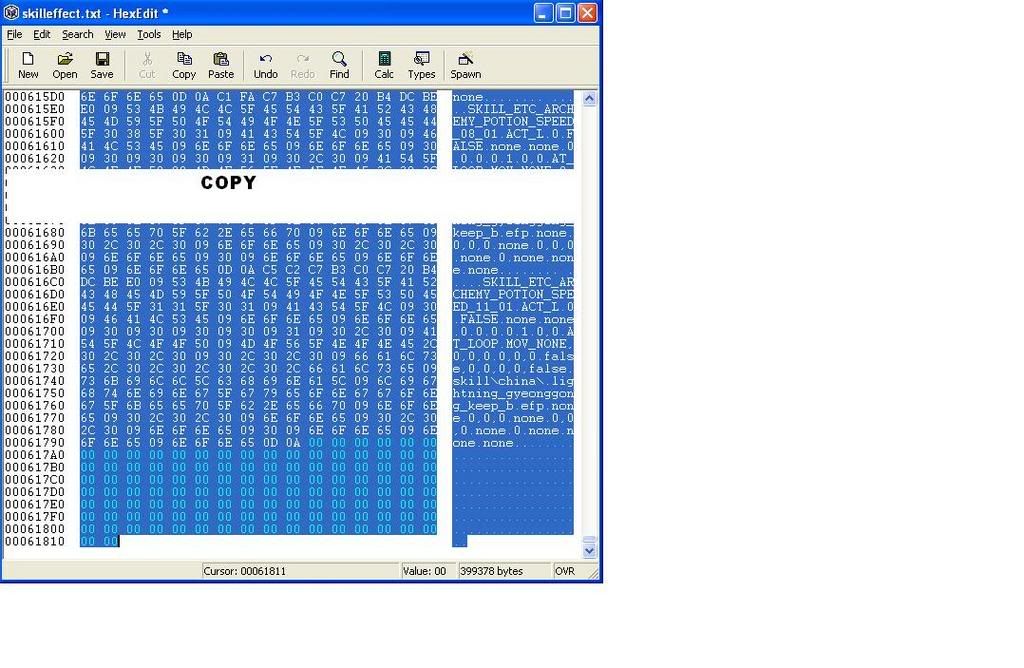
49-Now load up your media.pk2 file using HexEdit121
Should be under My Document
50-After load it do a search for
23 73 65 63 74 69 6f 6e 09 63 68 61 72 61 63 74
Like the one below
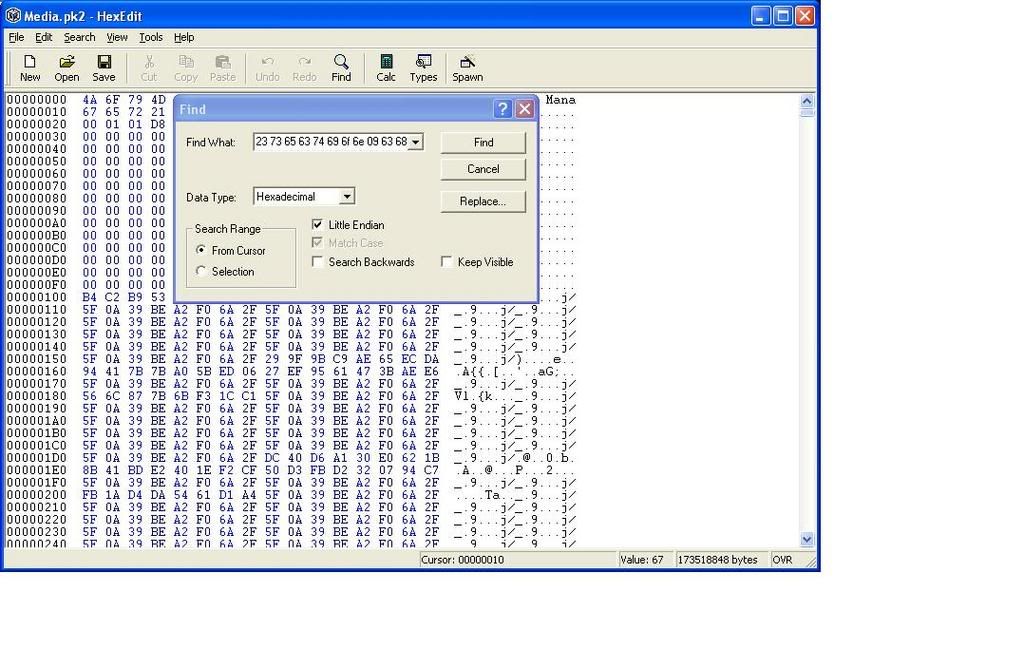
51-Then you should have something like below
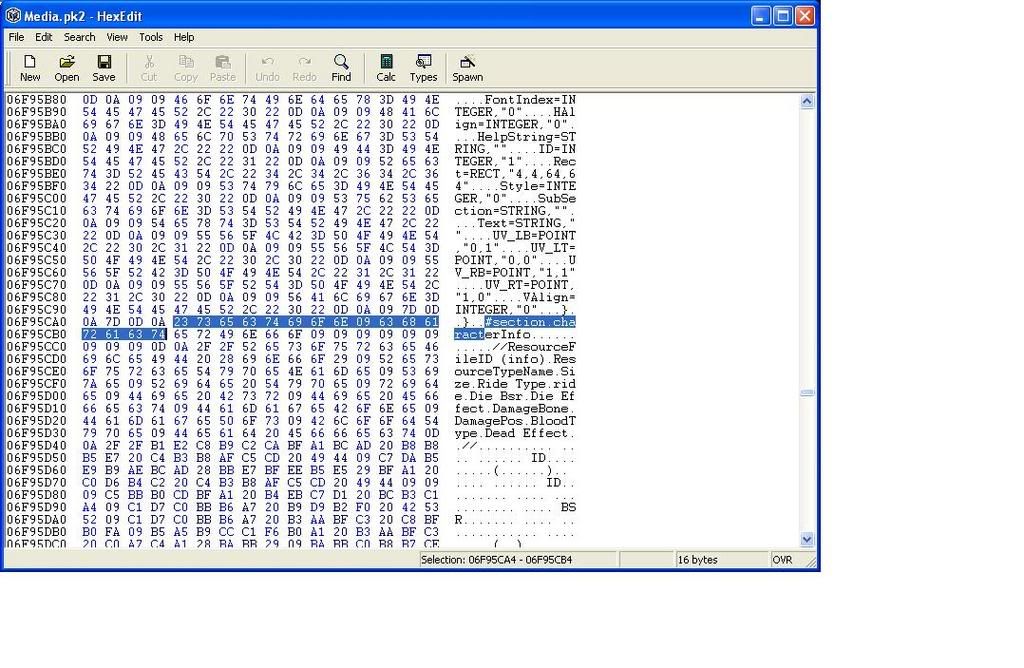
52-Infront of number 23 paste what you just copy from skilleffect
53-Save your media.pk2
54-Now browse to you Silkroadk folder
-Should be under My Computer - C - Program Files - Silkroad
-Locate media.pk2 file on there and bring it out to your desktop
(Click and drag it out, dont copy it)
-Then go to My Document folder where we have the other media.pk2
that we just edit, drag that one and place it into your Silkroad folder
55-Run Silkroad and have fun.
-Sorry guys i'm running out of time dont have enough time to do some of last step screen shoot, hopefully you guys know what I'm trying to said up there. If you guys have any questions please feel free to ask.














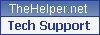


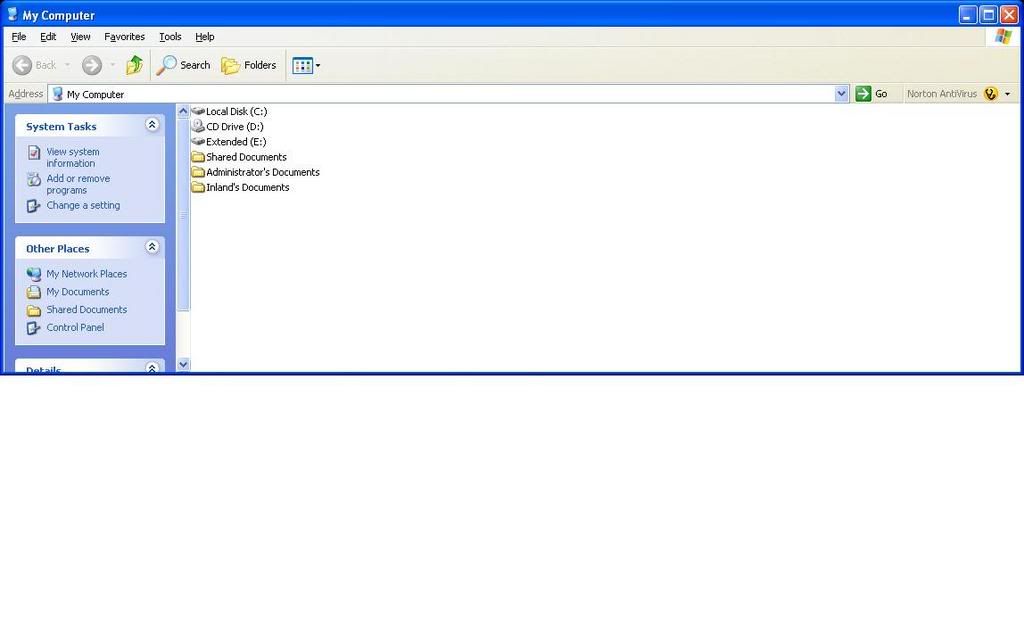
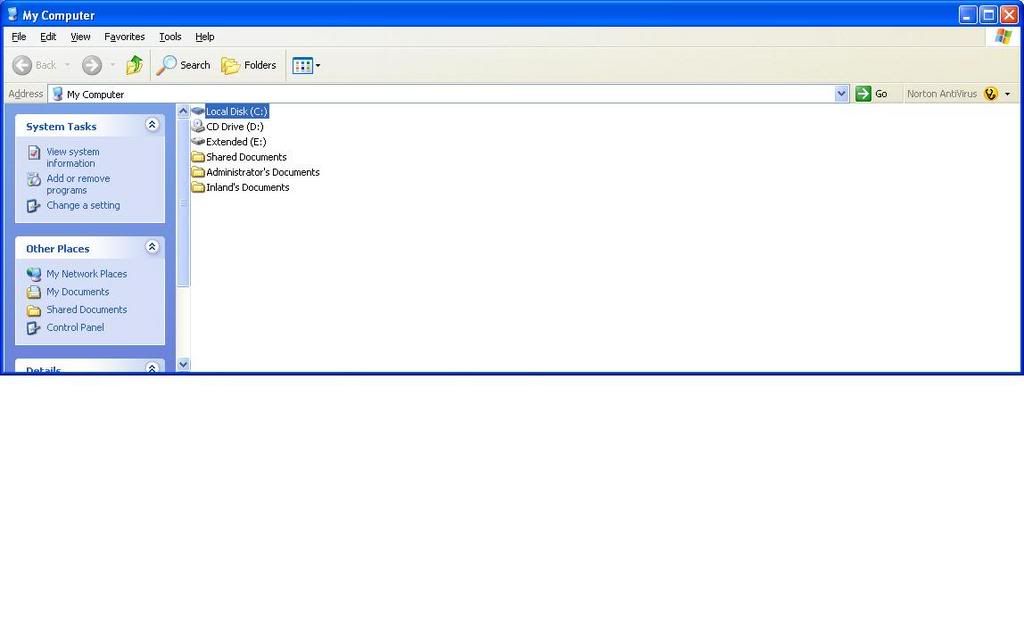
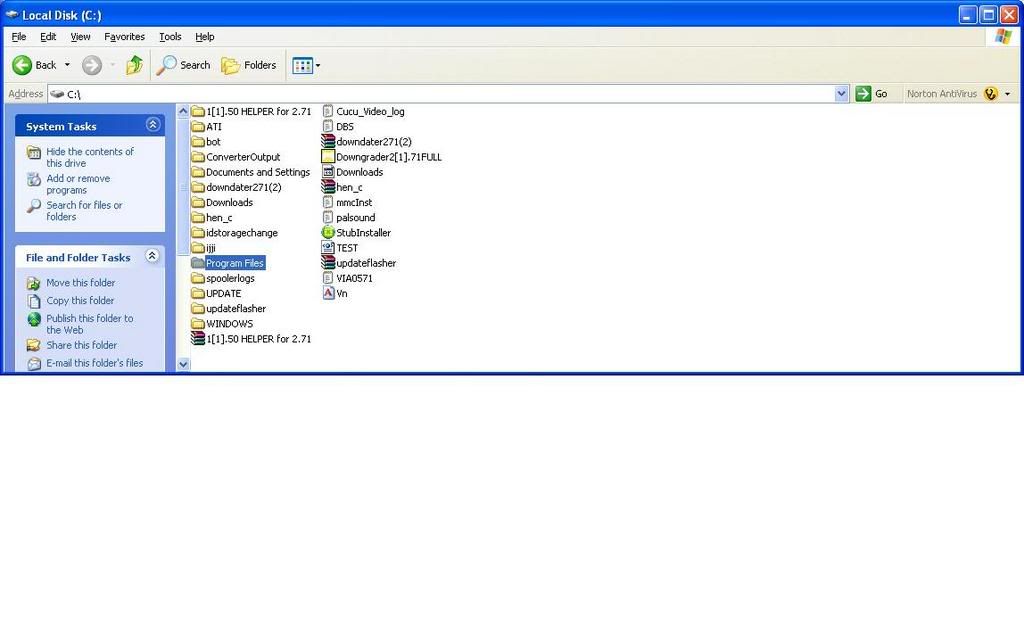
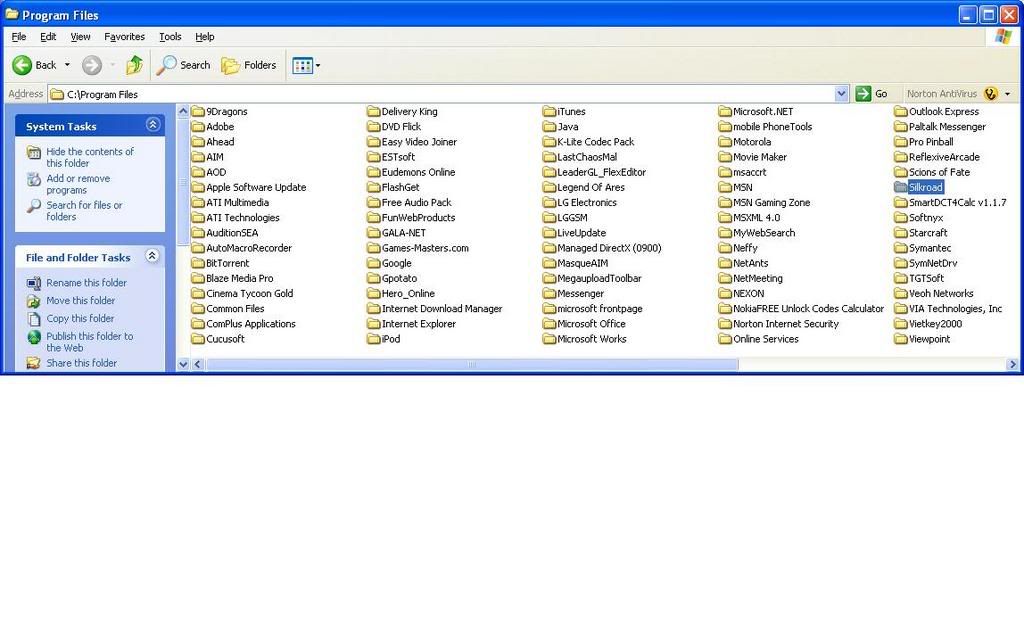
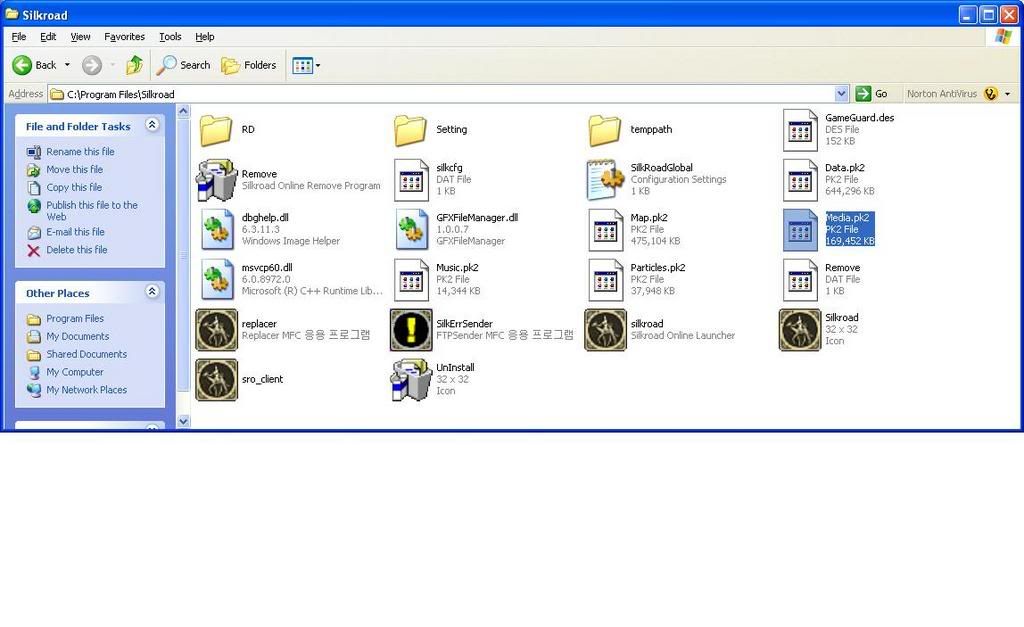
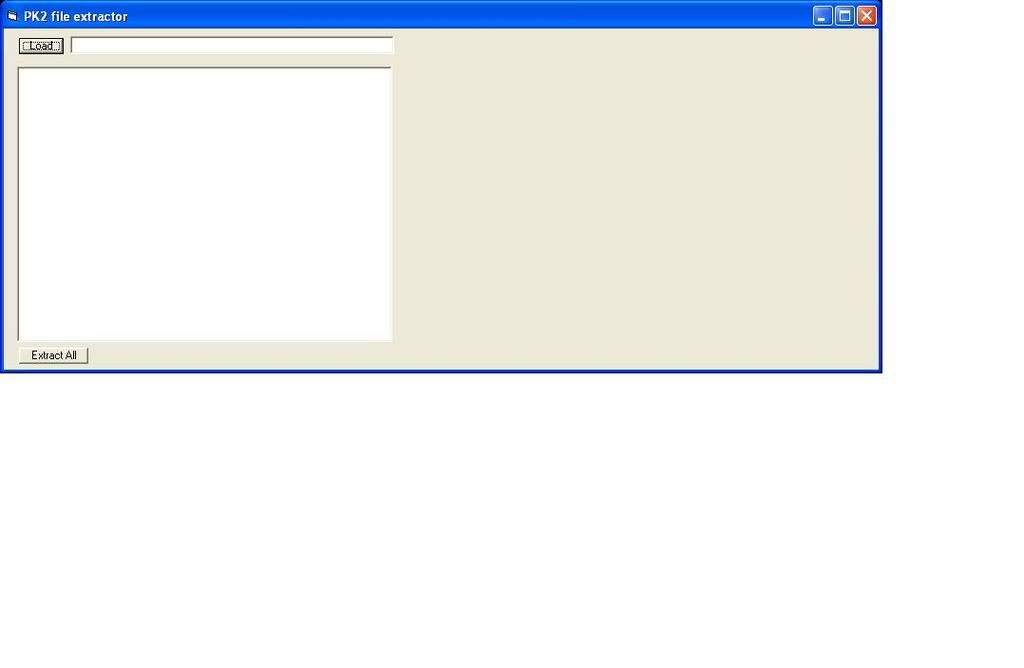
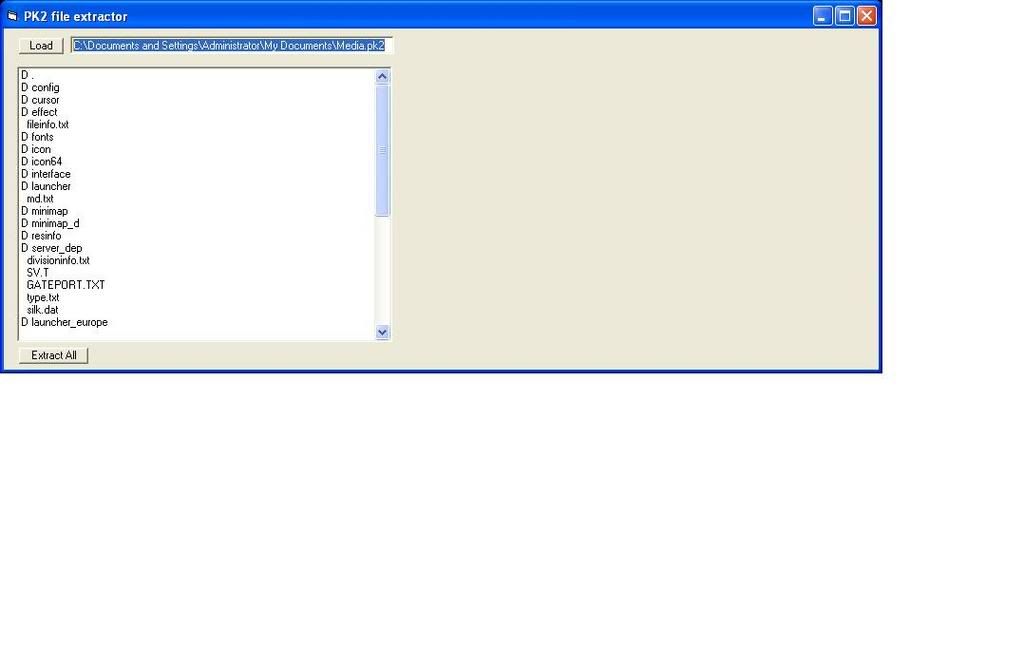
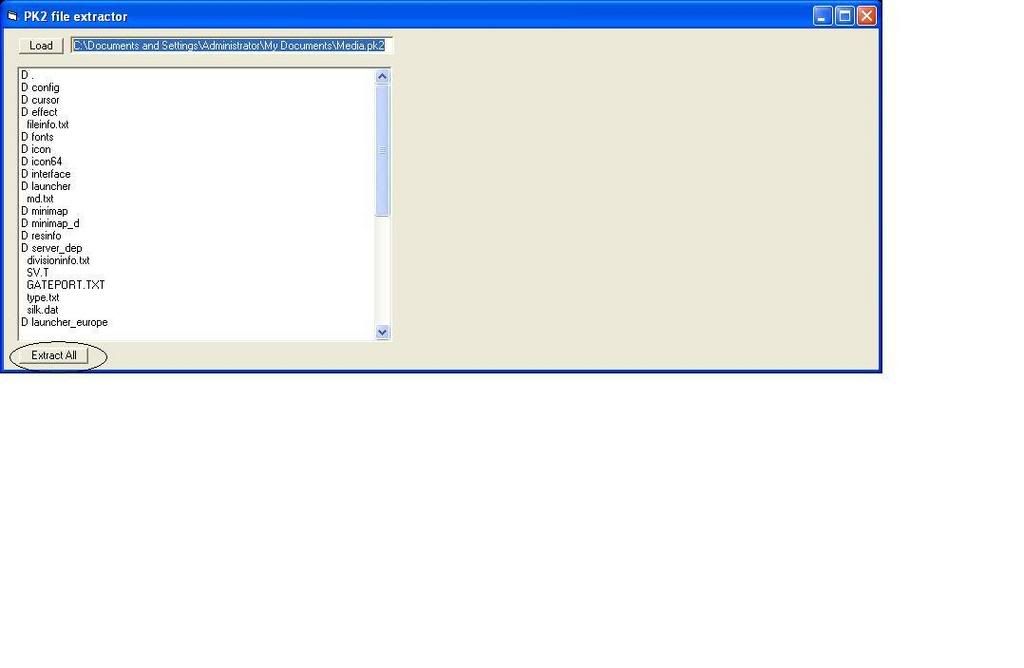
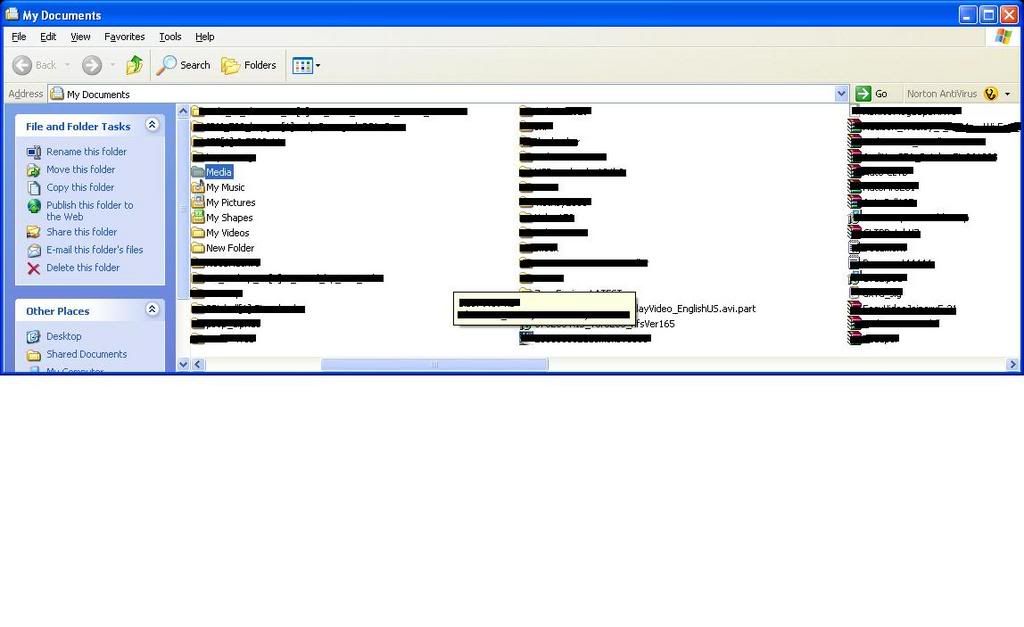
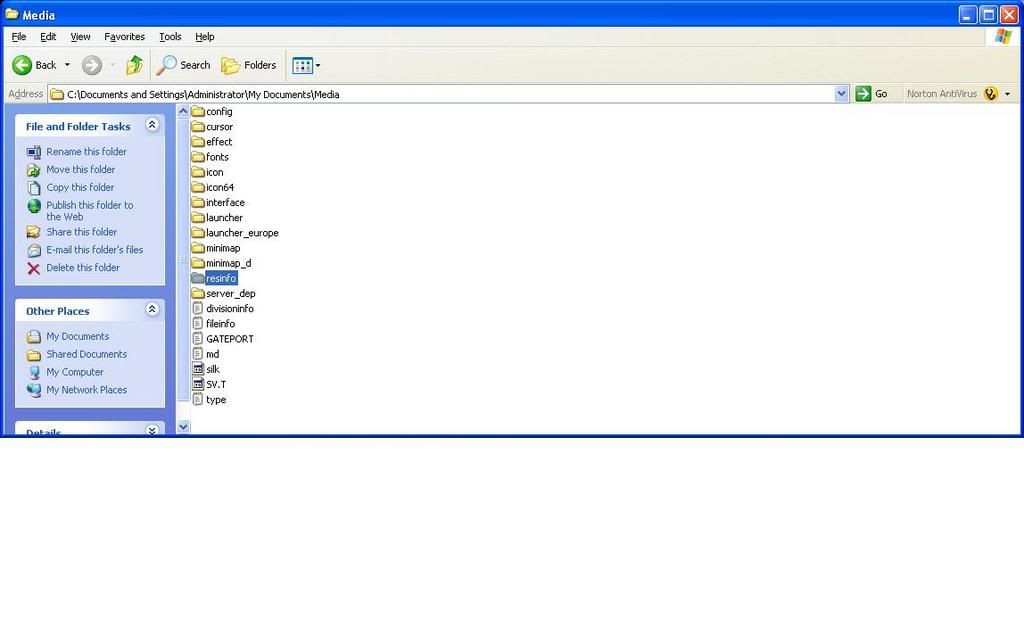
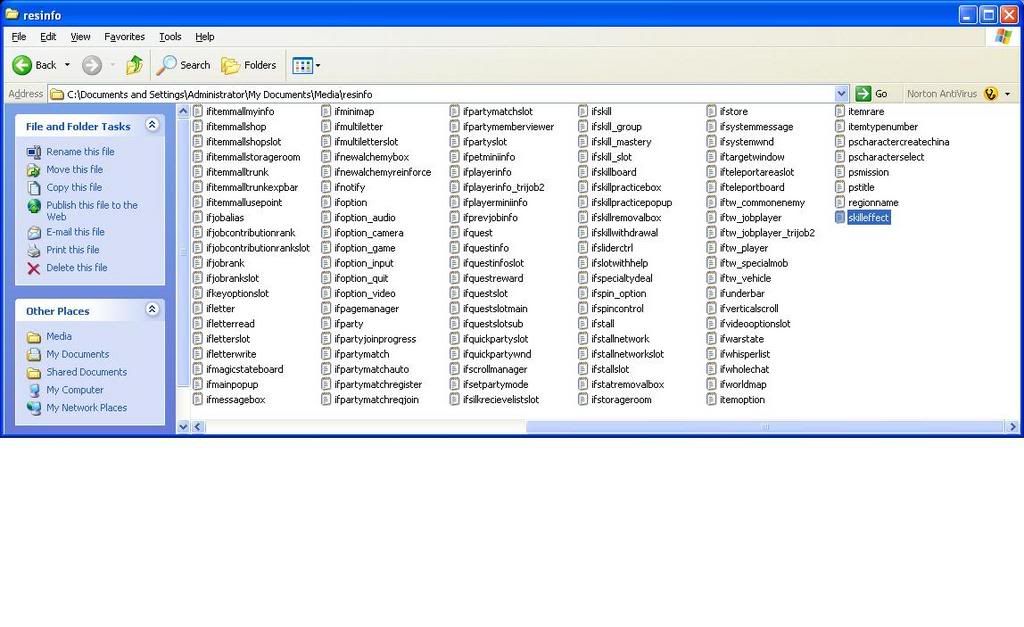
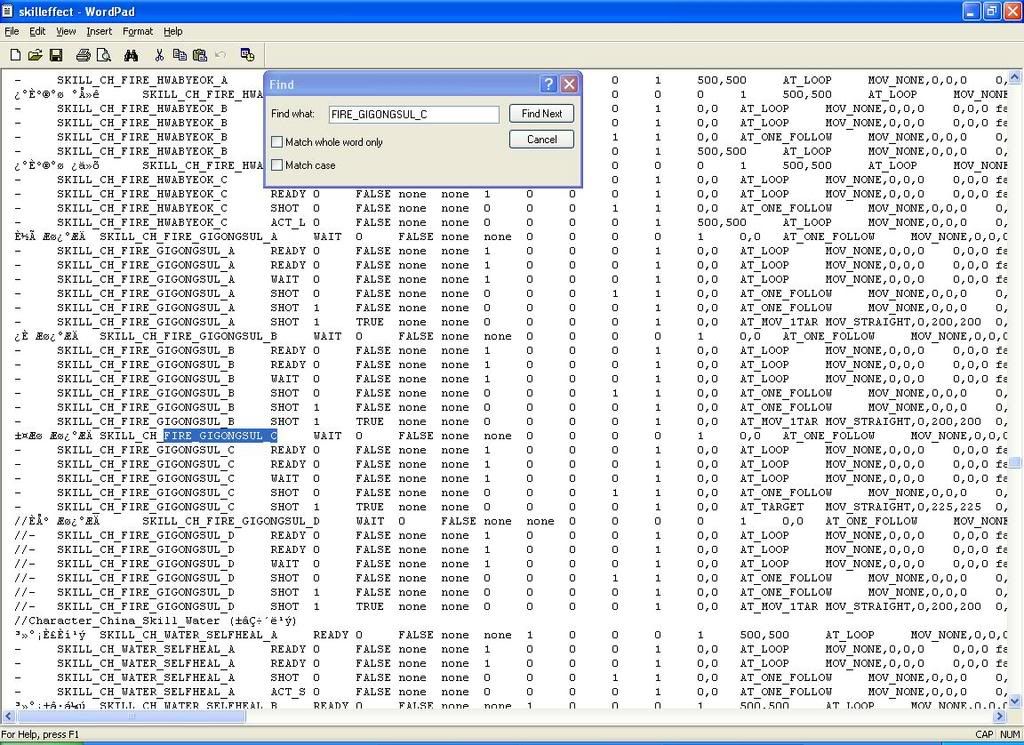
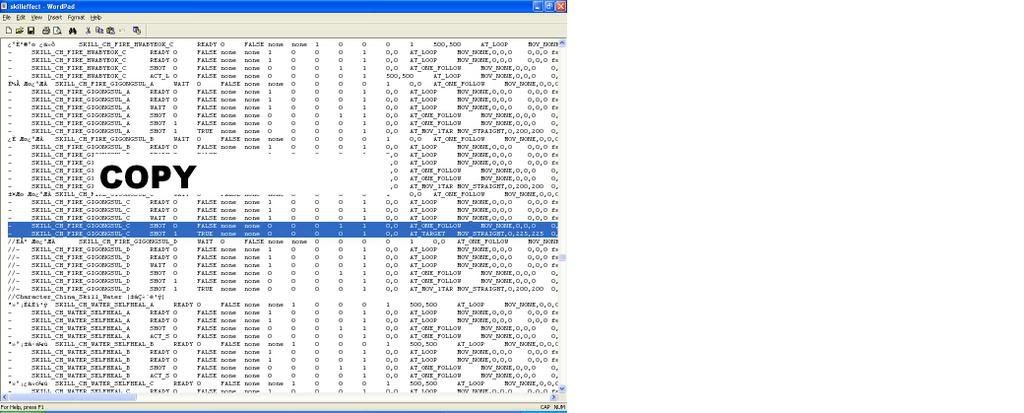
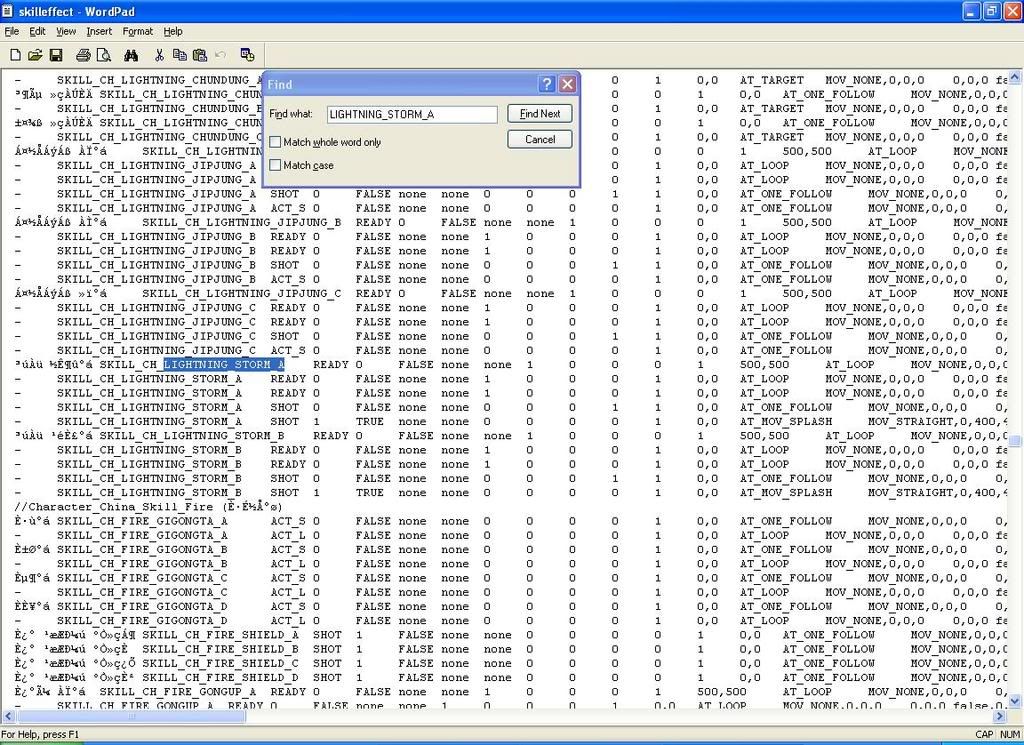
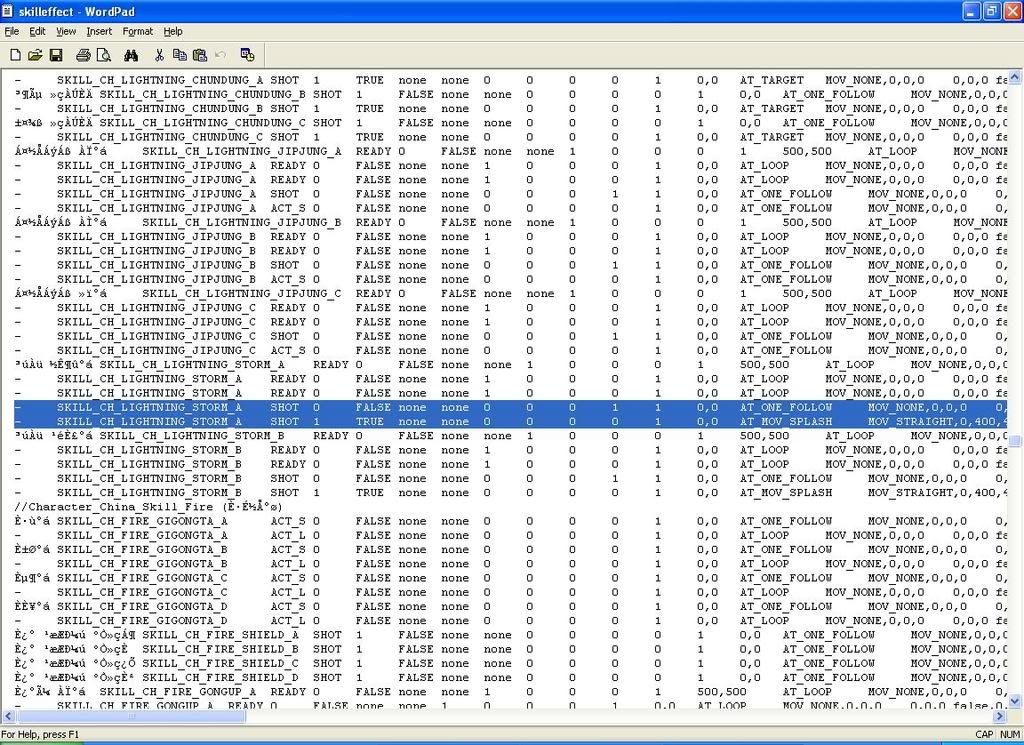
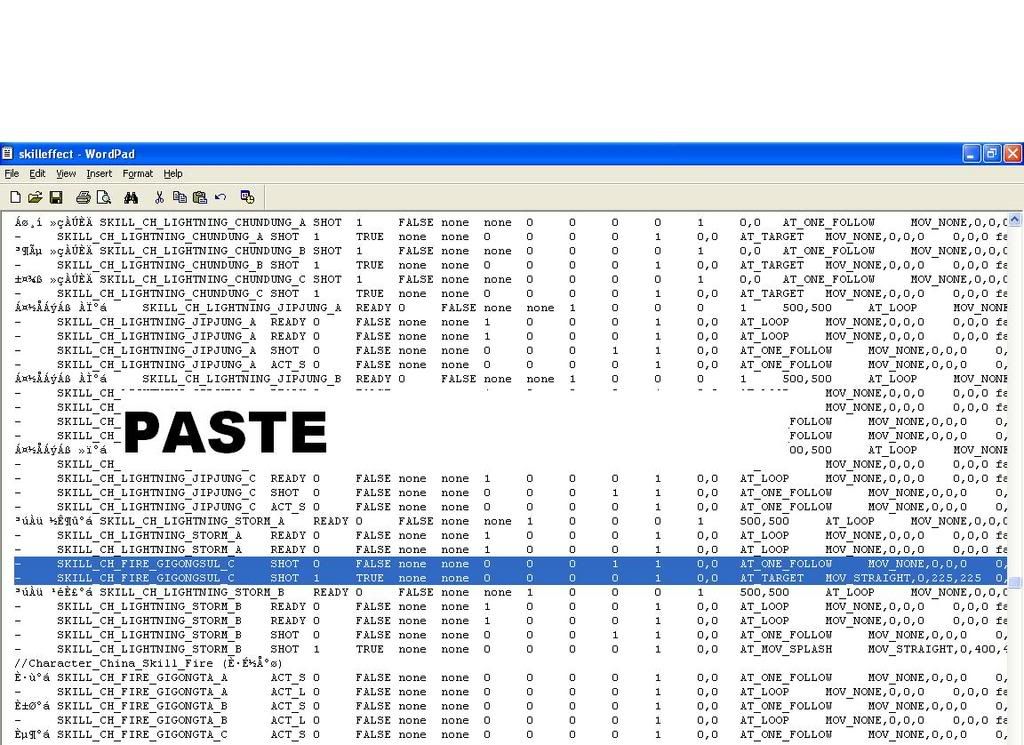

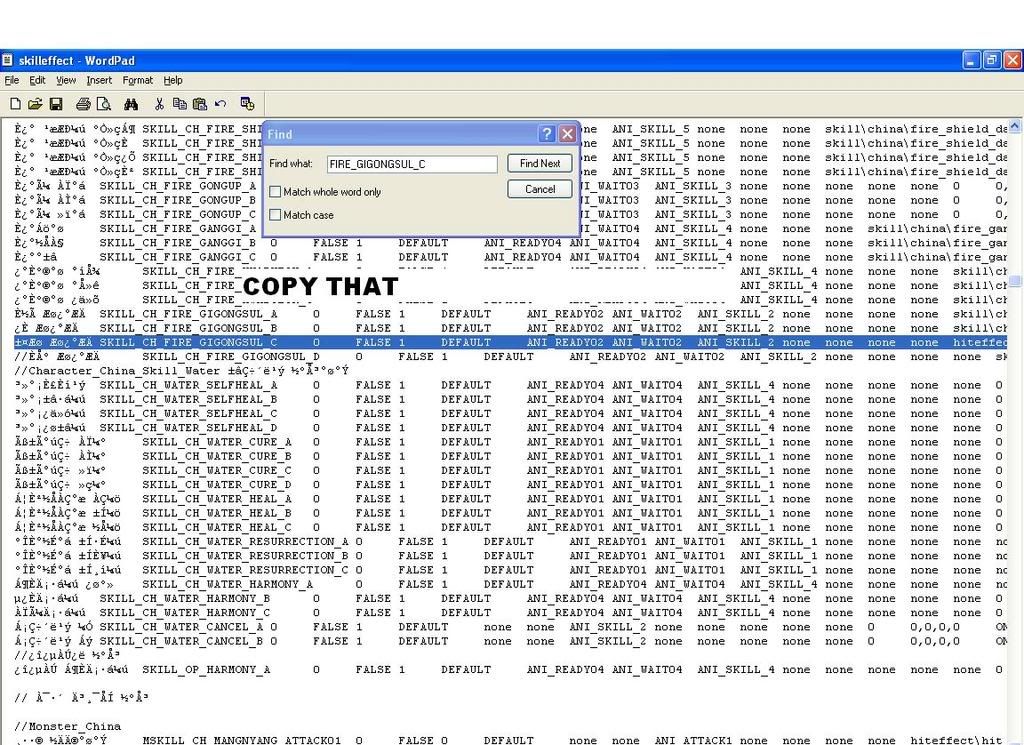
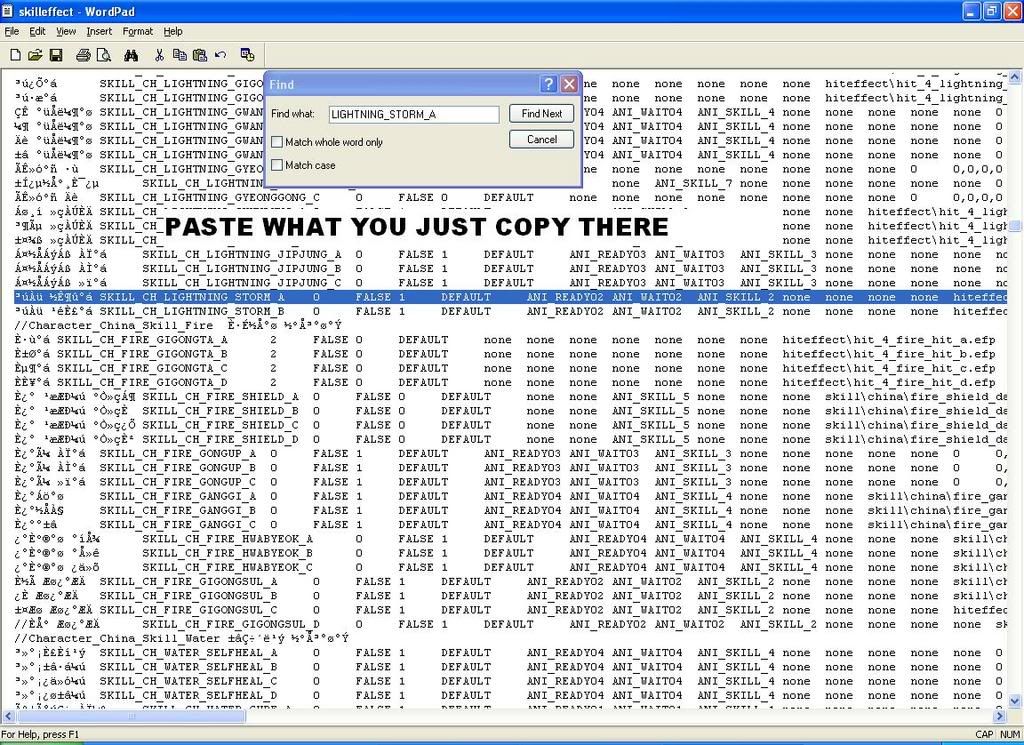
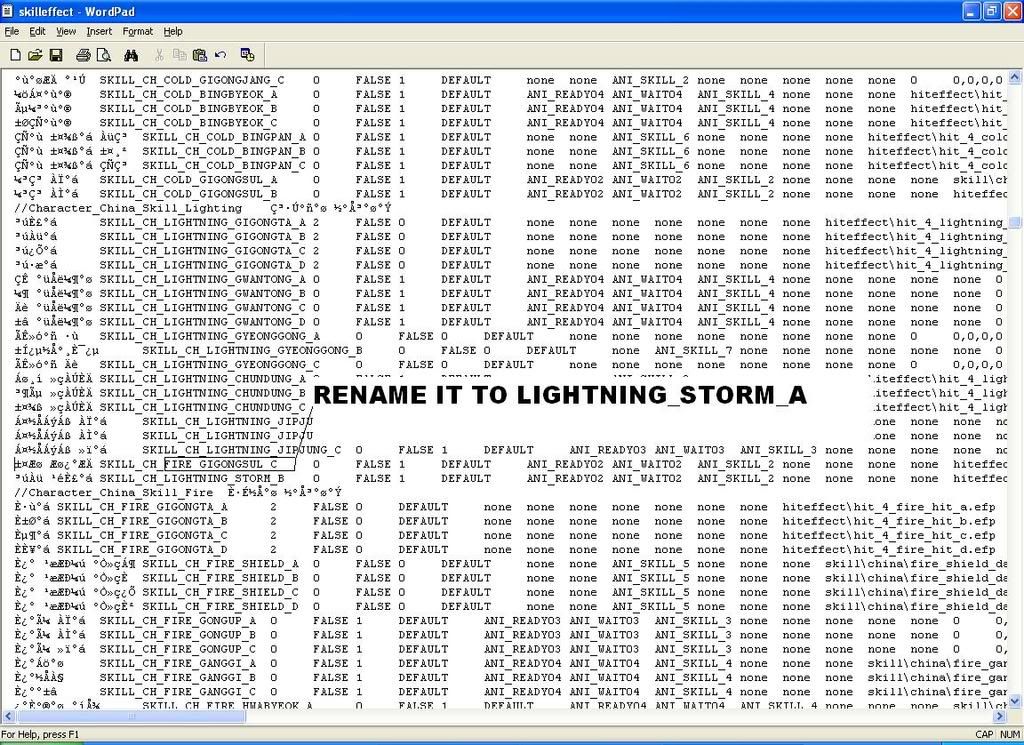
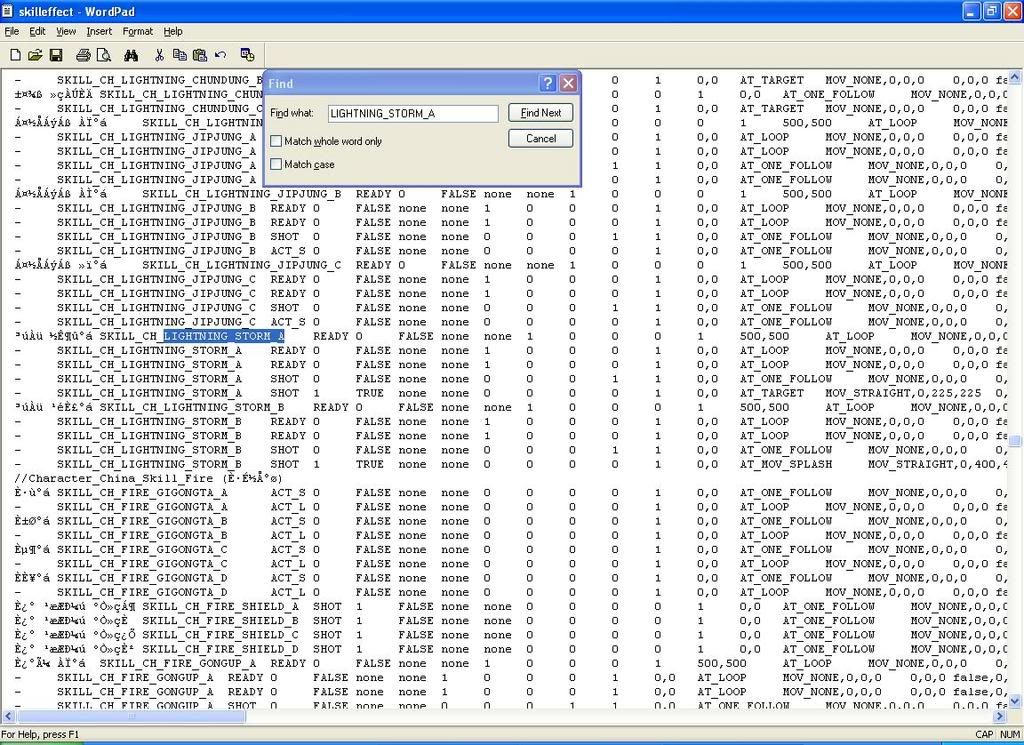
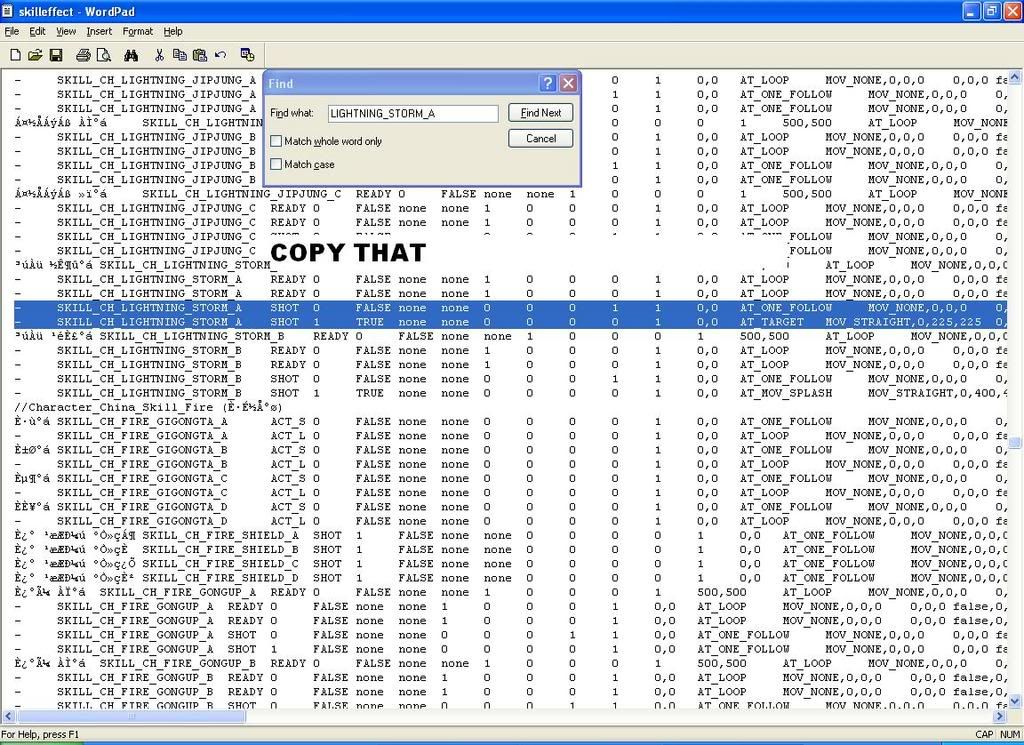
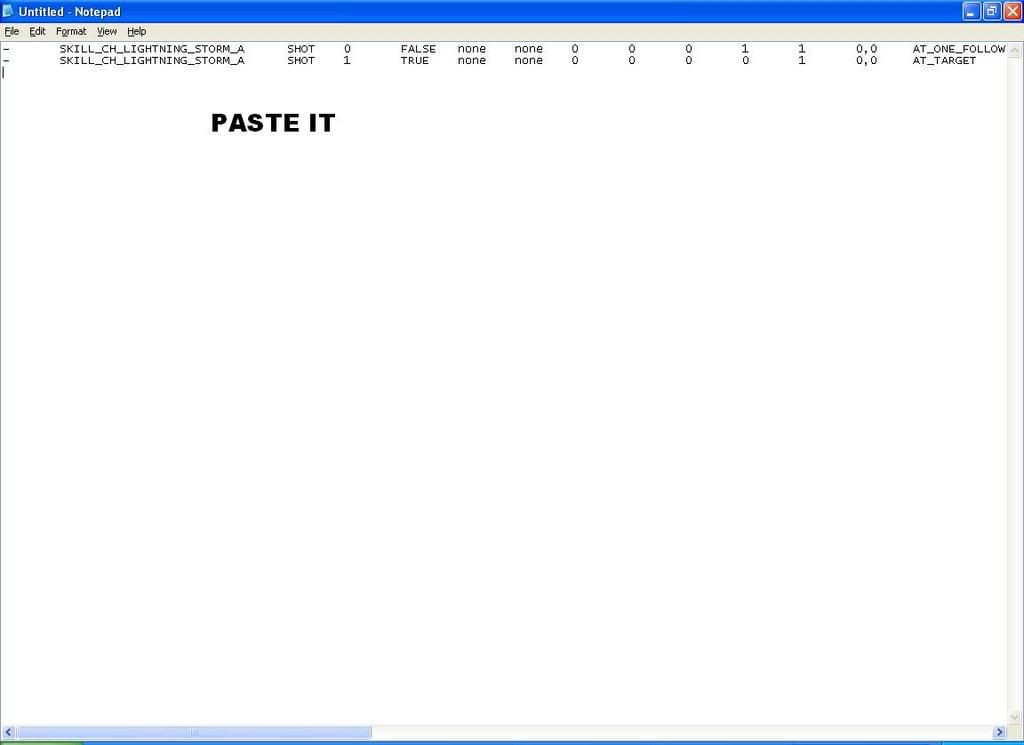
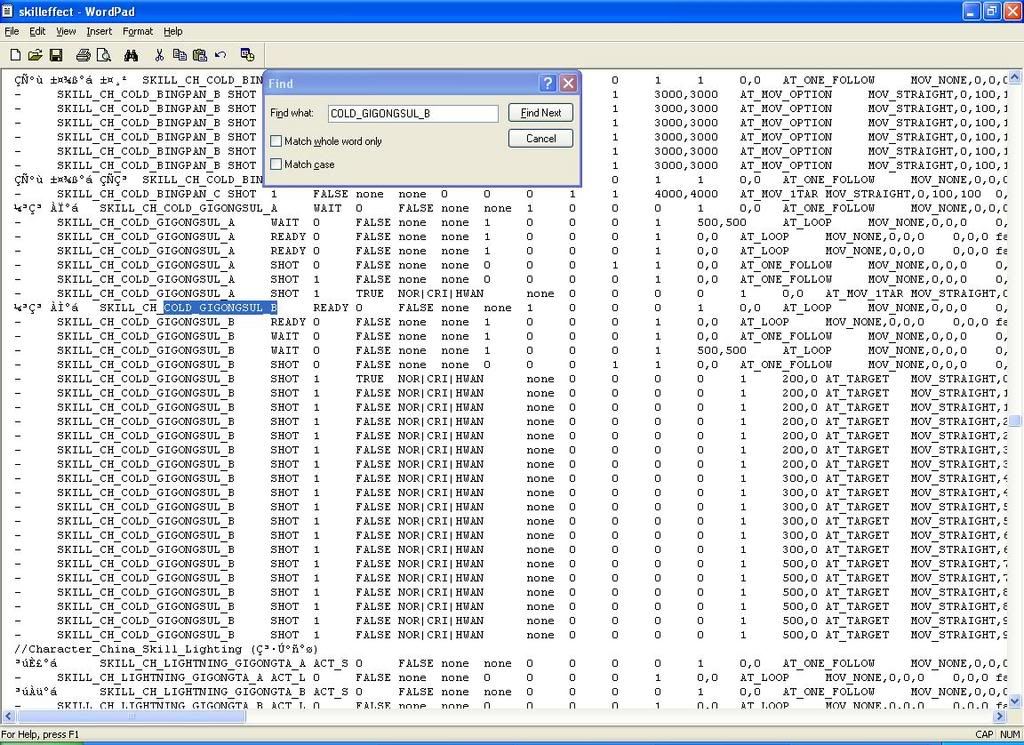
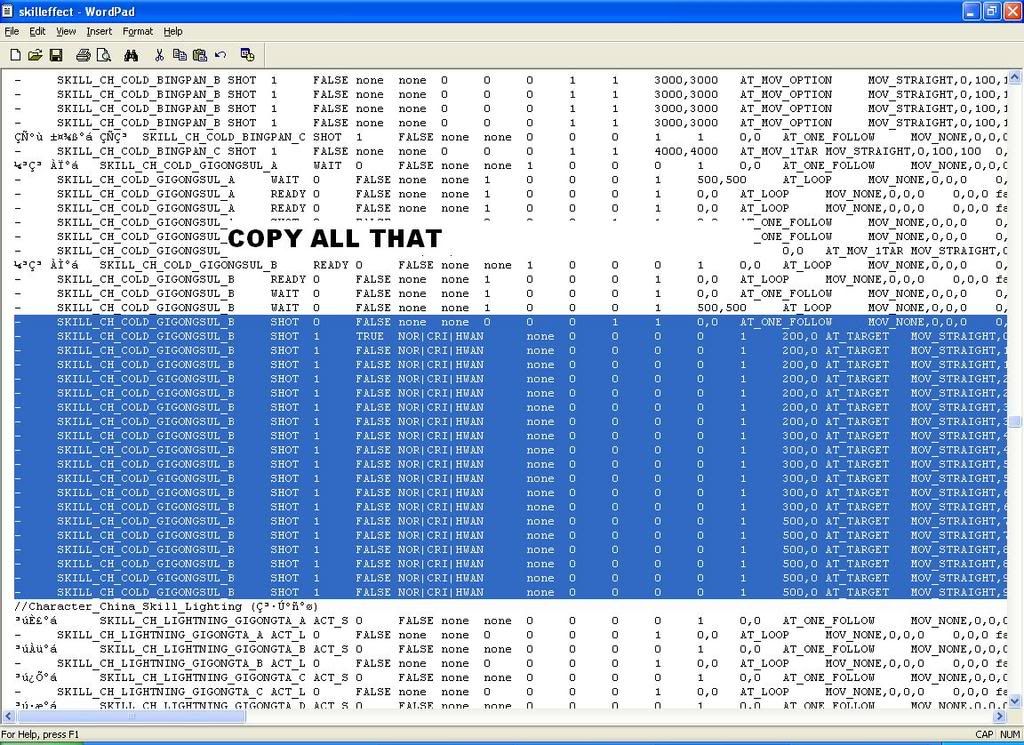
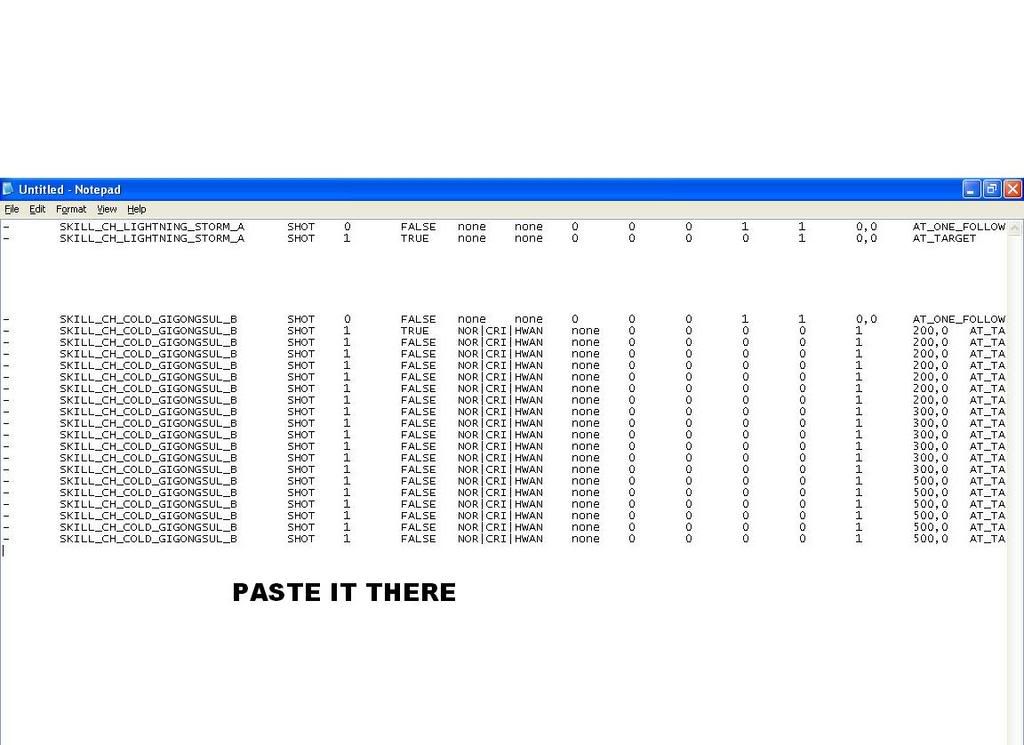
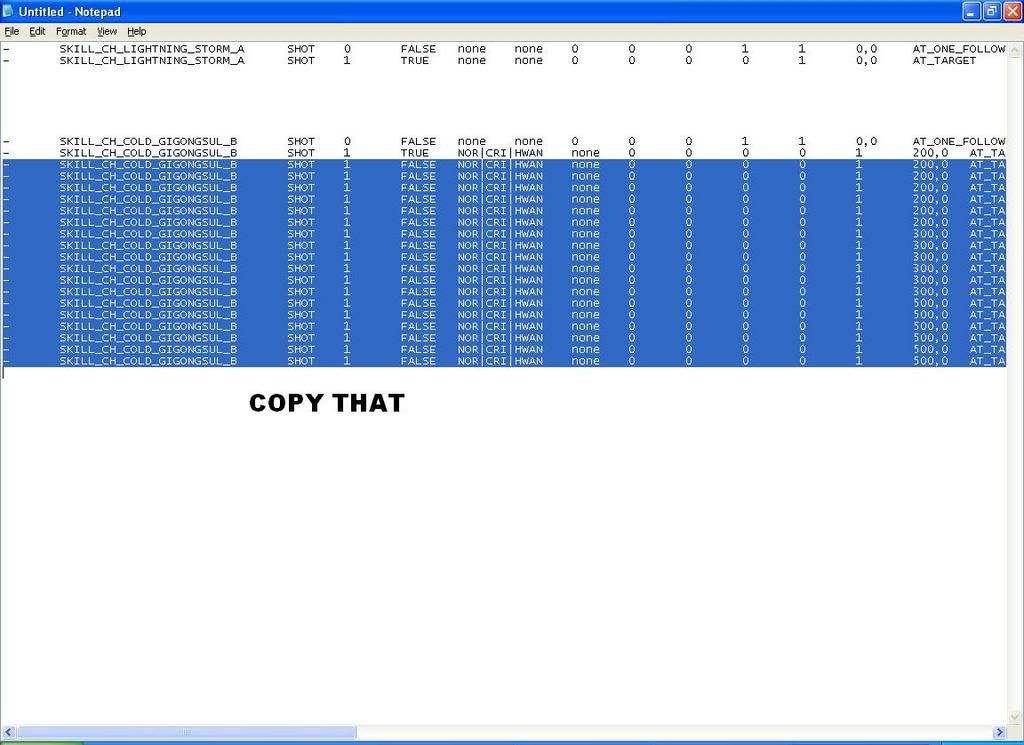
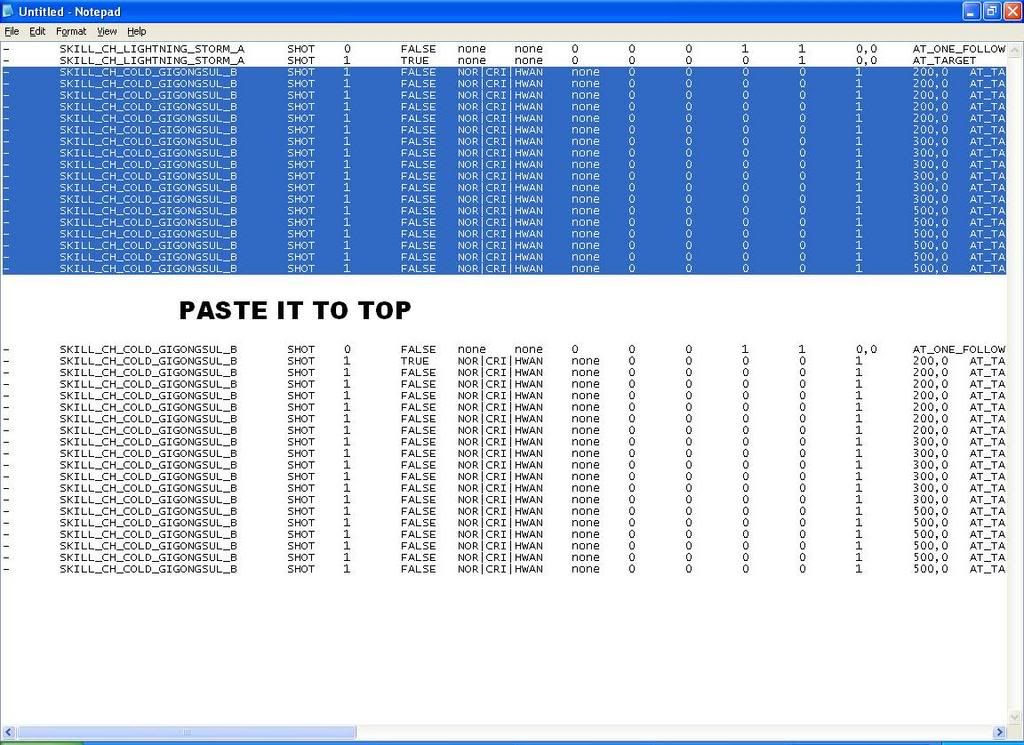
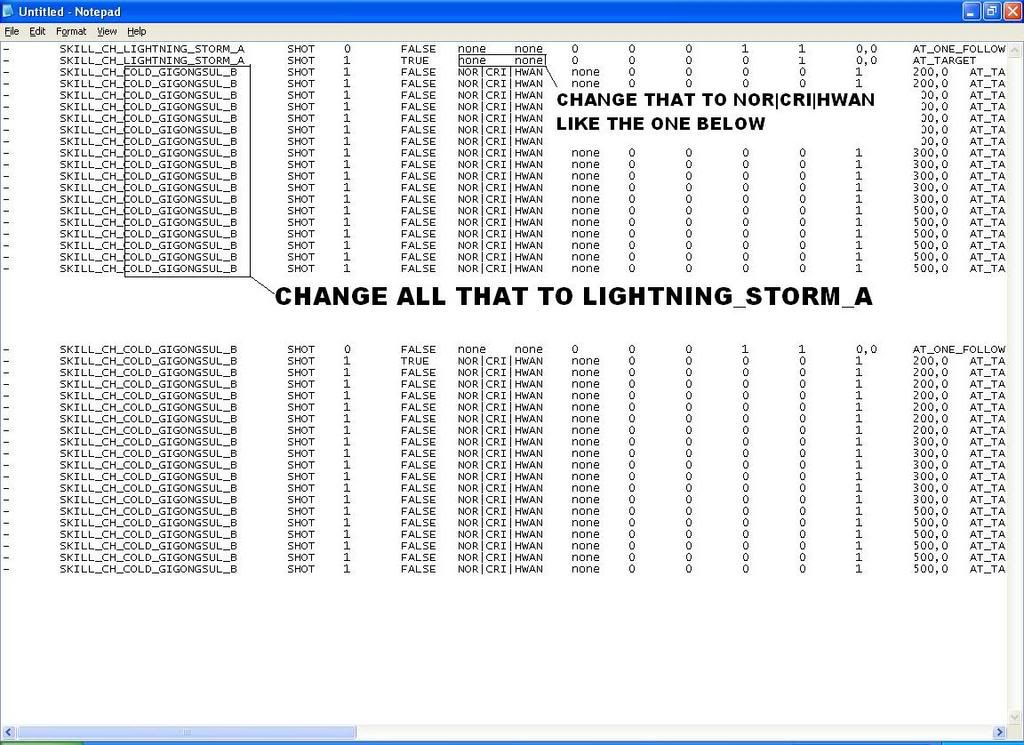
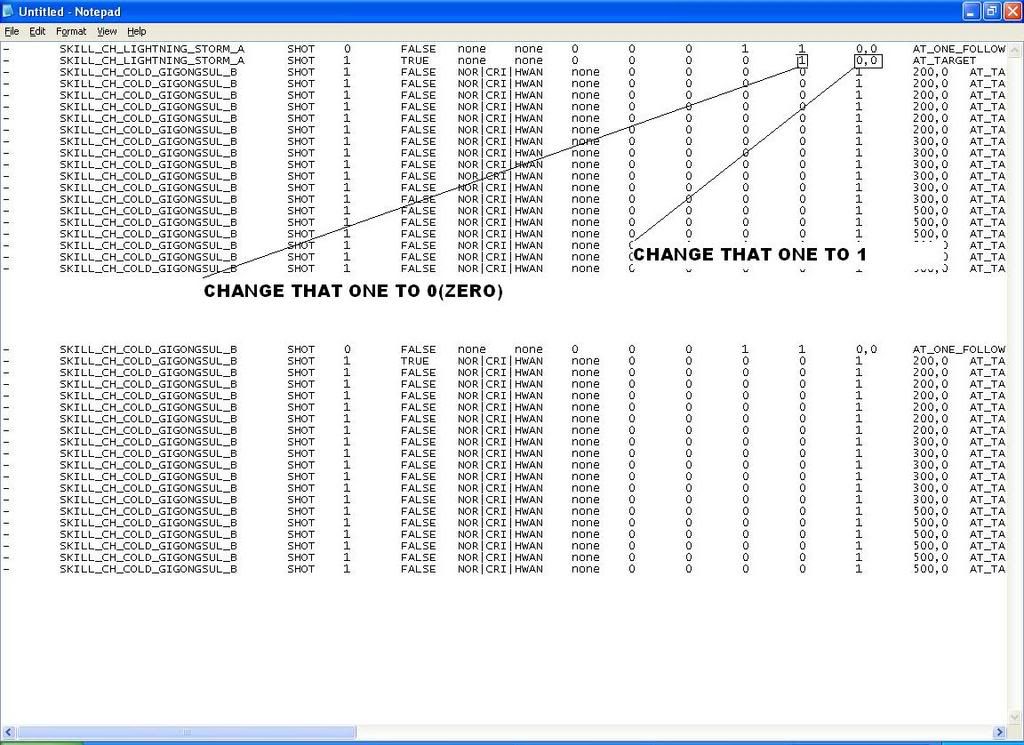
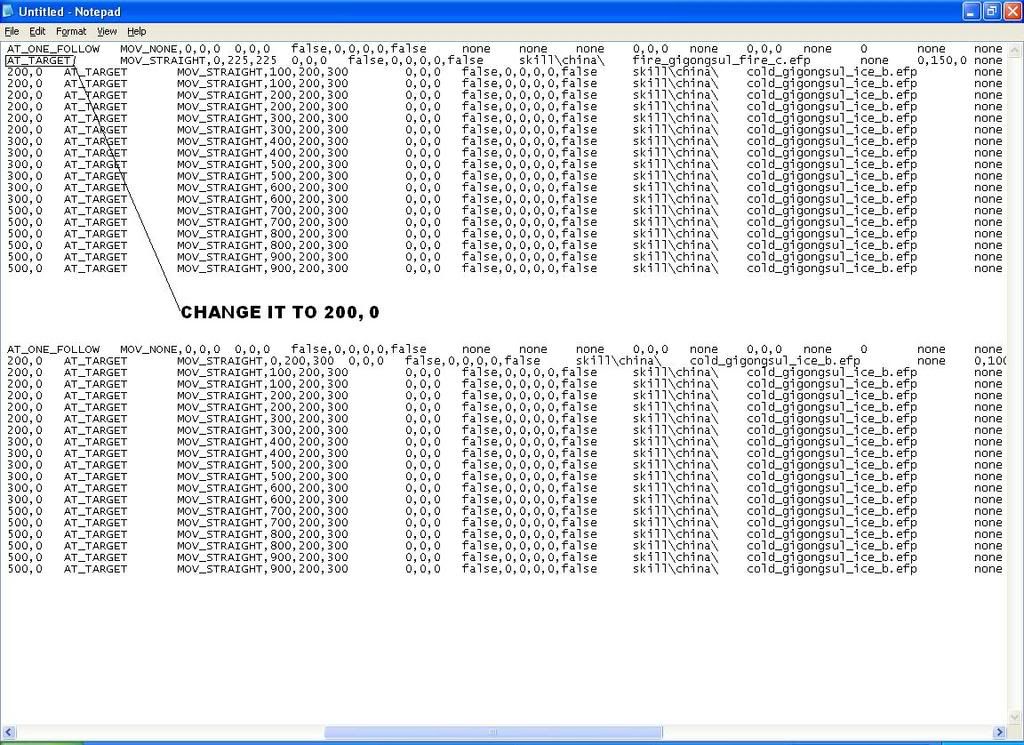
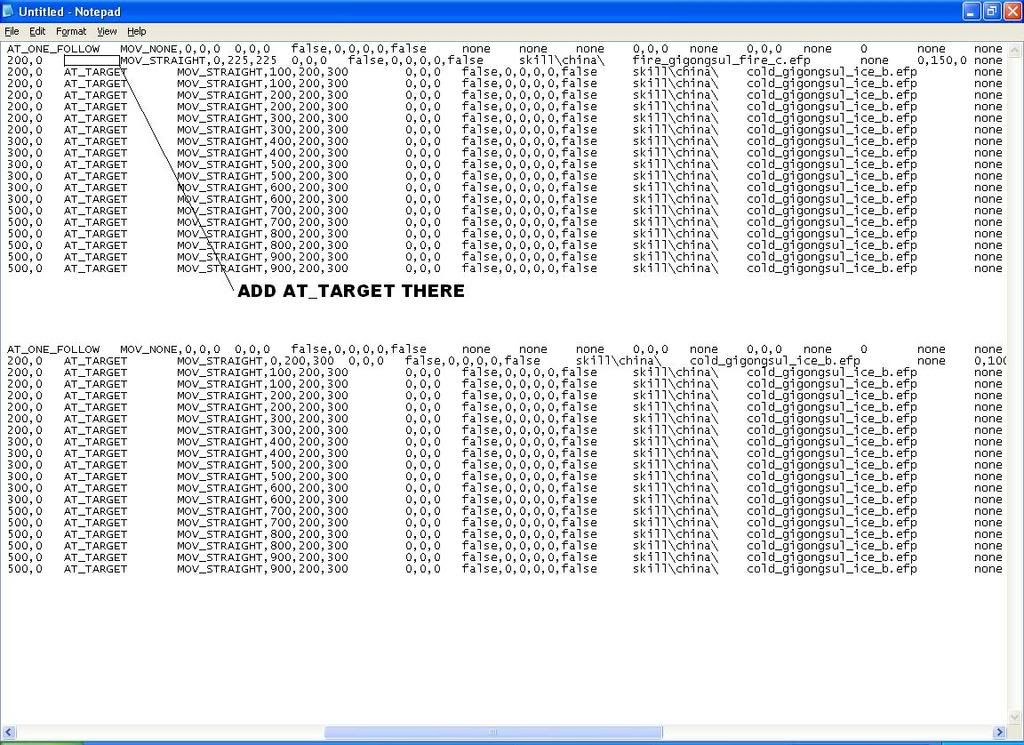
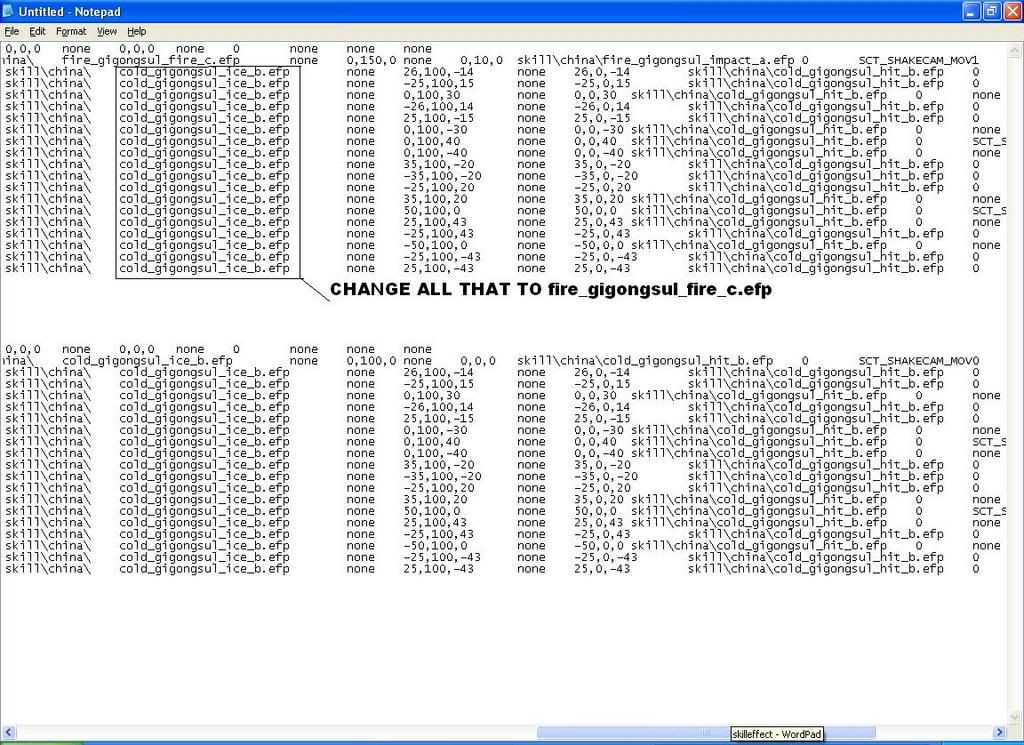
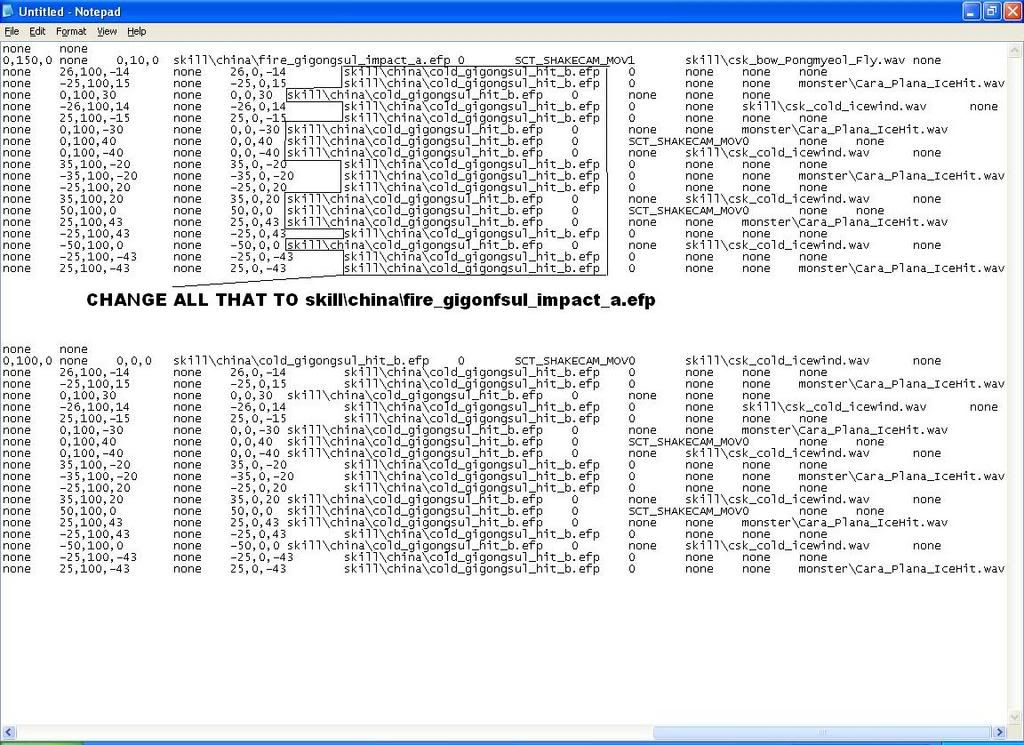
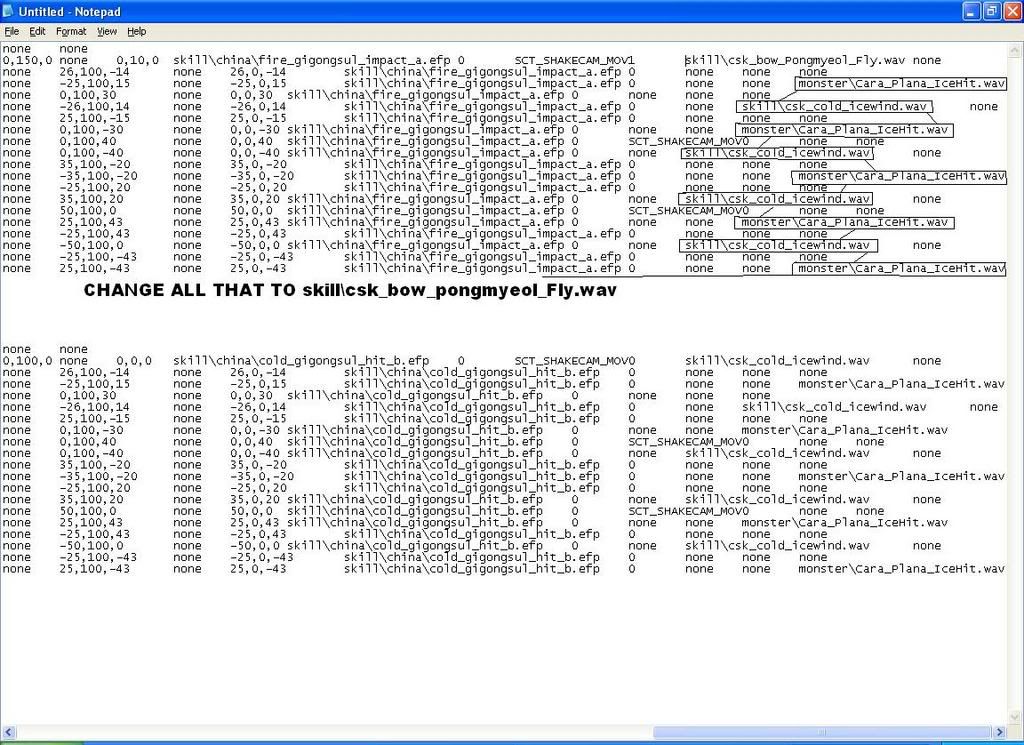
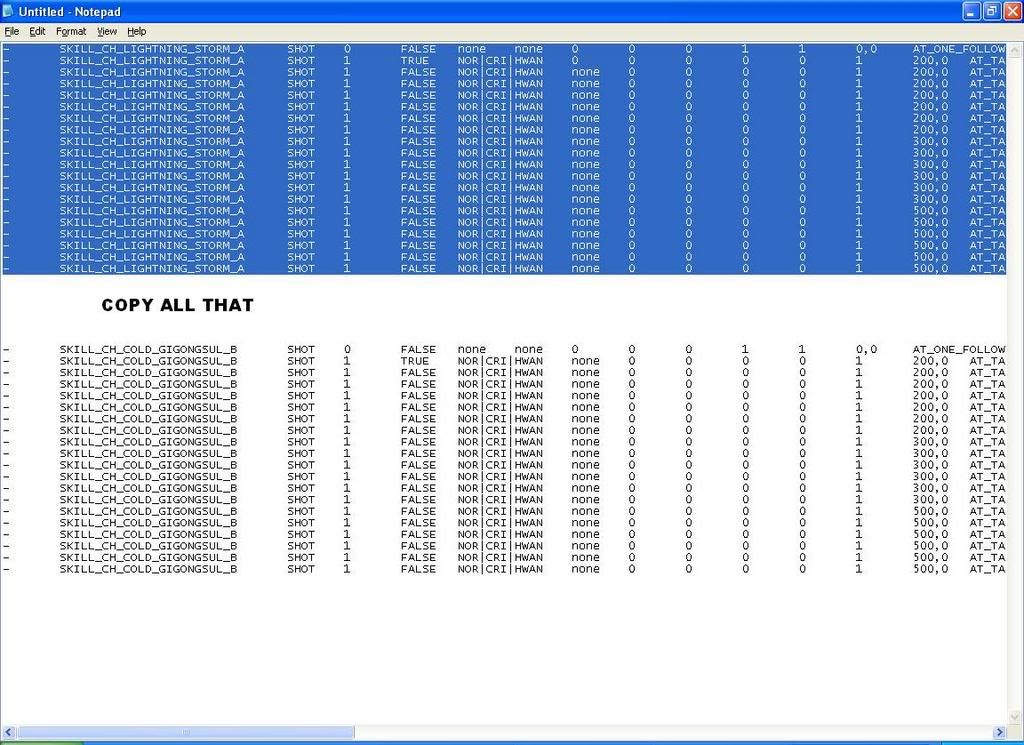
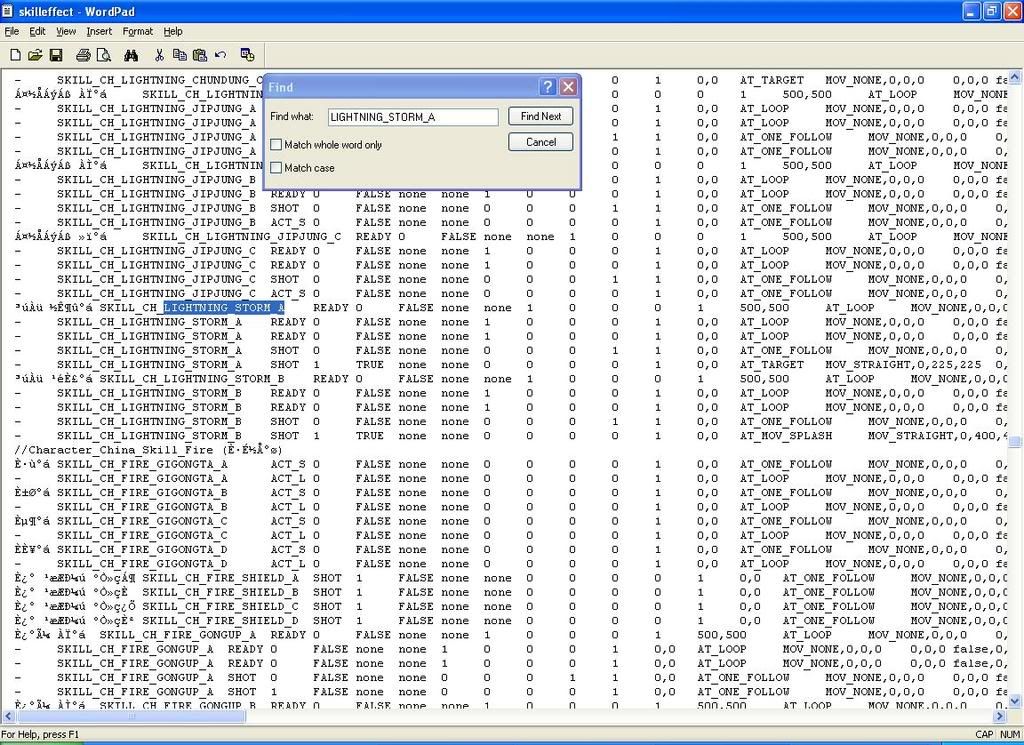
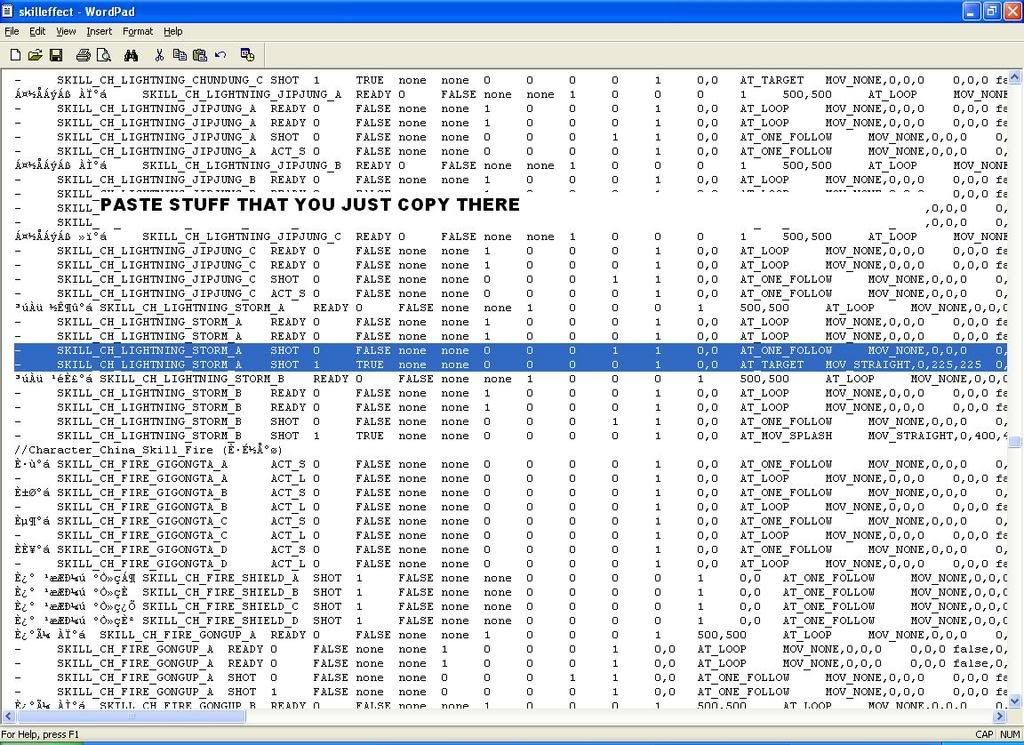
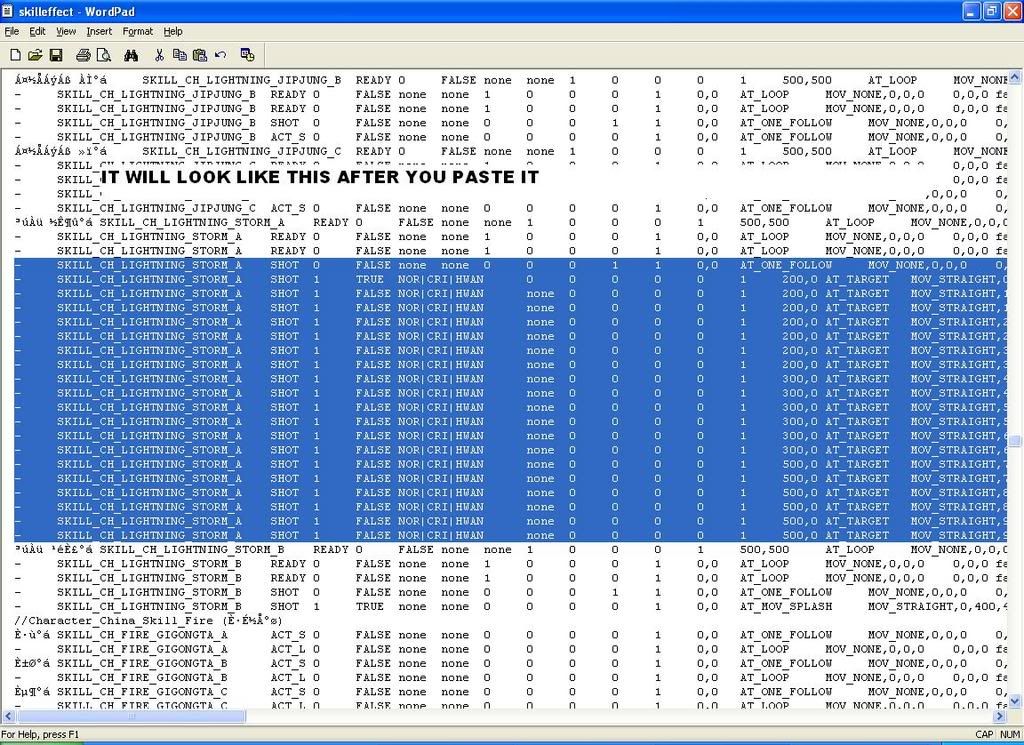
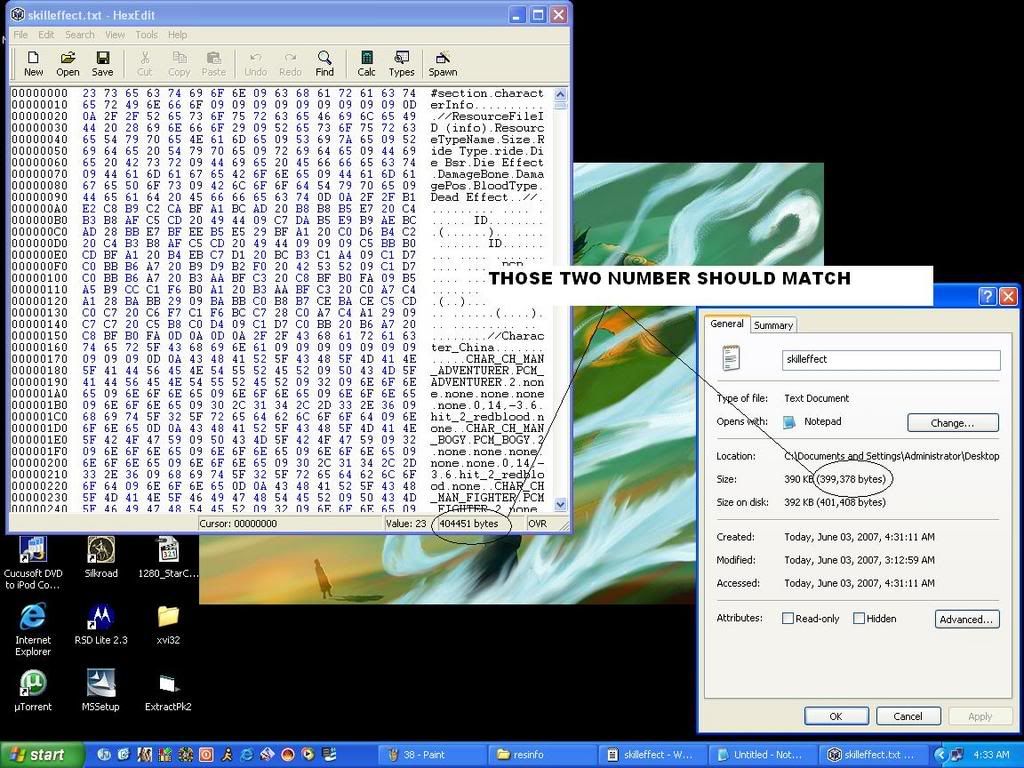
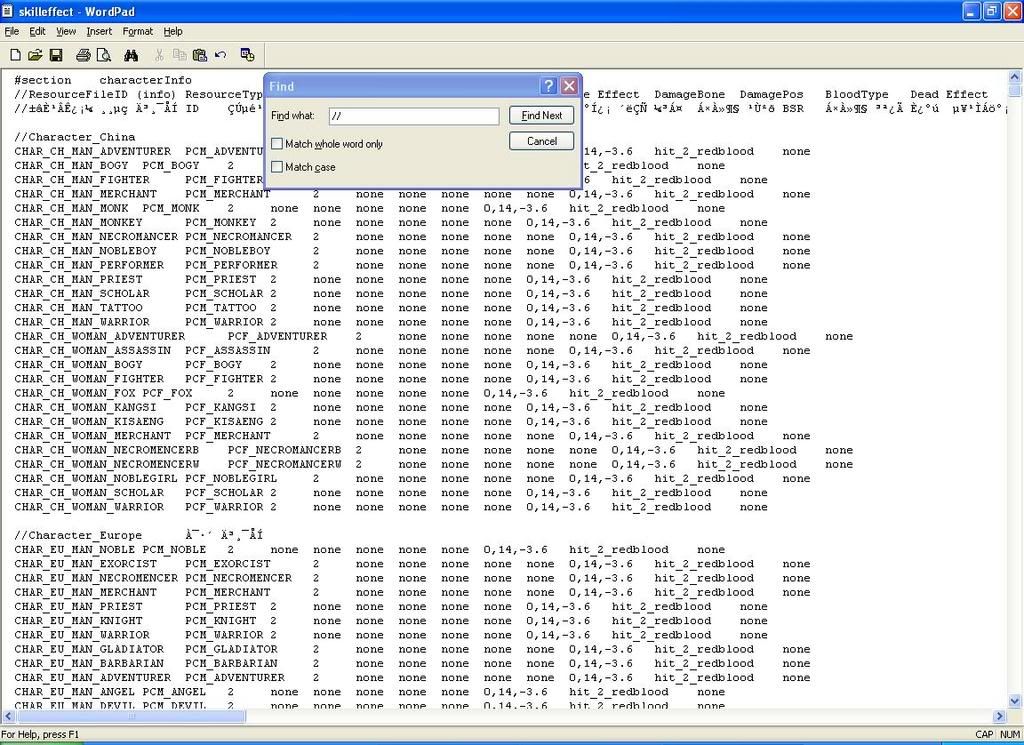
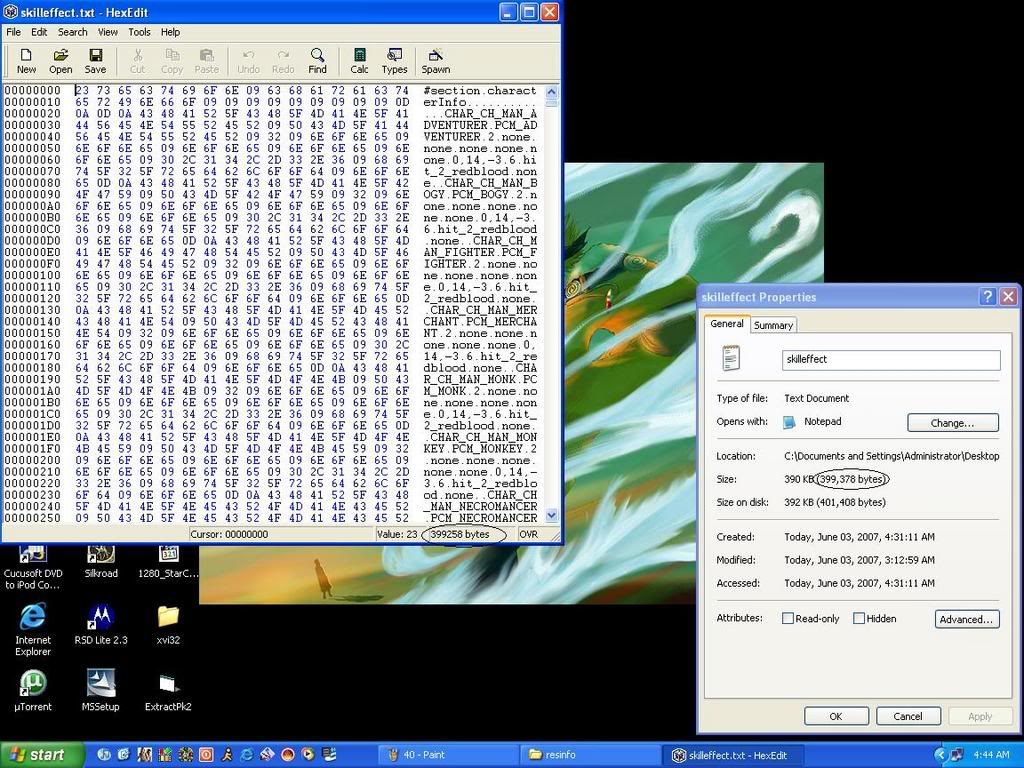
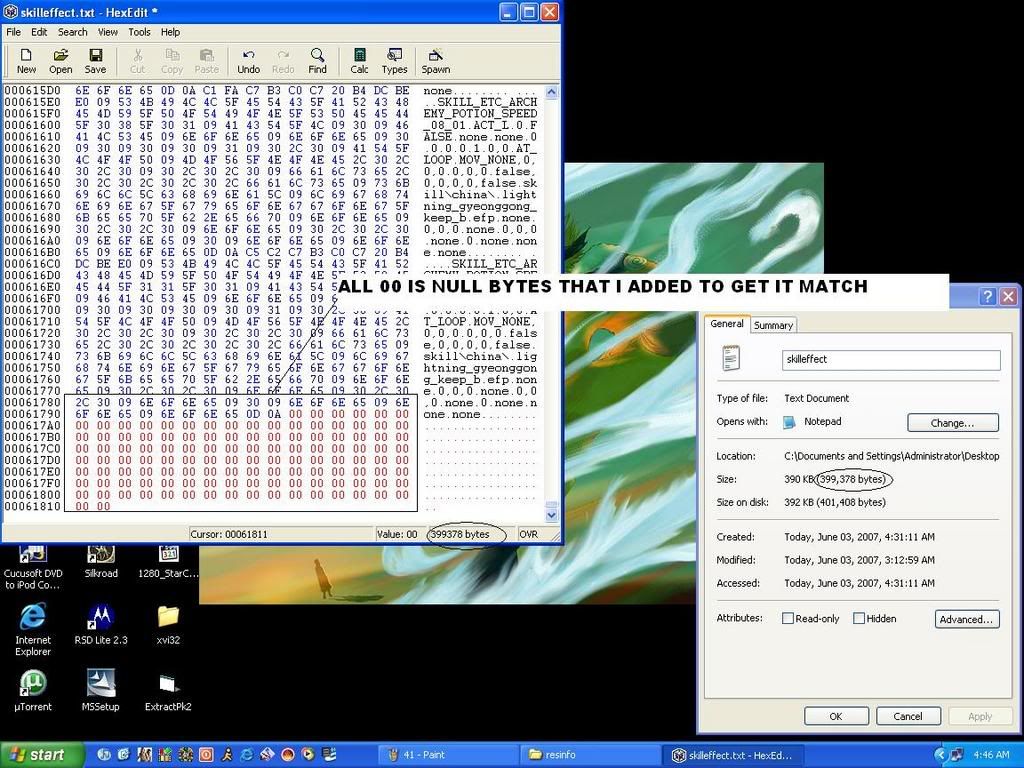
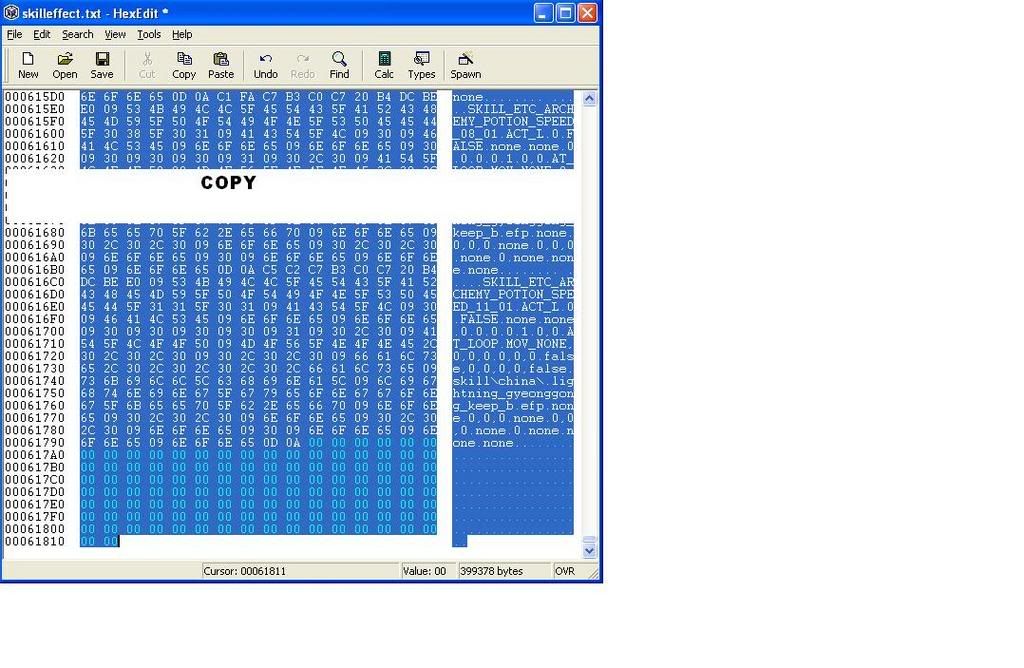
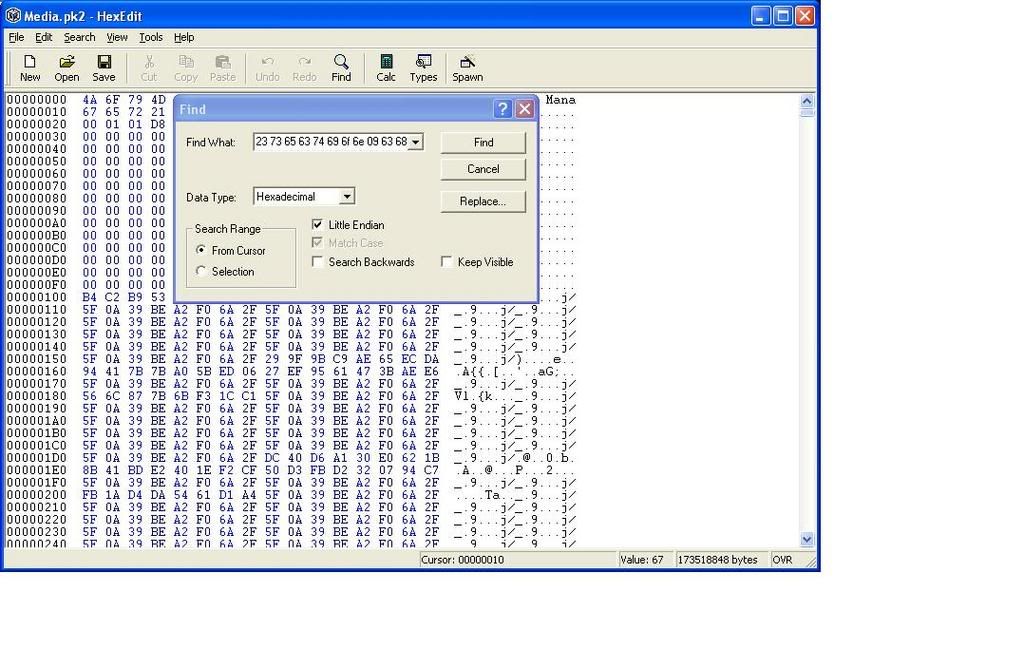
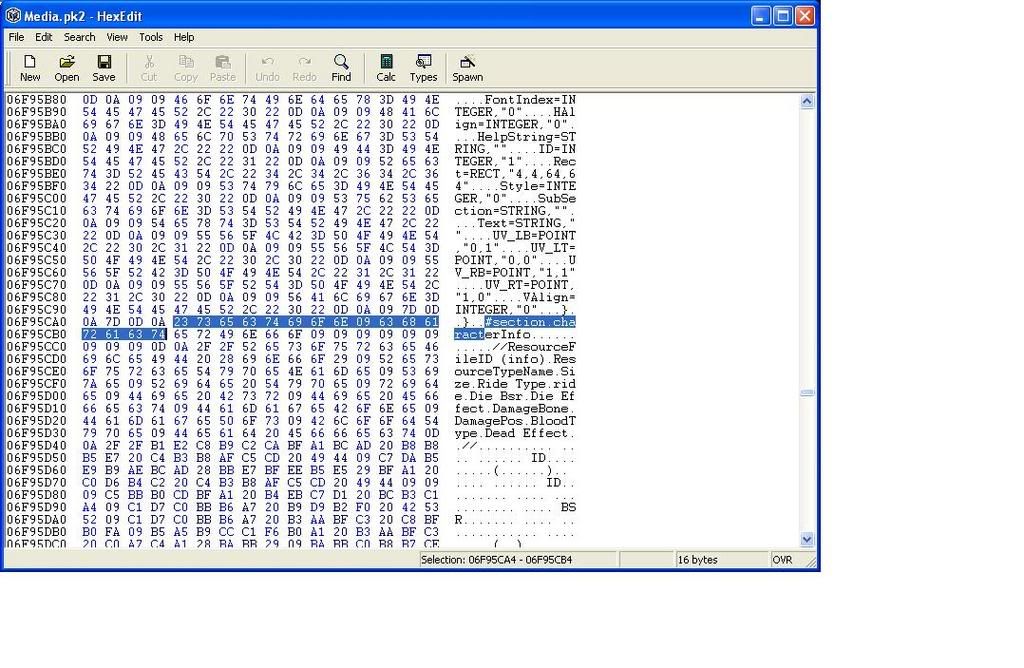

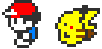

 [/img]
[/img]



