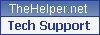|
|
Silkroad Online
|
|
|
Silkroad Forums
|
|
|
Affiliates
|
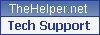


|
|
View unanswered posts | View active topics
  |
Page 1 of 1
|
[ 23 posts ] |
|
|
exality
|
Post subject:  Posted: Posted: Wed Jul 04, 2007 5:38 pm |
|
| Loyal Member |
 |
 |
Joined: Mar 2007
Posts: 1802
Location: Fuck if i know
|
|
way easiter way... in photoshop press
ctrl+shift+n-this makes a new layer then
ctrl+a this selects all then
edit>stroke>chose your colors and size make sure inside is selected
them make sure the new layer is the top layer!
_________________


|
|
| Top |
|
 |
|
Grim
|
Post subject:  Posted: Posted: Thu Jul 05, 2007 4:53 pm |
|
| Valued Member |
 |
 |
Joined: Apr 2007
Posts: 402
Location:

|
|
Good, Looks very good.
_________________

|
|
| Top |
|
 |
|
0l3n
|
Post subject:  Posted: Posted: Thu Jul 05, 2007 5:15 pm |
|
| Elite Member |
 |
 |
Joined: Jun 2006
Posts: 5185
Location: Artists Corner
|
|
It looks really cool.
Ive done something simular to this before.
_________________
|
|
| Top |
|
 |
|
CrimsonNuker
|
Post subject:  Posted: Posted: Thu Jul 05, 2007 6:17 pm |
|
| Dom's Slut |
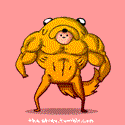 |
 |
Joined: Aug 2006
Posts: 13791
Location:

|
|
Dont edit in paint, it gives bad quality ALWAYS!
_________________
|
|
| Top |
|
 |
|
aazumak
|
Post subject:  Posted: Posted: Thu Jul 05, 2007 7:22 pm |
|
| Active Member |
 |
 |
Joined: Jun 2007
Posts: 918
Location:

|
CrimsonNuker wrote: Dont edit in paint, it gives bad quality ALWAYS!
paint??
i did that in ps.. i like that brush lol
_________________


_____________________!!!!!!Rogue 7X !!!!!!

|
|
| Top |
|
 |
|
TwelveEleven
|
Post subject:  Posted: Posted: Thu Jul 05, 2007 9:04 pm |
|
| Banned User |
 |
Joined: Mar 2007
Posts: 3806
Location: Heaven
|
I just like to say you don't really have to make the new layer, just take your lil part of the sig. Resize it. Select the whole image, click Select > modify > contract, 1,2,3 pixels (Or whatever you like) will do, then delete. That's faster imo  .
Ftr nice tut 
_________________
<<banned from SRF for proof of botting. -SG>>
|
|
| Top |
|
 |
|
TwelveEleven
|
Post subject:  Posted: Posted: Sun Jul 08, 2007 10:40 pm |
|
| Banned User |
 |
Joined: Mar 2007
Posts: 3806
Location: Heaven
|
I think a lil bump is in place 
_________________
<<banned from SRF for proof of botting. -SG>>
|
|
| Top |
|
 |
|
Swindler
|
Post subject:  Posted: Posted: Thu Dec 20, 2007 7:06 pm |
|
| Forum God |
 |
 |
Joined: Apr 2007
Posts: 11256
Location: Pimpas Paradise.
|
|
to bad the pic doesnt work :/
|
|
| Top |
|
 |
|
HOLLAstir
|
Post subject:  Posted: Posted: Thu Dec 20, 2007 7:34 pm |
|
| Loyal Member |
 |
 |
Joined: Aug 2007
Posts: 1637
Location: 206
|
|
Image doesn't work. May want to re-host it <3
_________________


|
|
| Top |
|
 |
|
0l3n
|
Post subject:  Posted: Posted: Thu Dec 20, 2007 9:18 pm |
|
| Elite Member |
 |
 |
Joined: Jun 2006
Posts: 5185
Location: Artists Corner
|
|
yeah, try rehosting it.
Havnt seen it in a long time.
_________________
|
|
| Top |
|
 |
|
SuicideGrl
|
Post subject:  Posted: Posted: Thu Dec 20, 2007 11:32 pm |
|
| Retired Admin |
 |
 |
Joined: Jan 2006
Posts: 8004
Location: World of Warcraft
|
|
| Top |
|
 |
|
so STOOPS
|
Post subject:  Posted: Posted: Fri Dec 21, 2007 8:34 pm |
|
| Banned User |
 |
Joined: Dec 2007
Posts: 137
Location:

|
|
works for me. try hosting it in imageshack.com or xs.to and btw, i think select all and blah blah blah is a lot faster and it looks the same to me. just set it to overlay and mess around with the opacity. but you should do a tutorial on your sigs. those are freeeeeakkkkkiiiiiiin niiiiiiiiccce
_________________
<<banned from SRF for rules violations: rule #5. -SG>>
|
|
| Top |
|
 |
|
aazumak
|
Post subject:  Posted: Posted: Sat Dec 22, 2007 4:06 am |
|
| Active Member |
 |
 |
Joined: Jun 2007
Posts: 918
Location:

|
so STOOPS wrote: works for me. try hosting it in imageshack.com or xs.to and btw, i think select all and blah blah blah is a lot faster and it looks the same to me. just set it to overlay and mess around with the opacity. but you should do a tutorial on your sigs. those are freeeeeakkkkkiiiiiiin niiiiiiiiccce
it is hosted by image shack
and also, the point i was trying to make was that the borders change colors and match your sig this way, and it takes me less than 30 seconds to do it, alot easier than messing with settings like overlay
_________________


_____________________!!!!!!Rogue 7X !!!!!!

|
|
| Top |
|
 |
|
lavapockets
|
Post subject: Re: ye border tut  Posted: Posted: Tue Sep 30, 2008 7:44 pm |
|
| Frequent Member |
 |
 |
Joined: May 2007
Posts: 1126
Location: right behind you
|
|
Would you mind rehosting or explaining here how to do the borders thing? I *think* I remember the basic idea from WAY back when you posted this but I can't figure out how to implement it -.- am still a ps nub after all this time hahaha
_________________


|
|
| Top |
|
 |
|
Panu
|
Post subject: Re: ye border tut  Posted: Posted: Wed Oct 01, 2008 1:32 am |
|
| Veteran Member |
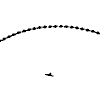 |
 |
Joined: Aug 2007
Posts: 3536
Location: Around
|
|
lol about a month ago i tried doing the border tut but without a tut and got no where near azzu's outcome lol
_________________
|
|
| Top |
|
 |
|
Priam
|
Post subject: Re: ye border tut  Posted: Posted: Wed Oct 01, 2008 8:44 am |
|
| Forum Legend |
 |
 |
Joined: Jul 2006
Posts: 7885
Location: At the apple store, Cause i'm an iAddict.
|
Can't see the pic 
_________________
|
|
| Top |
|
 |
|
Hostage
|
Post subject: Re: ye border tut  Posted: Posted: Wed Oct 01, 2008 1:04 pm |
|
| Veteran Member |
 |
 |
Joined: Jan 2007
Posts: 3119
Location: Canada,On
|
1. Apply image
2. Crop a piece of the tag out with the marque tool ( preferably the rectangle one).
3. Right click and select" via copy layer"
4. Transform( ctrl+t) and bring the edges to match with your sig or until they snap into place place on its own. Press enter and name this layer what ever you see fit.
5.Now pick 2 different colours.
6. Make a new layer and fill it with one of the 2 colours. With the second colour go to edit stroke ( choose desired pixel size) and make the stroke using this colour.
7. Select your magic wand set it to 0 tolerance. This should automatically select the inside of the sig.
8. Now ( with the selection still active) click the eyeball for this layer and make it invisible. Go back to the layer that we named and hit delete. Memories not what it once used to be but I'm pretty sure those were the steps.
|
|
| Top |
|
 |
|
lavapockets
|
Post subject: Re: ye border tut  Posted: Posted: Thu Oct 02, 2008 5:17 am |
|
| Frequent Member |
 |
 |
Joined: May 2007
Posts: 1126
Location: right behind you
|
|
| Top |
|
 |
  |
Page 1 of 1
|
[ 23 posts ] |
|
Who is online |
Users browsing this forum: No registered users and 3 guests |
|
You cannot post new topics in this forum
You cannot reply to topics in this forum
You cannot edit your posts in this forum
You cannot delete your posts in this forum
You cannot post attachments in this forum
|
|