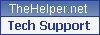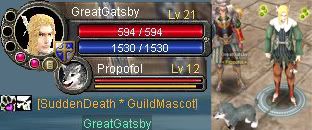*Moogie scribbles at the top of the page* Lol, I just spent several loooong hours writing this. xD I hope it's helpful.
Welcome to Moogie's Guide to Character Cutouts!
This is an indepth tutorial on cutting out characters or objects from complex backgrounds, keeping the edges as clean and neat as possible, using one singular tool: the Pen Tool.
This tutorial is designed for:
Adobe Photoshop
Created using:
Adobe Photoshop CS2
-=BEGIN ZE EXPERIMENT!!=-
Familiarity with the following tools will help, but is not required if you follow the tutorial carefully:
Crop
Pen Tool
Nothing else! Seriously!
Okay, to begin, we need an image.

I want to cut out my character; that is, the one infront with the spear. As you can see, she has a Chakji hat with the thin feathers pointing back, she has clothes with shapely sleeves and talismans with a surrounding glow effect. All in all, this is a rather tricky object to pick apart from its background, as right behind her is Stacie, riding her celebratory lv60 horse for the first time.

As cool as that is, I only want my character to be seen, with a transparent background all around her.
First, let's make the image a little easier to work with. We don't need all that excess stuff, so using the Crop tool, just drag a border around the character you'll be cutting out, and either doubleclick or rightclick->Crop.

Ahh. Better. Ready to get to the tricky bit? The Pen Tool is often thought of as one of the most difficult tools to get to grips with. But if you understand how it works, it's actually very easy, and extremely versatile. I used to avoid this tool because I couldn't figure out how it worked, and therefore any time I tried to use it, I couldn't get it to do what I wanted. Now I will take some time to try and teach you how it works, and how to work it like a pro. You know you want to. :]
Rightclicking the Pen Tool icon reveals many versions of this Tool, that all do different things. Quite a few there, but don't be overwhelmed. We don't need all of them. Begin by selecting the regular 'Pen Tool' option from the list. Now, look up... just under the New/Edit/Image menu bar, there is a space with several clickable buttons that dictate how this tool will behave. You must take notice of this. Here's a screenshot incase you can't find what I'm talking about:

Those three icons I've pointed out in the black border are the most important ones. The first tells the pen tool to create a solid shape based on what you draw with it. The second one tells the pen tool to draw a 'path'. The third cannot be selected at this point. Click the second icon, telling the Pen Tool to draw a path, and then continue reading below.
The Pen Tool is always best used by clicking, not
drawing. You click around the character as if you were making waypoints along a road. If you had the first icon selected, clicking around would form a solid shape of colour, like a rectangle or something, which you cannot see anything underneath. So we don't want that. Our aim here is to create a Pen Tool path around the character in order to easily cut it out from the background.
So, get clicking. Make one waypoint at every bend, every corner. Don't worry about skipping over things- you don't have to go between fingers, folds in clothing, spikes of hair, etc. Not yet. We're just looking for a basic, but close-as-possible outline. Don't go too overboard with it; I know the lines you're creating look very straight, there's no curve to them at all, and it looks pretty aweful! But just trust me, that's the fun part we'll come to soon. Once you've clicked around the entire character, and gotten back to where you started from, just click that very first waypoint again and your shape will all snap together to create a solid, zig-zaggy outline.
So, let's see how we're getting on, shall we?

Eek... that was tough. I recommend using the Zoom tool to get a closer view on those details, because it's especially hard if all you've got is a mouse!
Okay, so we have a basic, crappy-looking outline. Now what? One word, my friends: Refinement. We can't just leave it like this, we need to start really making this line concise and detailed. Grab that zoom tool and zoooooooooooooom right in, anywhere you like.

Christ, look at that. I suck.

Okay, time to investigate that Pen Tool again... click click the toolbar button to bring up those options, and this time, select the Convert Point Tool. The fun... begins... NOW.

This tool is great for editing paths and waypoints- the things you just created. Are you still zoomed in? Good. Click anywhere on the path you made with the Convert Point Tool, and you'll see the waypoints suddenly appear along it. There's now only three simple things to learn and you can breeze through the rest of this with absolute ease:
1) Click+dragging a waypoint will turn it into a curve. The further you drag away, the bigger the curve will be. Once you've turned a waypoint into a curve point, you'll see two little arms sticking out of it. You can click+drag those individually to modify one half of the curve, which is essential in most cases. For example, to make a wave-like line, where one curve goes up to a point, and then sharply curves down the other way, you will need to turn the waypoints into curve points, and then drag one arm where you want that side to go, and then drag the other arm so it curves in the other direction. Here's an example of that:

2) Clicking once on a curve point will turn it back into a flat waypoint. Do this mainly if you made a mess of things and just need to reset it and clear up the confusion. Also do it after you've added a new waypoint to a path and then moved it around with the Add Anchor Point tool (I'll tell you about that below, so come back and read this again afterwards if you're confused).
3) With the Convert Point pen tool selected, Holding CTRL while click+dragging a waypoint OR a curve point will move that waypoint around without editing its curves. Pretty cool, no? You'll definitely need that.
If you want to experiment and play around a bit, I would advise saving your file now as a .PSD just incase you make any big mistakes that you can't figure out how to mend. Nobody expects you to master this tool in five minutes, and not without a bit of practice either.
Let's see our progress now.

Hmmm... not bad. It's getting closer, but I ran into a problem. I need to add more waypoints, because I didn't create enough in the first place. Well, no problem. Rightclick the Pen Tool button and select the Add Anchor Point tool. Now just click once, wherever your path is missing some vital waypoint. It'll add one right there. Now with the Add Anchor Point tool still selected, you can click+drag that waypoint around to position it. You can click+drag
any of your waypoints around this way, infact. If it's easier than using the CTRL+drag method I talked about earlier, by all means, use it! Just remember to go back to the Convert Point tool when you want to start editing curves and stuff again.
Mini tip: You may find things moving very roughly or blockily when trying to drag things around. You may have 'Snap' turned on in this case. Go to the View menu and make sure you uncheck 'Snap' to get things dragging smoothly again.
Time for a progress update!

It's looking good! Lots of waypoints, curve points, outlining the whole character, and not skipping many details at all. This is good. The only thing I havn't attempted is those talismans- I think they're a little too complex to deal with here, so I'm going to forget about them for now.
So, we've got this big path pretty much finished... now we need to turn it into a selection in order for us to finally remove the background and get our character standing on its own. With any of the Pen Tool options selected, rightclick on your path. Select "Make Selection". Make sure there is "0" written in the Feather box, and check the box that says "Anti-Alias". Click OK.
We're just one step away now. And hey, be careful not to click anything, you don't want to deselect this.

If you DO accidentally lose the selection, however, don't panic. Find your History window (or go to the Window menu and select "History" if you don't already have it open) and, right at the bottom of the actions list, you should see the words "Selection Change". Click that, and, hopefully, you will get your selection back.

Okay. Go to the Select menu and click on "Inverse", or just press Ctrl+Shift+I. This turns your selection inside out- now, instead of having the character encased in a selection box, you have the entire background selected. You could just press Delete at this point, and the background will be wiped with solid colour. But we don't want that. Instead, we want the character to be surrounded by complete transparency. We don't want ANY border around it, flat colour or no. Capiché? :] So go find your Layers box now, and if you can't find it, go to the Window menu and select Layers. There should probably only be one layer, and it's the only one we're interested in anyway: it's called Background, and has a little padlock next to it. Our aim is to get rid of that padlock, because it stops there being any transparent background. Which sucks.
So. To do that (I swear, we're really getting there! Just a little further!!) drag the Background layer down onto the little blank page icon. It's right here:

That will create Background Copy. You should still have that selection active... you do, don't you...? Good. If you don't, go back and get it, and don't lose it this time!
Now drag the original Background, with its little padlock, to the Trash icon. That's the icon next to the one you just used. It's pretty obvious.
Finally, this is where... you press... the Delete key! And rejoice, and celebrate, as your character leaps from its prison into its own little world of transparency. He/she/it/them/etc is now ready to be used for whatever evil purposes you have in mind for them. What's more, its edges are clean, straight (or curvy, where needed), with no ugly mess. It looks Good, yo. This proves it: I shoved a new layer underneath my character and filled it with black colour, just to show how clean the edges are.

Voila! So there you go. Hope this was informative and helpful. Any questions? Anything confusing? Post below and I'll clarify anything you're not sure about.
Enjoy!